An easy-to-follow guide on how to update your CS2 settings.
If you want to change your mouse sensitivity in Counter-Strike 2 (CS2), then look no further. Read on for our quick and easy guide on how to do just that.
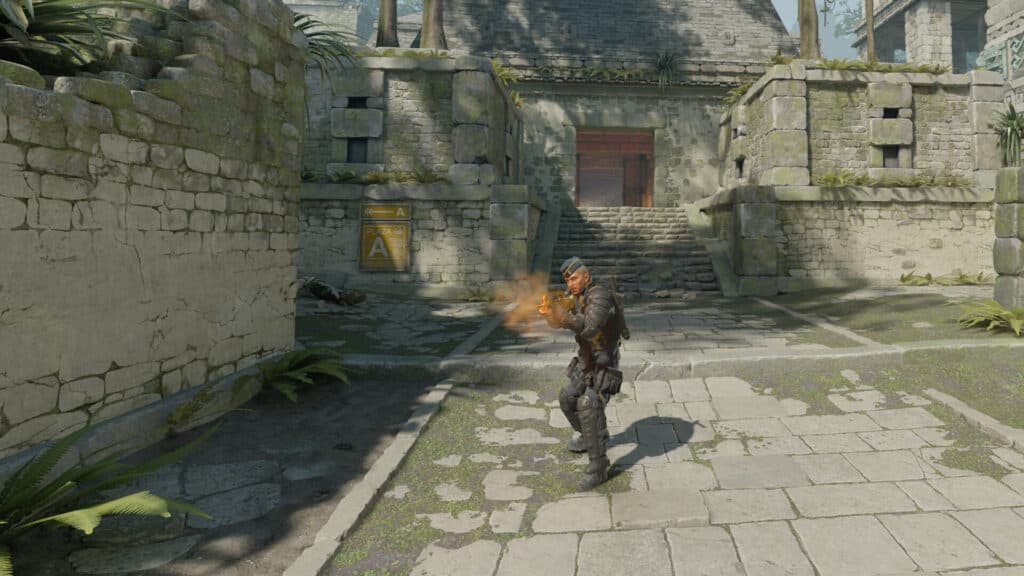
How to change your mouse sensitivity in CS2
To update your mouse sensitivity, visit the Steam Library, press the "Play" button to launch CS2, and click on the "Settings" icon located near the top-left area of the game's main menu. Next, click on the "Keyboard/Mouse" tab and make the adjustments.
- Launch CS2
- Click on the "Settings" icon
- Select the "Keyboard/Mouse" option
- Visit the "Mouse Sensitivity" section
- Make the adjustments
You can make these adjustments by either manually typing them in or using the slider.
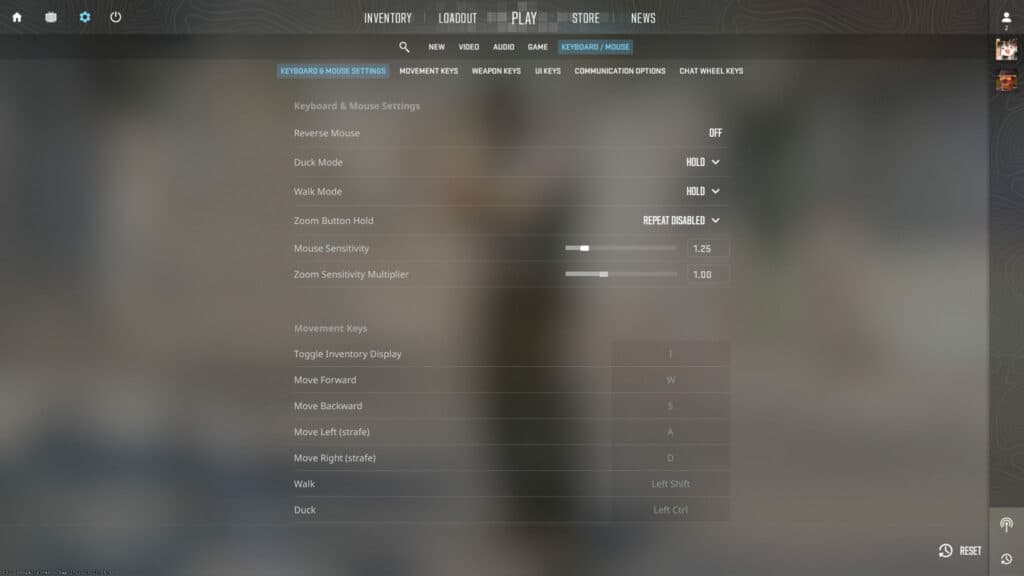
The options listed under this tab include the following:
- Reverse mouse
- Duck mode
- Walk mode
- Zoom button hold
- Mouse sensitivity
- Zoom sensitivity multiplier

How to reset your CS2 settings
You can also reset your CS2 mouse sensitivity adjustments. To do this, simply press the "Reset" button located near the bottom-right area under the "Settings" tab.
- Launch the game
- Click on the "Settings" icon
- Choose the "Keyboard/Mouse" option
- Press the "Reset" button
- Confirm the reset
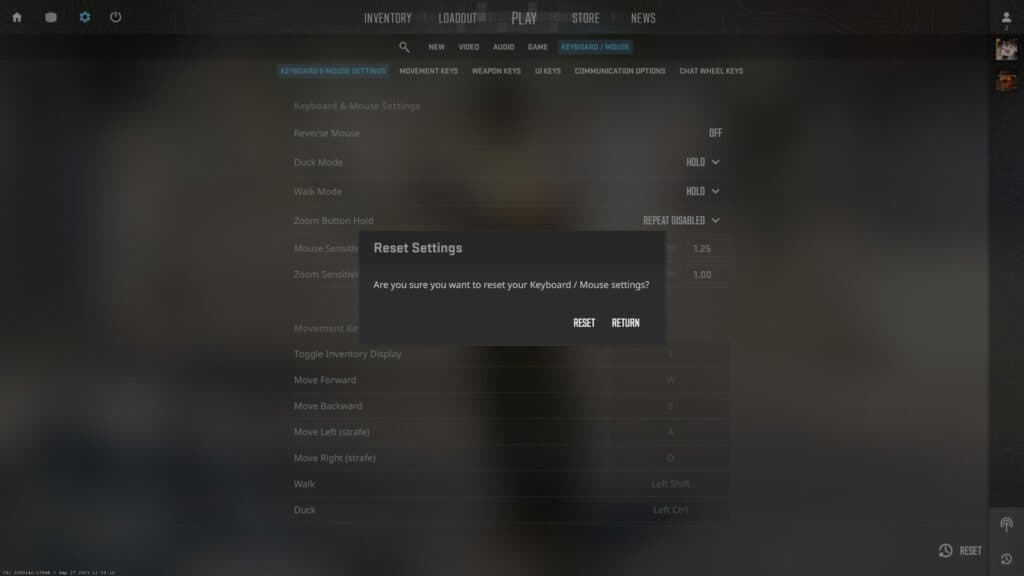
To make more edits to your CS2 settings, browse through the different options. In addition to mouse sensitivity, you can control the settings for video, audio, and graphics.
More CS2 content:
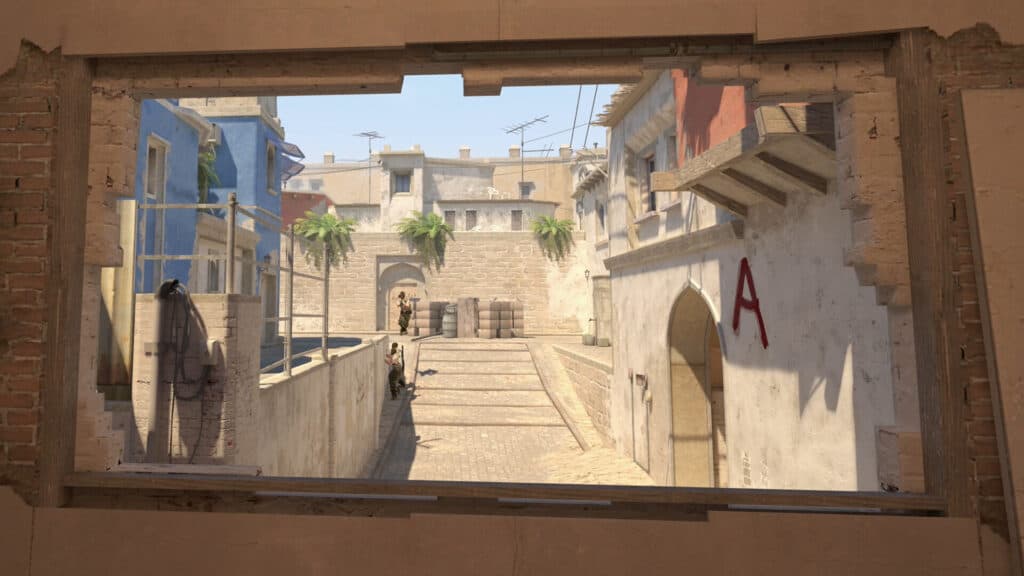
That's all for now. Stick around on esports.gg for more CS2 news, guides, and updates.