Here’s how to fix the error.
If you received the "VAC was unable to verify game session" error while trying to play Counter-Strike 2 (CS2), then read on for the step-by-step instructions on how to fix it.
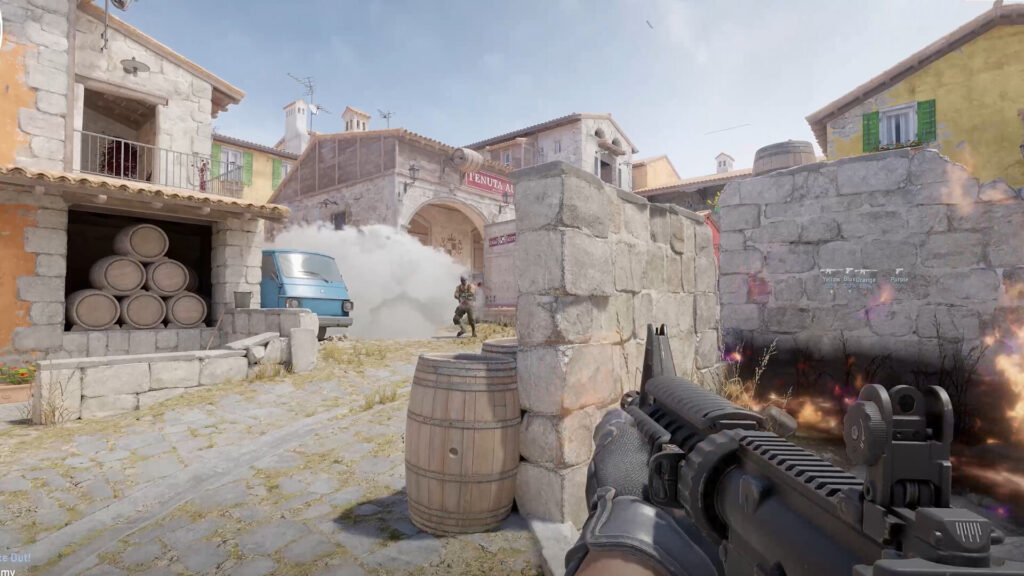
CS2 VAC was unable to verify game session error
- Visit your Steam Library
- Right-click CS2 from the list
- Select the "Properties" option
- Click on the "Installed Files" tab
- Press the "Verify integrity of game files" button
To fix this error, you can verify the integrity of the game's files by visiting your Steam Library and right-clicking CS2. Next, select the "Properties" option and click on the "Installed Files" tab. Then, press the "Verify integrity of game files" button.
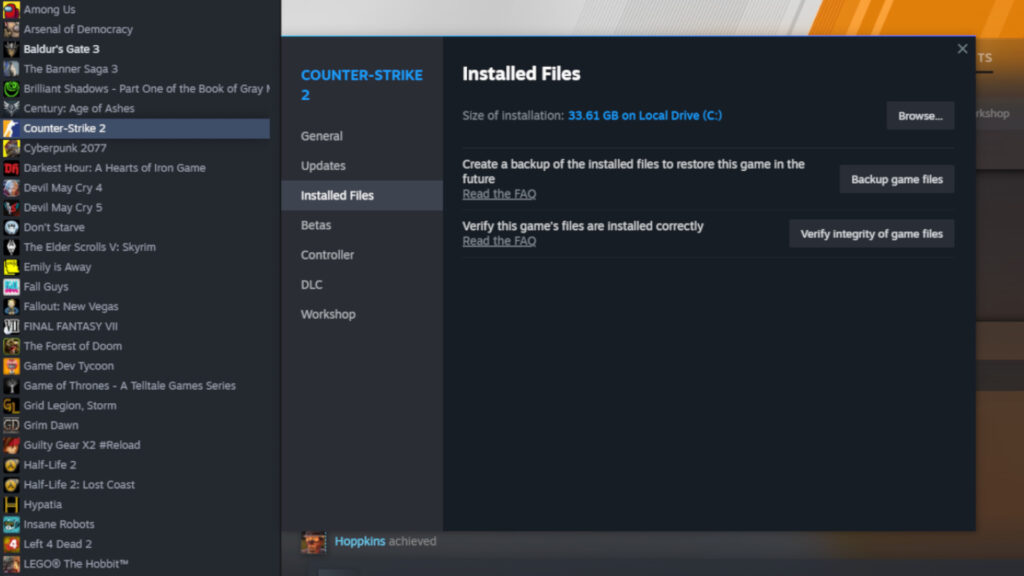
Reinstall CS2 to fix the error
- Visit your Steam Library
- Right-click CS2 from the list
- Select the "Manage" option
- Choose the "Uninstall" option
- Confirm the action
- Reinstall CS2
Another way to fix the error is to reinstall CS2. To do this, visit the Steam Library, right-click the game, select the "Manage" option, and choose "Uninstall." A notification then pops up to confirm this action. Next, reinstall the game.
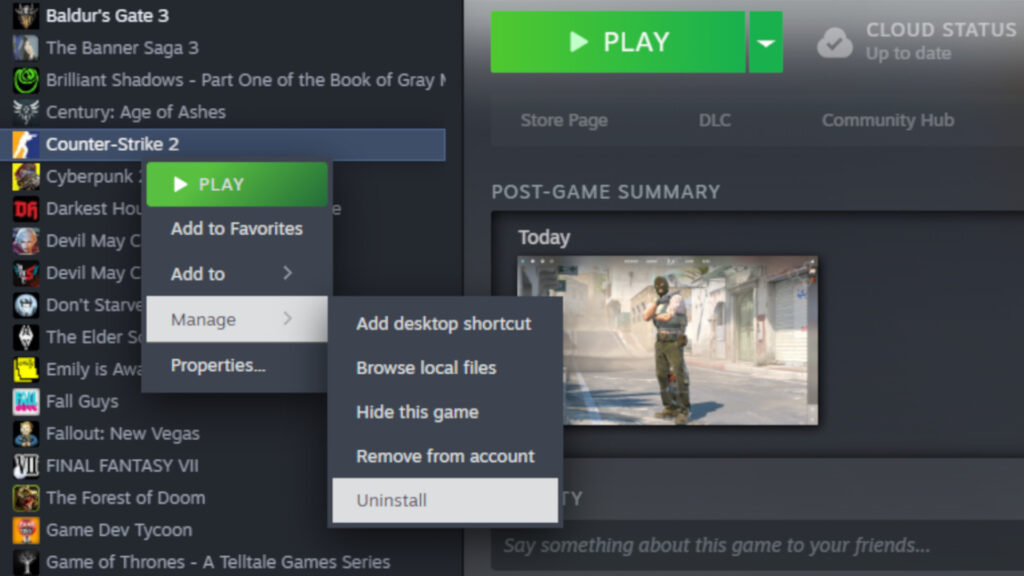
Related articles
Update your drivers to fix CS2
- Type in "device manager" in your computer's search box
- Select the "Device Manager" option
- Click on a device category
- Right-click the driver that needs an update
- Update the driver
You can also update your drivers to fix the problem. Do this by opening your computer's "Device Manager" and right-clicking the devices for the option to update them.
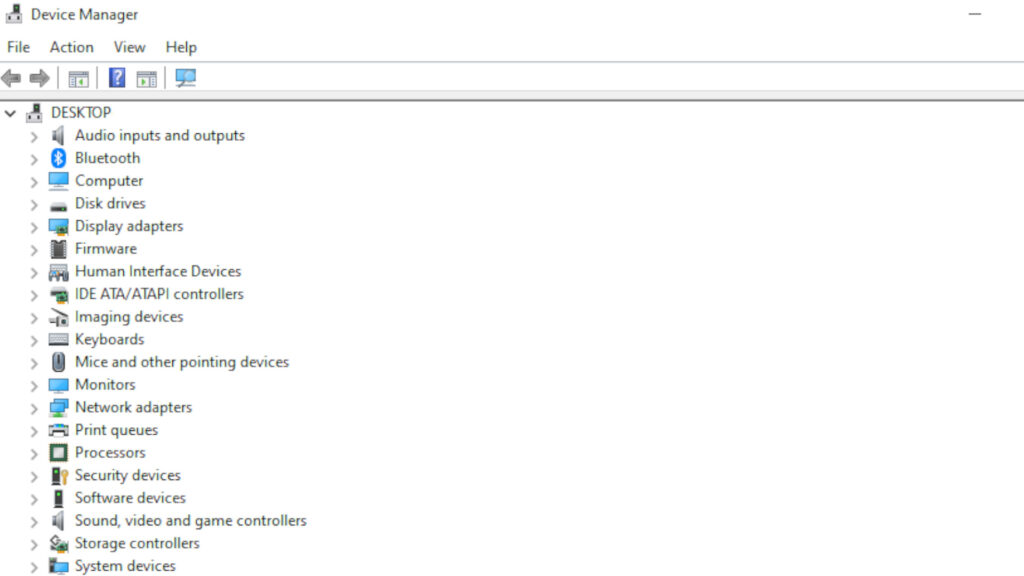
Other options for fixing the error include restarting your computer and relaunching the game. If all else fails, then you can contact Steam's support team.
That's all for now. Stay tuned on esports.gg for more CS2 news and updates.