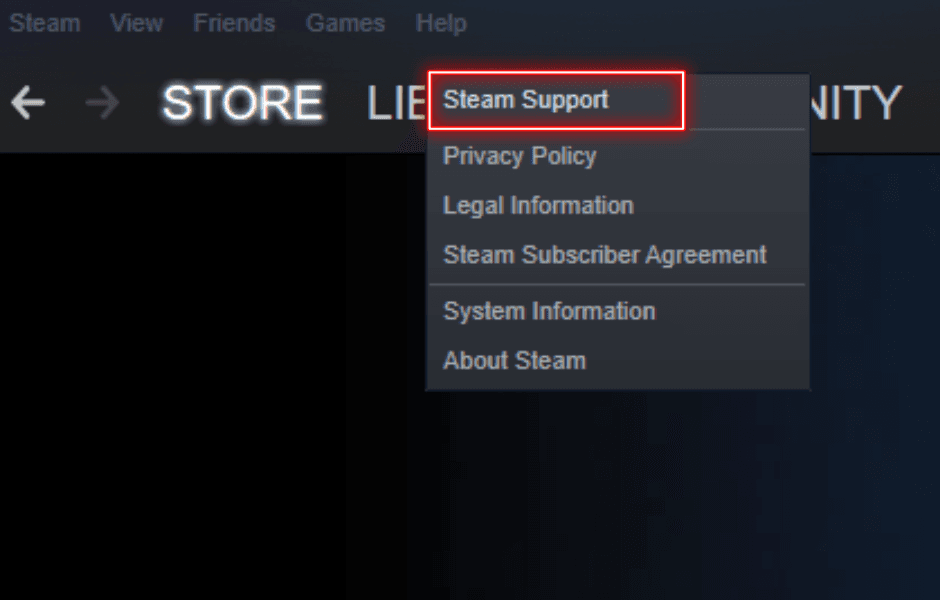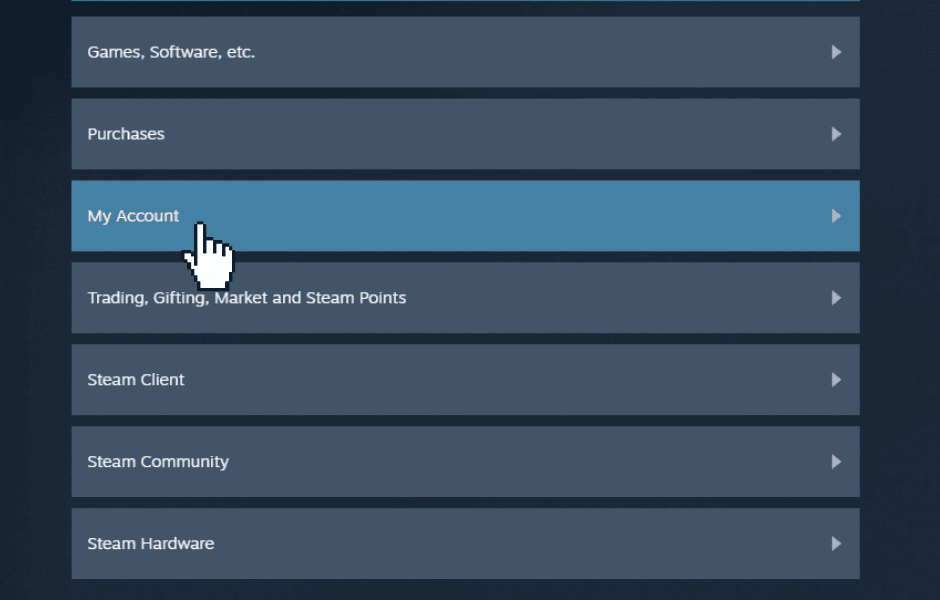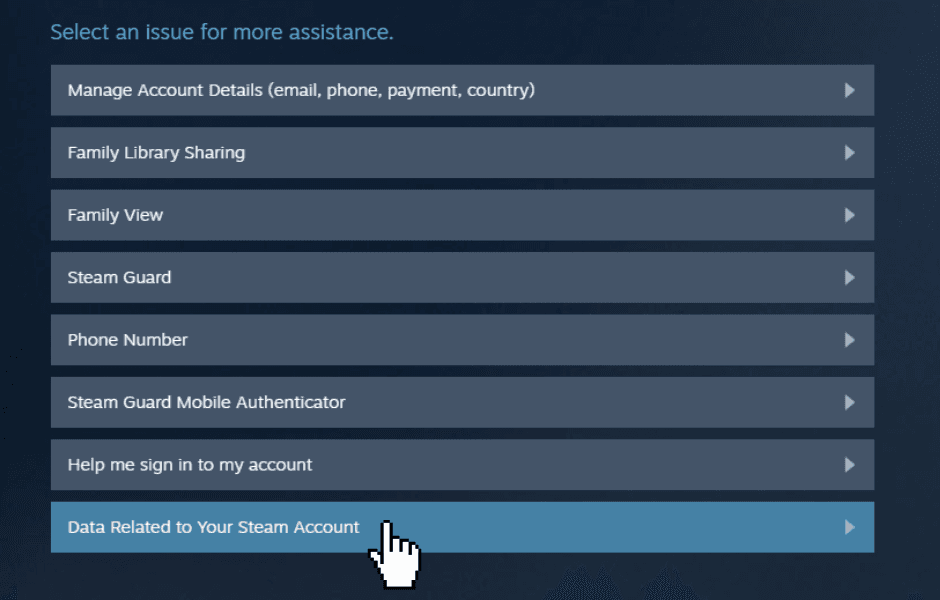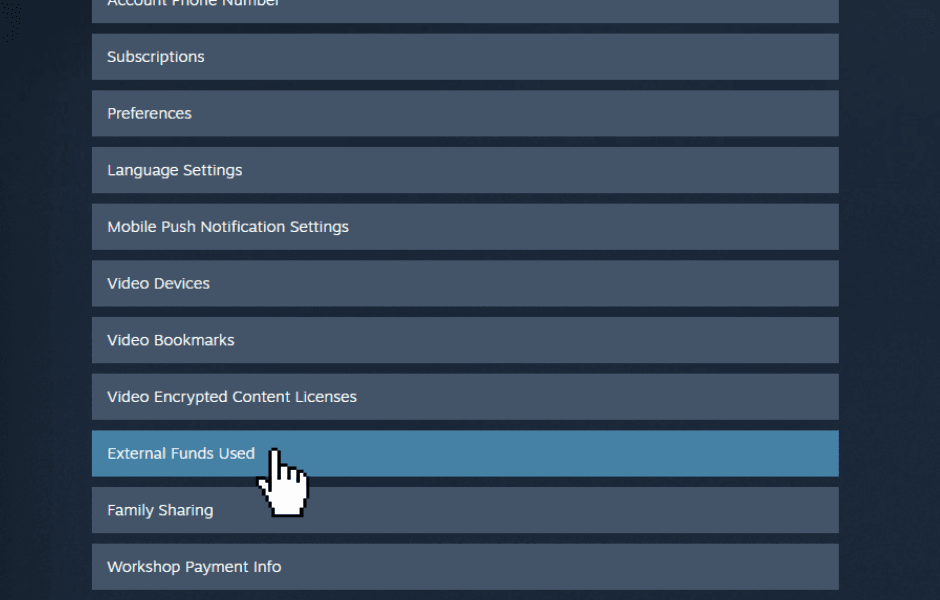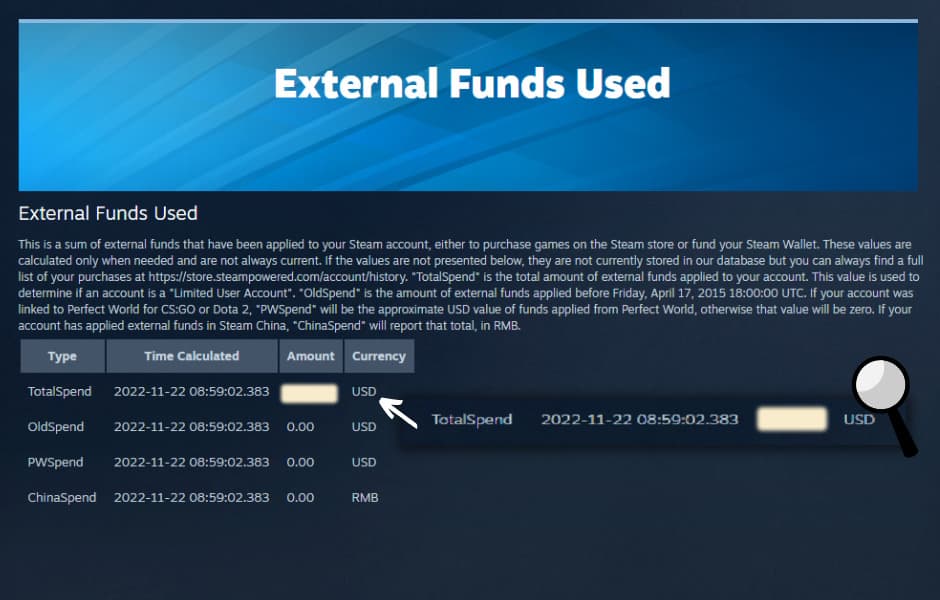You can easily find out how much you have spent on Steam. Here is how you can do it.
Have you been scrolling through your Steam library wondering exactly how much you have spent on this online video game platform? Lucky for you, Steam keeps track of each account's spending and you can easily access the data for your account.
Do note that the total spending consists of money you used to purchase games on Steam and money transferred to your Steam Wallet.
Here is a quick and simple guide on how to check money spent on Steam.
A step-by-step guide to knowing your total spending on Steam
Step one: On Steam, press the "Help" button on the top-left bar. Then press "Steam Support".
Step two: You will be redirected to the Steam Support page which shows your recent products. Underneath that, click on "My Account"
Step three: Click on "Data Related to Your Steam Account."
Related articles
Step four: Find and click the "External Funds Used" button. You might get lost in the sea of links, so don't scroll too far and check under the "Account" section.
Step five: Finally, you will land on the right page! You will see a list of spending types but the one you're looking for is TotalSpend. It records the total amount of money you have spent on Steam in USD.
The other types are:
- OldSpend: Money spent on Steam before April 17th, 2015. This was the date when Steam applied the "Limited User Account" restriction (for users who did not spend more than $5 USD).
- PWSpend: If your account is linked to Perfect World for CS:GO or Dota 2, this will show the approximate USD value of funds applied from Perfect World.
- ChinaSpend: If your account has applied external funds in Steam China, this will show the specific spending in RMB (Chinese currency).
Aside from using the Steam app, you can also check this data by logging into Steam on a browser. If you are wondering where all the money went, you can check your purchase history here.
More Steam-related guides:
Find out more Steam news and guides on Esports.gg.