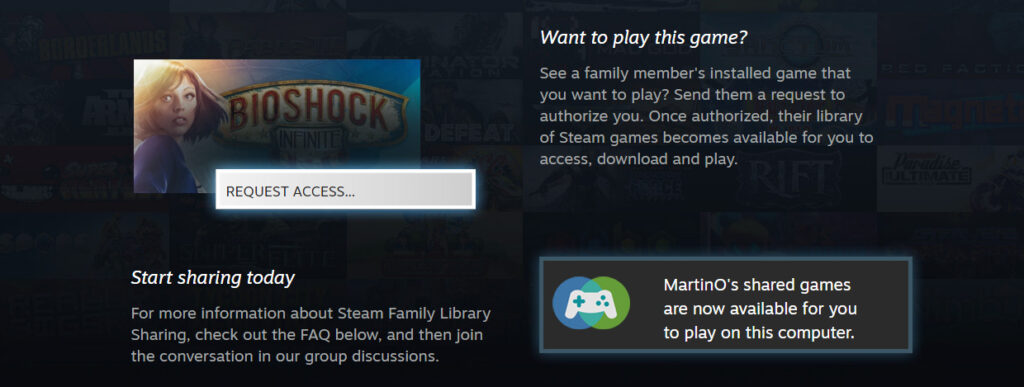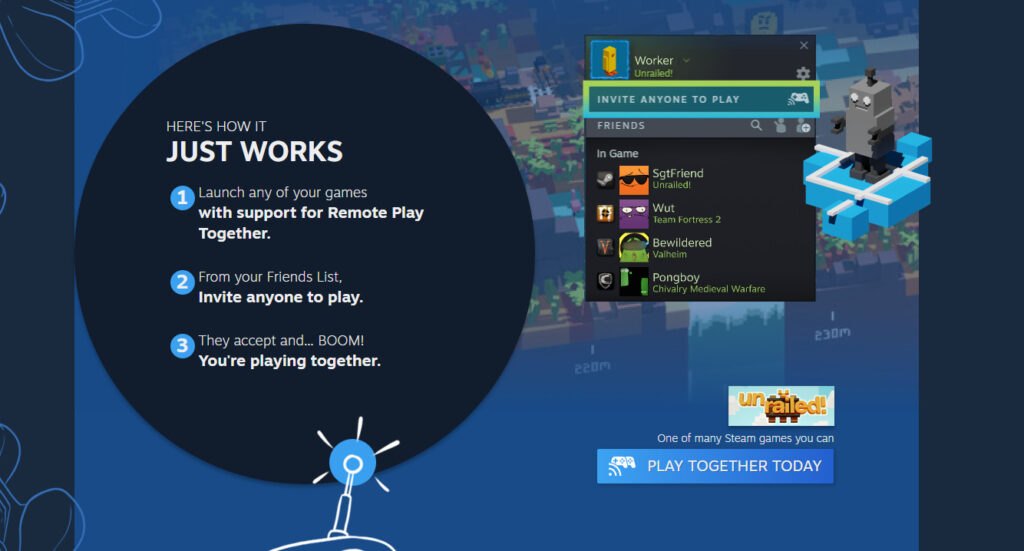You can share games using the Steam Family Sharing system and Remote Play.
Steam is one of, if not, the most popular gaming clients for players to use to play their games. The vast catalogue of options that Steam has makes it the first choice for many.
To increase connectivity between its players, Steam has several ways that to share games from player to player.
There are a couple of different ways to share games and it depends on what you are trying to achieve out of sharing games on Steam. You could be sharing games on the same system or over the internet.
It's also important to note that not all games on Steam are available to be shared through these two methods.
Steam Family Sharing
If you are sharing your games through the same computer, then you are going to use Steam Family Sharing. Steam uses this to allow multiple users on the same system to share access to games that are downloaded onto it.
Players can use Family Sharing by attempting to open any game. If that game is installed on the system you are using but a different Steam user is the owner of that game, it's as simple as requesting access to it.
In order to enable Steam Family Sharing, players need to make sure they have Steam Guard security enabled. Players can then enable Family Sharing in the sharing tab in the settings section of Steam.
Here's what to check if you are trying to use Steam Family Sharing:
- 1. Make sure you are using the same system
- 2. Enable Steam Guard Security
- 3. Request access to the game from the game page in the Steam library
- 4. Have the owner of the game accept the access request
Related articles
How do I remote play on Steam?
Sharing between friends is simple. Any of the games that are available for Remote Play Together will display the option clearly next to the game in your Steam Library.
A limited library of games are available to share using Remote Play Together. You can identify if games are available to play using this feature on the Steam store page for each game. It will be in the details of the game.
Steam Remote Play connects two computers together. It shares game audio and video from one system to another using an internet connection.
The input, be it the keyboard, controller or joystick, sends information back to the hub system in order to process the actions in-game.
If playing using it, you can invite up to four players to play along with you. Steam will stream the game from your PC to your friend's systems, allowing them to join and play.
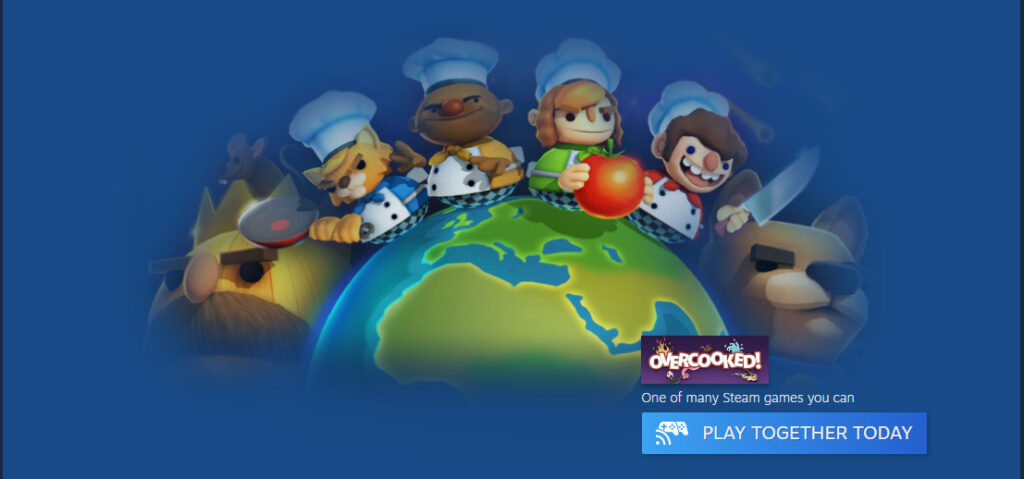
They do not need to own the games that you play through Remote Play Together. Overcooked supports Remote Play Together and is a fantastic example of a game that can be played together with friends.
How to use remote play on Steam:
- 1. Launch your game.
- 2. Make sure your friend is logged in to Steam from a supported device.
- 3. Open your Steam Overlay in-game (Shift+Tab).
- 4. From your friends list, right-click your friend and select 'Remote Play Together'.
- 5. Once your friend accepts the invite, they will be in-game with you.
Remote play can also be used to play your own single-player games through online connections. Players can stream all games in their Steam library between their own computers.
Players can also use systems that would not traditionally be able to support certain games through Remote Play. You can use it to stream a Windows-only game to a system running the Linux operating system.
Be sure to stick with esports.gg for all the latest Steam and Gaming news.