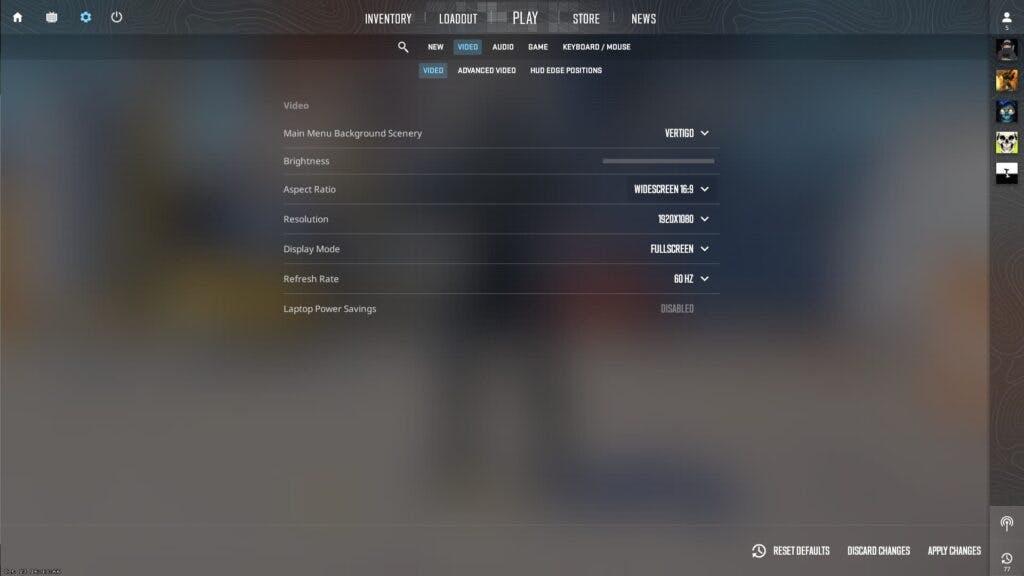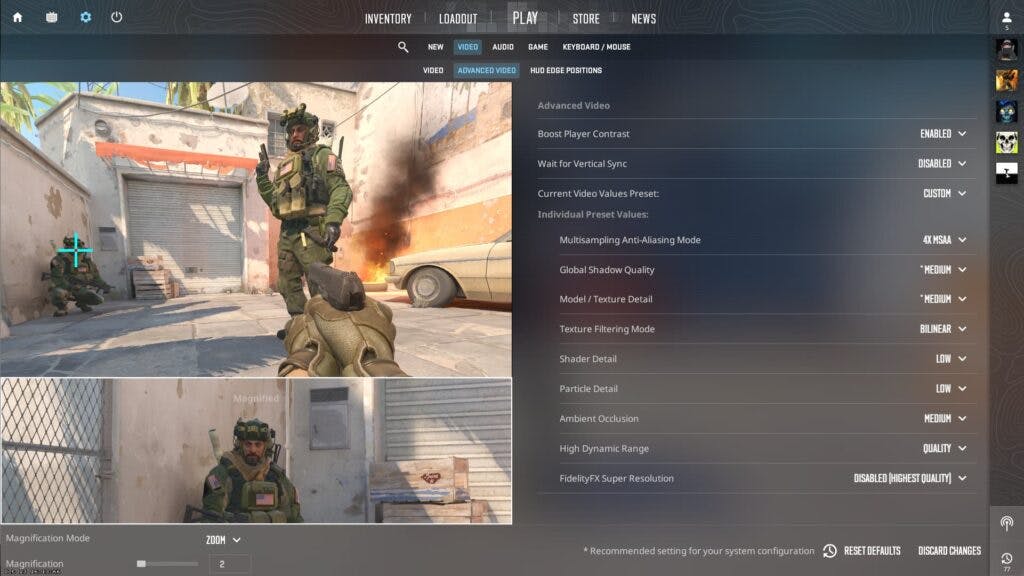The best CS2 video settings will have you spotting enemy players with the max frames-per-second that your PC can handle.
Counter-Strike 2 has multiple types of settings. Perhaps the most important are its video settings. Players always hope to find the best video settings possible when a game releases, and CS2 is no exception. We've got what the pros are using for you to maximize your FPS and dominate your games.
What are the best CS2 video settings?
There are two types of video settings you'll need to worry about. The basic Video settings determine things like resolution and windowed modes. Then there are Advanced Video settings that deal with shadows, graphics quality, and more.
Below you will find the best CS2 video settings for each submenu and its options. Of course, you can tweak them to your liking if your PC needs a bit of a boost. This can simply be used as a good starting point and adjusted as needed.
Video
- Main Menu Background Scenery: Preference
- Color Mode: Computer Monitor
- Brightness: Preference
- Aspect Ratio: 16:9
- Resolution: 1920×1080
- Display Mode: Fullscreen
- Refresh Rate: Max
- Laptop Power Savings (Only For Laptop Players): Disabled
Advanced Video
- Boost Player Contrast: Enabled
- Wait For Vertical Sync: Disabled
- Current Video Values Preset: Custom
- Multisampling Anti-Aliasing Mode: 4X MSAA
- Global Shadow Quality: Medium
- Model / Texture Detail: Medium
- Texture Filtering Mode: Bilinear
- Shader Detail: Low
- Particle Detail: Low
- Ambient Occlusion: Medium
- High Dynamic Range: Quality
- FidelityFX Super Resolution: Disabled
How to change your video settings
To actually enter your settings and change them to the best CS2 video settings, follow these steps:
- Open Counter-Strike 2
- Click on the gear icon in the top left to open the Settings menu
- Navigate to the Video section
- Locate the Video and Advanced Video submenus to change their respective settings
Stay tuned to esports.gg for more esports news and Counter-Strike 2 coverage.