Respawn Entertainment have added the DirectX 12 beta to Apex Legends. Here’s how players can enable it and gain access to improved performance.
Good news for Apex Legends players. Respawn Entertainment are working towards getting the game DirectX 12 ready. This means players with compatible hardware will soon be able to enjoy a smoother and more stable gameplay experience.
The developers made a post on Reddit explaining that Season 15 of Apex Legends launched with an opt-in beta feature on PC. Apex Legends Directx 12 support is still in its beta testing phase, but many players that have enabled it are reporting improved performance.
Enabling it in-game is a simple process, but can be a risk depending on your hardware. There seem to be plenty of players reporting performance gains.
There are also quite a few players who are also claiming it slows the game down and makes it stuttery. There's no harm in trying it for yourself though. Here's how you can enable it on your PC.
Enabling DirectX 12 beta for Apex Legends PC
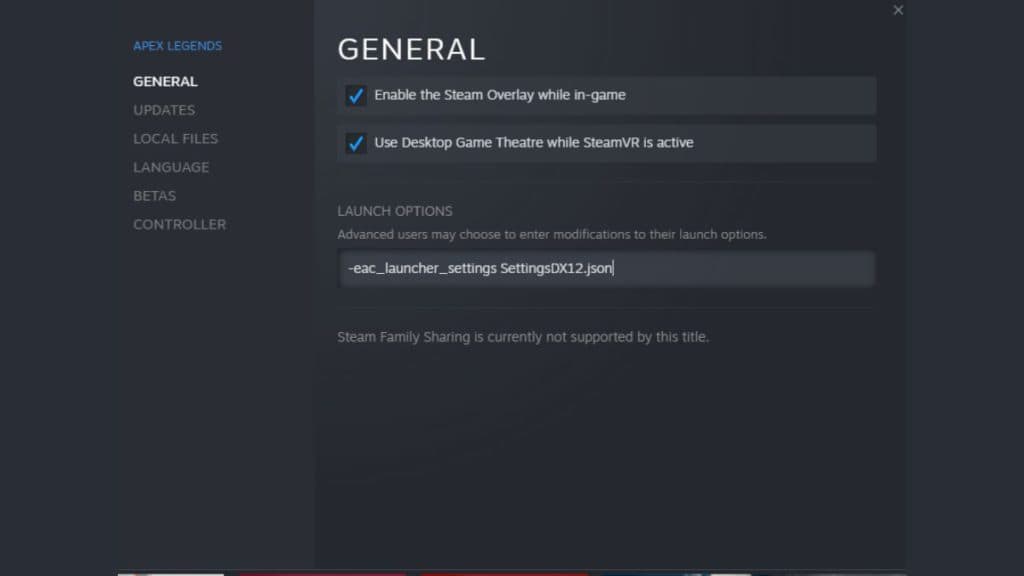
In essence, you'll need to go into the game's launch options and add a line. Most PC gaming clients allow players to edit the launch options for games that have them. All you need to do is add the line, “-eac_launcher_settings SettingsDX12.json” without the quotation marks.
Apex Legends on Steam
- Open your Steam Library
- Locate Apex Legends
- Right Click on Apex Legends and select Properties
- Under the General tab, you'll have the option to enter text.
- Add the line there and close the properties window.
- Your game is now running the Directx 12 beta.
Apex Legends on the EA App
- Go to the My Collection tab in the EA App
- Click on the three dots in the top right corner of the Apex Legends icon and select View Properties
- Add the line in the text box under the Advanced Launch Options setting.
- Click on Save and launch the game
Apex Legends on Origin
If you're using a mac or still using the Origin app, you'll need to enable Directx 12 beta on the Origin client.
- Click on My Game Library
- Right Click on Apex Legends and select Game Properties
- Under the Advanced Launch Options setting, enter the line into the text box.
- Click on Save and launch the game.
How do I know I'm running DirectX 12 Beta?
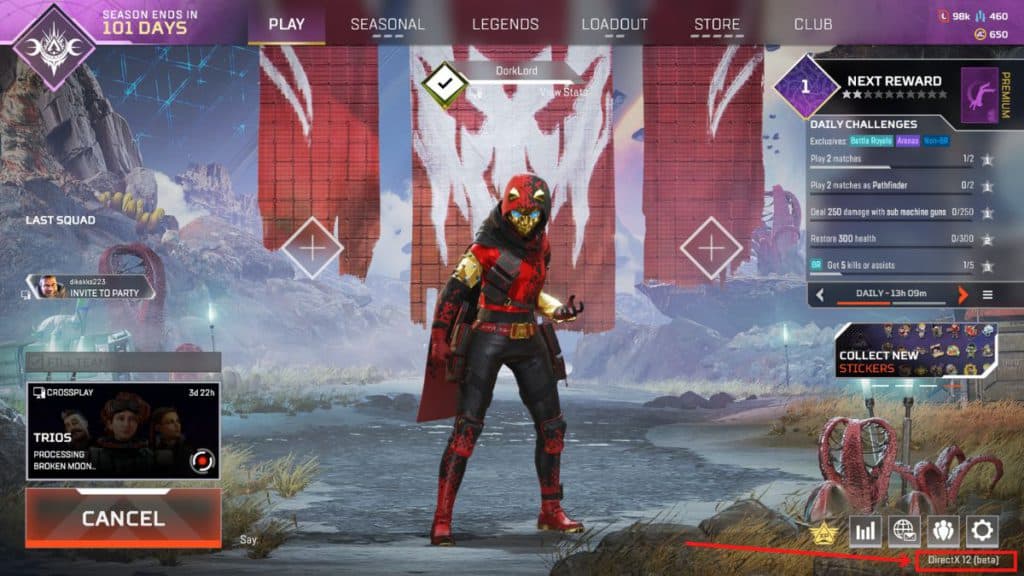
When you enable the beta successfully, the game will take some time to compile shaders. Once this process is done and you're in the lobby, you should see the words "DirectX 12 (Beta)" in the bottom-right corner of the screen. If you don't, you've not enabled it and will need to trace your steps back and get it right.
What can I expect in-game adding Apex Legends Directx 12?
In all honesty, there's no telling what kind of impact it will have on your game, since the feature is still in beta. According to Respawn's Reddit post, the developers plan on fully switching to DirectX 12 once the beta program is complete. As of now, there's quite a mixed reaction to the feature. Some players report as much as a 15% performance gain.
Most of these seem to be players running the RTX 3000 series of graphics cards or newer. There are also players reporting slower in-game performance and higher VRAM usage. The feature is also breaking Nvidia's in-game overlay for many players.
What do I do if my game is running slower with DirectX 12?
The simplest thing to do would be to disable Directx 12 by removing the line you added to the launch options. Otherwise, you can also try reducing your Texture Streaming Budget and other in-game settings which consume more VRAM.
Season 15 of Apex Legends is now live. New map and legend aside, there aren't many changes to the gameplay and balancing. In fact, there are no changes to legend balance in Season 15, with most changes being around the weapon meta this time. Read our patch notes analysis to find out what's new.