We provide the best settings to up your game in Apex Legends whether that’s for PC or Console. Everything you know to set yourself up for success!
Apex Legends is among the most popular BRs in the multiplayer FPS scene. However, it also runs on the aging source engine and runs differently on different types of computers. On competitive FPS games like Apex Legends, it's important to run the right mix of graphics settings so that you have a good blend of performance and visual fidelity.
On the one hand, you want the game to run as smoothly as possible, but on the other, you also don't want it to look too jarring and painful for your eyes. Here are some combinations of settings you can try to get the best out of your computer in Apex Legends Season 18.
PC Requirements and Recommendations

Apex Legends doesn't require an extremely strong computer to run, but it would be better if you're running it on a computer with more modern hardware for a hassle-free experience. Most modern computers with dedicated graphics cards can run Apex Legends quite well. Here are the system requirements for Apex Legends on PC.
Minimum PC Requirements
- OS: 64-Bit Windows 7
- CPU: Intel Core i3-6300 3.8 GHz or AMD FX-4350 4.2 GHz Quad-Core Processor
- GPU: NVIDIA GeForce GT 6401 Radeon HD7700
- GPU RAM: 1 GB
- RAM: 6 GB
- Hard Drive: 30 GB
Recommended PC Requirements
- OS: 64-Bit Windows 7
- CPU: Intel i5 3570K or equivalent
- GPU: NVIDIA GeForce GTX 970 or AMD Radeon R9290
- GPU RAM: 8GB
- RAM: 8 GB
- Hard Drive: 30 GB
How to Remove Apex Legends FPS Cap
By default, Apex Legends is capped at an FPS limit of 144. While most players are fine with this, players running high-end computers will want more. Unfortunately, being able to remove the FPS cap is only available to PC players.
Console players are only limited to 60 FPS, with few settings that allow you to change that reality. To have no FPS cap in Apex Legends, you need to add a command line to Apex Legends launch options in Origin. Below are the steps.
- Close Apex Legends (you cannot access launch options if the game is running).
- Open Origin or Steam.
- Go to your Game Library and right-click on Apex Legends
- Click the ‘Game Properties’ option on Origin.
- If on Steam, choose ‘Properties.’
- Click ‘Game Properties.’
- Navigate to the Advanced Launch Options (Origin)/General (Steam) tab on your preferred platform.
- Under Command line arguments (Origin) or Launch Options (Steam), type: +fps_max unlimited.
Best Apex Legends Graphics Settings for Low-end PCs
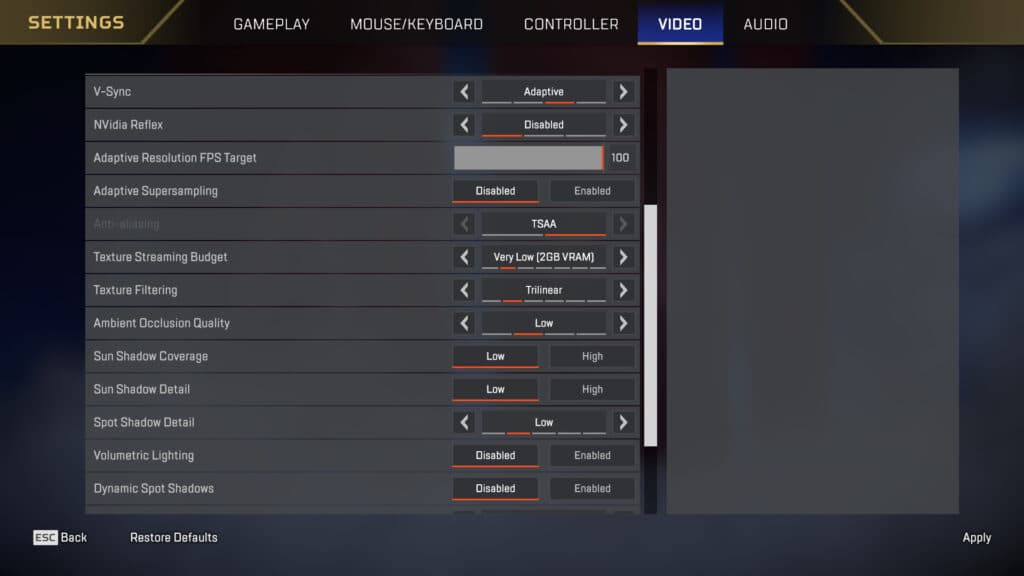
Even most modern low-end or budget PCs with affordable graphics cards like the Nvidia GTX 1050ti can run Apex Legends comfortably. However, it's a game where framerate is of the utmost importance for an enjoyable experience. As such, you will want to run Apex Legends on lowered settings if you're running the game on a budget PC. The goal is to achieve a consistent 60fps at the very least without too many frame drops or stutters.
- Display Mode: Borderless Window
- Aspect Ratio: Native to your monitor
- Resolution: Native to your monitor
- Sprint View Shake: Minimal
- V-Sync: Adaptive/Double-Buffered
- Adaptive Resolution FPS Target: 60
- Adaptive Supersampling: Disabled
- Anti-aliasing: TSAA
- Texture Streaming Budget: Very Low (2GB VRAM)
- Texture Filtering: Trilinear
- Ambient Occlusion Quality: Low
- Sun SHadow Coverage: Low
- Sun Shadow Detail: Low
- Spot Shadow Detail: Low
- Volumetric Lighting: Disabled
- Dynamic Spot Shadows: Disabled
- Model Detail: Low
- Effects Detail: Low
- Impact Marks: Low
- Ragdolls: Low
Best Apex Legends Graphics Settings for Mid-Range
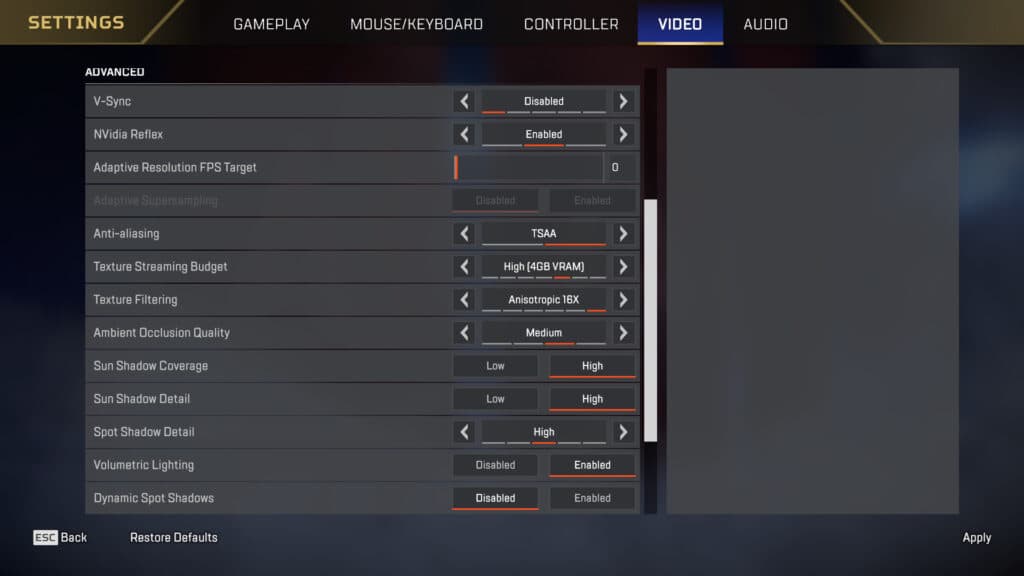
Computers with mid-range hardware like modern Intel Core i5 or AMD Ryzen 5 processors paired with graphics cards like the Nvidia GTX 1660 Ti or AMD RX 5600 can run Apex Legends with higher settings.
However, it is still recommended to keep some settings lowered or off, so that players can get the highest possible framerate. As an online shooter, consistent and high framerates are key to success.
- Display Mode: Full Screen
- Aspect Ratio: Native to your monitor
- Resolution: Native to your monitor
- Sprint View Shake: Minimal
- V-Sync: Disabled
- Adaptive Resolution Target: 0 (Disabled)
- Anti-Aliasing: TSAA
- Texture Streaming Budget: High (4GB VRAM)
- Texture Filtering: Anisotropic 16x
- Ambient Occlusion Quality: Medium
- Sun Shadow Coverage: High
- Sun Shadow Detail: High
- Spot Shadow Detail: High
- Volumetric Lighting: Enabled
- Dynamic Spot Shadows: Disabled
- Model Detail: High
- Effects Detail: High
- Impact Marks: High
- Ragdolls: High
High-End PCs can run Apex Legends on maximum settings
If you're running Apex Legends on a high-end PC, you're in for a treat. Apex Legends will comfortably run on the maximum settings on high-end computers. As long as you have processors as powerful as Intel Core i7s or AMD Ryzen 7s paired with graphics cards like the Nvidia RTX 3070 or above, you'll have no problems cranking everything up to maximum in Apex Legends.
However, you might want to be mindful of the framerate if you're planning on running the game on 4k resolution. In that case, you might want to turn a few settings down just a notch to get optimal performance.
Some Graphics Settings take a larger toll on your computer
It's worth noting that settings like Ambient Occlusion, Volumetric Lighting and Spot Shadows can take a larger toll on your computer. If you feel like your computer can perform better than a budget computer but isn't at the level of a mid-range computer, you might want to look into turning down those specific settings.
Overall, it's all about trial and error and setting the game to run at its best as per your preference. Just be careful not to set the game up beyond your hardware's limits. You can never go wrong with settings that are lower than your computer's capabilities. But if you exceed them, things can get quite bad.
Stay tuned to esports.gg for more useful Apex Legends guides and esports news.