Celebrate Fury Incarnate with your favorite streamers and get free loot!
There's a new World of Warcraft (WoW) Dragonflight Twitch drop to celebrate the Fury Incarnate update! Read on for our guide on how to obtain the Dashing Buccaneer’s Slops transmog for free.
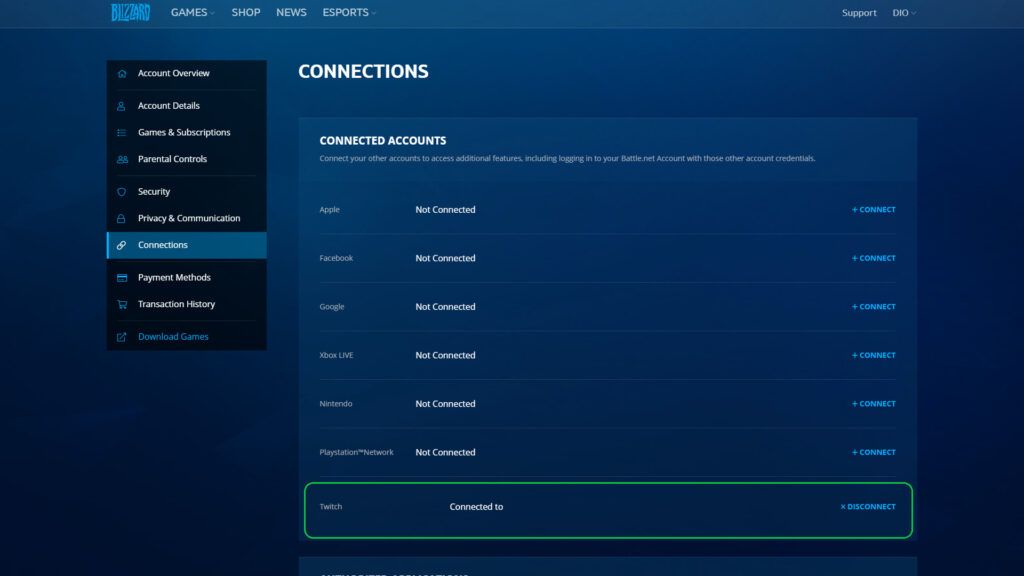
WoW Dashing Buccaneer’s Slops transmog
To get the free Twitch drop, watch at least four hours of WoW Dragonflight content on an eligible channel. You have between Sept. 5 at 10 a.m PDT to Sept. 12 at 10 a.m. PDT to do this. To earn progress for this drop, make sure your Twitch and Battle.net accounts are linked up.
- Start time: Sept. 5, 10 a.m. PDT
- End time: Sept. 12, 10 a.m. PDT
Here's how to link your Twitch and Battle.net accounts:
- Sign in to your Battle.net account
- Visit the "Connections" page on Battle.net
- Press the "Connect" button located next to Twitch
- Follow the simple prompts
- Sign in to your Twitch account
- Watch WoW Dragonflight content an eligible channel
- Visit the "Inventory" section on Twitch
- Collect the WoW Dashing Buccaneer’s Slops transmog
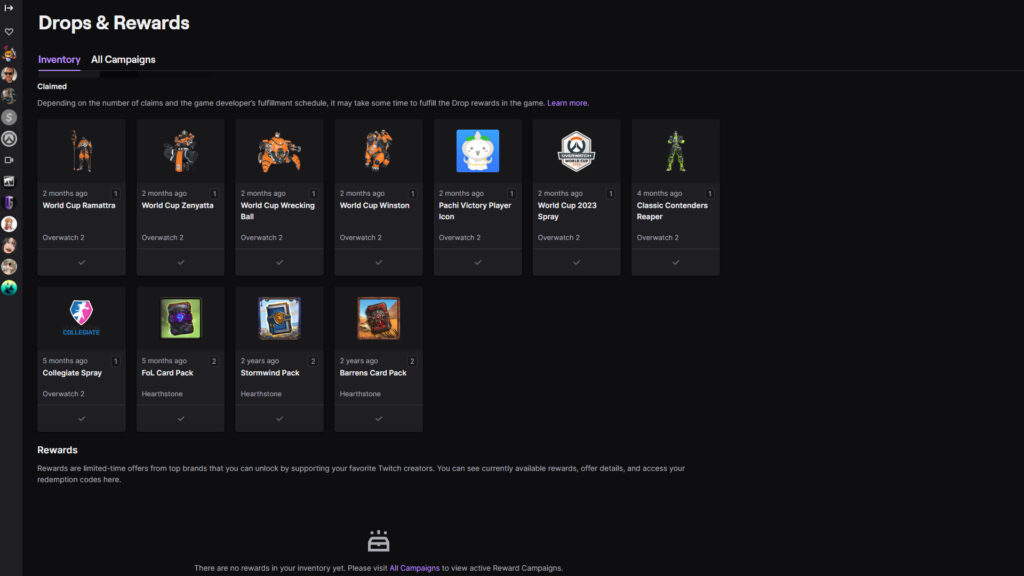
"It can take up to 24 hours to receive your reward(s) in game after claiming," according to Blizzard. The announcement also noted that an earned Twitch drop expires seven days after claiming it if your accounts aren't linked up.
Note that if you've changed your password or updated one of your accounts, then you may need to relink them. There's a seven-day cooldown for this.
Free WoW Dragonflight Twitch drops
You don't have to watch only one eligible channel to earn the Dashing Buccaneer’s Slops transmog. For example, you can check out the content of one channel before switching over to another one without losing progress.
"You cannot earn progress faster by watching more than one channel at a time," Blizzard noted.
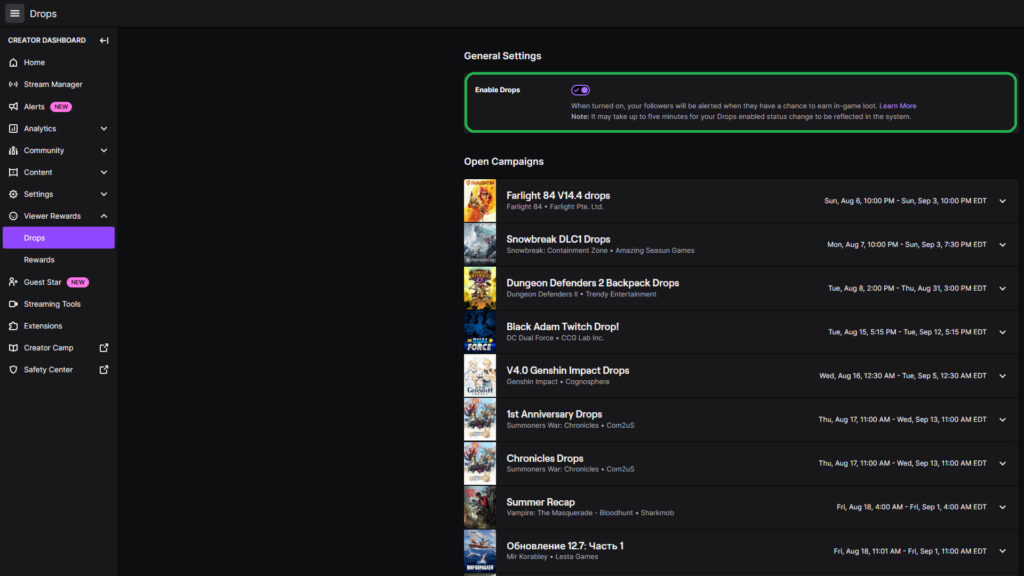
If you're a streamer, then you can enable drops for your viewers by visiting the "Drops" page on Twitch. Just visit the "General Settings" section and toggle it on.
- Visit to the "Connections" page on Battle.net
- Link your Battle.net and Twitch accounts
- Head to the "Drops" page on Twitch
- Opted into Twitch drops
That's all for now. Stay tuned on esports.gg for more news and updates!