A low frame-rate may be caused by several issues.
XDefiant launches soon across various platforms and you can begin playing it this May 21st. As it is still in early phase, you may come across some hiccups in the game. If you experience a low frame rate on your PC, you've landed at the right place! Here's how to fix frame rate issues in XDefiant for PC gamers.
Step one: Check your PC specs
A healthy frame-rate is 60 frames per second (fps). If your XDefiant runs in lower fps, you will see worse in-game graphics and the game can even stutter or freeze. The first thing you need to check is if your PC fits the system requirements for XDefiant.
The minimum system requirement for XDefiant is as shown below. Note that SSD is also required for a better gaming experience.
Minimum Recommended | Resolution 1080p 1080p | CPU Intel i3-10105F AMD Ryzen3 3100 Intel i3-10105F AMD Ryzen3 3100 | GPU Intel ARC A380 (6GB) Nvidia GTX 1050Ti (4GB) AMD RX 5500 XT (4GB) Intel ARC A750 (8GB) Nvidia GTX 1060 (8GB) AMD RX 5500 XT (8GB) | RAM 8GB 16GB | OS Win10 Win10 | Storage 35GB 35GB |
If your PC checks the list for the minimum or recommended PC specs, you can proceed to the next steps.
Step two: Check your monitor's refresh rate
If your monitor's refresh rate is more than what your system can handle, it could lead to a poor frame rate in XDefiant. You can check your monitor's refresh rate information via DxDiag report. To do this, just open the Run application and type in "DxDiag". You'll find the monitor refresh rate by going to Display Devices and checking Current Mode.
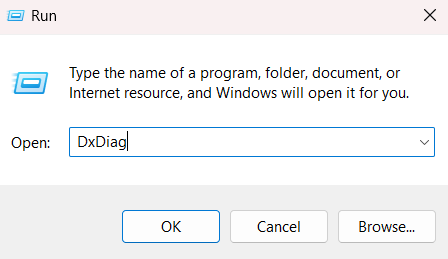
If your monitor indeed has a refresh rate beyond your system's capacity, you can try lowering the refresh rate by going to your Display Settings.
Step three: Enable or disable VSync
XDefiant has an in-game function called VSync, which helps synchronize frame rates between your device and your monitor. Try enabling or disabling the function in the game's Settings and see if it affects your XDefiant graphics.
Step four: Run XDefiant in a different display mode
Another method that can make your XDefiant frame rate more optimal is using different display modes. You can try using either a full-screen, windowed, or borderless display mode to see which one provides a better experience.
Step five: Disable background applications

Any software or applications running at the same time as XDefiant may affect the game's frame rate and other performances. Softwares with a display capture function or with overlays in-game may take up plenty of your system's resources. Close all unnecessary background applications and check if this improves or fixes XDefiant's frame rate issue.
And that's all for our guide on how you can solve frame rate problems in XDefiant. Hopefully that is enough to improve your gaming experience. But if you still happen to have frame rate issues after completing these steps, you can contact Ubisoft Support.
For more XDefiant guides and updates, stick around esports.gg!