Here’s a match for you.
Riot’s VALORANT receives regular updates that bring gameplay changes or simply serve as a fix to the game. But sometimes, these updates can cause unintended problems in the form of bugs or errors. The VALORANT Version Mismatch error is one such unintended side-effect. Here’s How to fix the VALORANT Version mismatch error.
What is the VALORANT Version Mismatch error?
The VALORANT Version Mismatch error occurs when the player runs a version that is different from the one the server is running. As such there are a few simple fixes that usually solve this problem. The VALORANT Version Mismatch error is nothing to worry about.
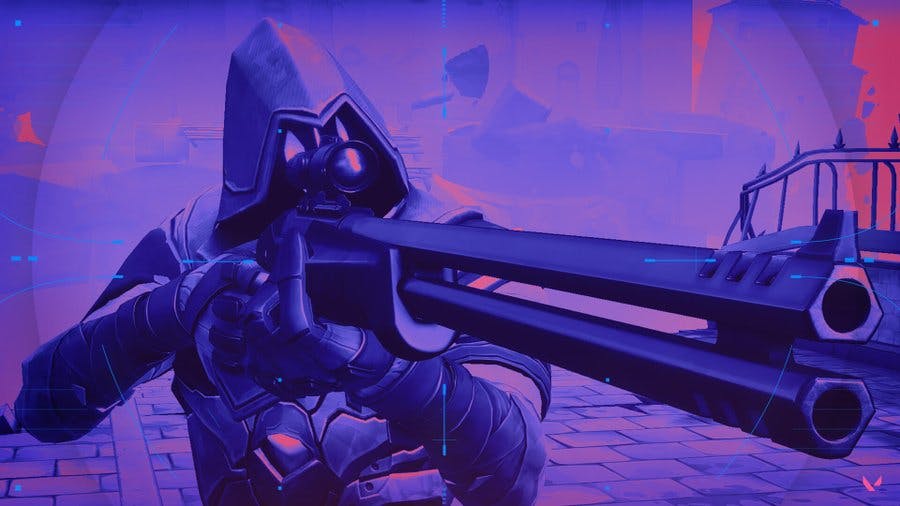
How to fix the VALORANT Version Mismatch error?
Update the Game
The first step is to update your game. If you read the reason for this error code you will realize the solution is usually very simple. You need to be on the server game version that the server is running. Sometimes the game might launch without updating and that is when the server senses a version mismatch.
- Exit the game
- Update VALORANT
- Start the game again
In most cases, this will solve your issue. However, if the problem persists then we have a few more steps for you to go through.
If you are playing in a party, ask your teammates to also update the game on their end.
Restart PC
The second solution is to restart your PC. Restarting the game flushes the RAM and clears temporary files which might have led to the error persisting despite updating the game.
Reinstall VALORANT
The final step is obviously to reinstall VALORANT. You can uninstall VALORANT and then download it again.
Here are the steps to uninstall VALORANT. You can then install it again once you have already uninstalled the game.
- Navigate to the Taskbar and open the system tray (show hidden icons)
- Right-click on the Vanguard icon to open a set of options
- Select Exit Vanguard to close the anti-cheat program
- Click on the Windows Search Bar or press the Windows Key to open it
- Search for and open the Control Panel
- Click Uninstall a program under the Programs section
- Scroll to find the Riot Vanguard program, then right-click and select Uninstall
- In the same window, find the VALORANT program and uninstall it with the above method
If these steps do not fix your issue, we recommend you wait for a few hours. It’s most likely a server issue at this point and Riot Games should fix the issue shortly.
Stay tuned to esports.gg for the latest VALORANT news and updates.