Here are the best methods for downloading Twitch streams – whether your own or someone else’s – for making highlight videos and more.
If you're a Twitch streamer, some of the easiest ways to diversify your content offering are to do highlights of your streams. Whether you're trying to do it yourself (godspeed if so) or you've hired an editor, you're going to have to know how to download your Twitch VODs.
In this article, we'll provide you with a step-by-step guide to downloading your own Twitch vods, as well as show you some tools to download others'.
How to download Twitch VODs
Downloading your own Twitch VODs is simple. But it's easy to forget a step or two along the way. The first thing you want to do is make sure that your channel is set up to save archives at all. Some streamers don't like having archives in case viewers want to cherry pick your content. But if you do, here are the steps.
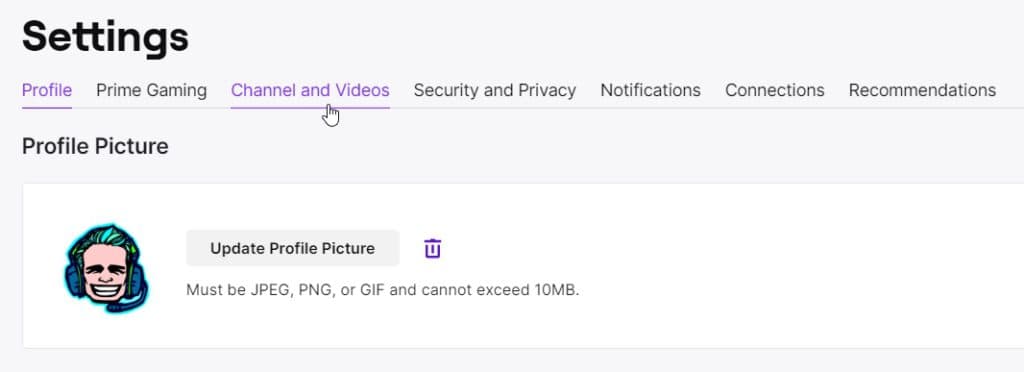
How to enable archives on your channel
- Open the Twitch website and log in.
- Click the arrow in the upper right corner
- Select settings from the drop down menu
- Go to Channel and Videos, then Channel Settings.
- In the Stream Sub-section under VOD Settinghs tick the checkbox marked "automatically archive my broadcasts."

Once you have your VODs saving automatically, you can pick and choose which videos you want to save on your computer. To do so, here are the steps:
To save your archived streams
- Click the arrow icon in the upper right corner.
- Navigate to "video producer" from the dropdown menu.
- Click "all videos," then go to "past broadcasts."
- Find the broadcast you want to save, and click download.
- Find an appropriate folder on your computer. Being organized can help you later when you're looking for the file, so name it something like the date, or subject of your stream.
How to download someone else's Twitch VODs
There's no way to officially do this, and therefore you should only do it if you have permission from the streamer. While they could download the file for you and send it over, that's tedious and takes a long time for the streamer. Using a program like Twitch Leecher makes the process a sinch. Here's how - and again, make sure you have permission.
- Download Twitch Leecher from Github.
- Install the program by running as administrator
- Open Twitch, and find the VOD you'd like to download
- Right click the video and select "copy link address" on the contextual menu.
- Open Twitch Leecher and click the "search" tab.
- Click "URLs" and paste the link.
- Click "search" and then the download button
- You can pick a resolution and folder on your computer, and edit the name if you wish.
So that's how to download Twitch VODs.
Looking to download clips instead of VODs? Use this Twitch clip downloader tool to instantly download any clip for free.
Be sure to check out our other guides on Twitch - like how to find your stream key, or how to unban someone on Twitch.
For all the latest on Twitch and streamer news, keep it locked here to esports.gg.