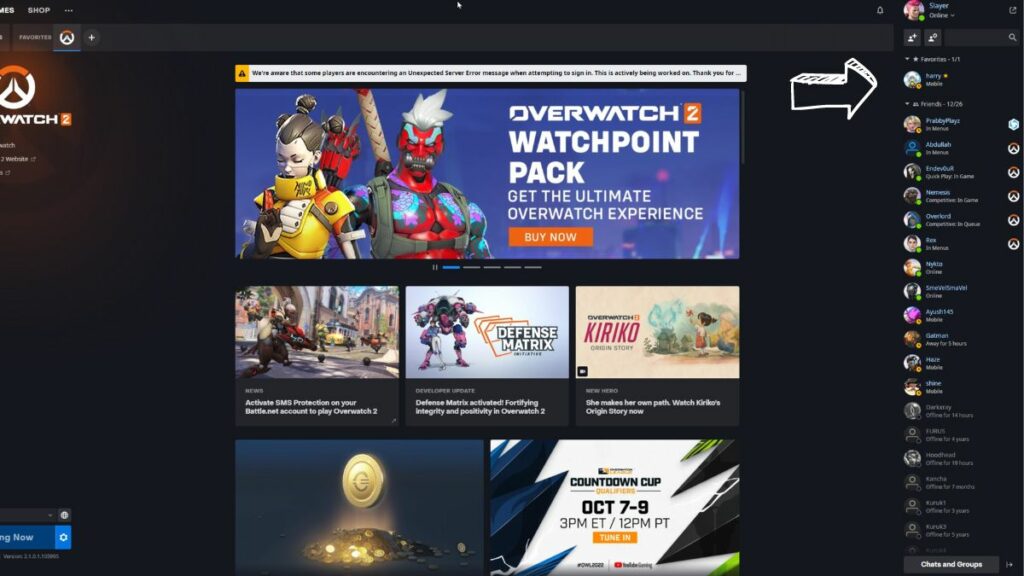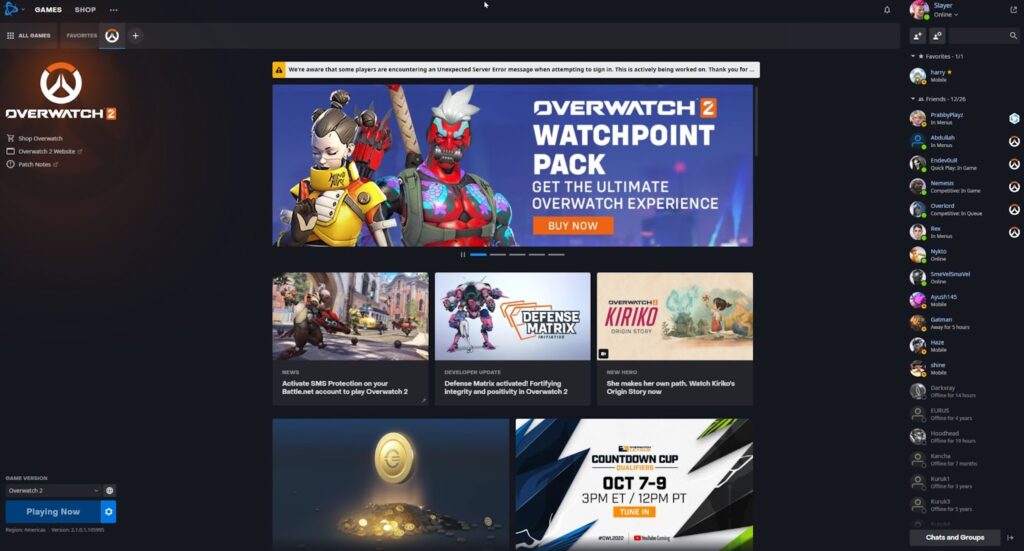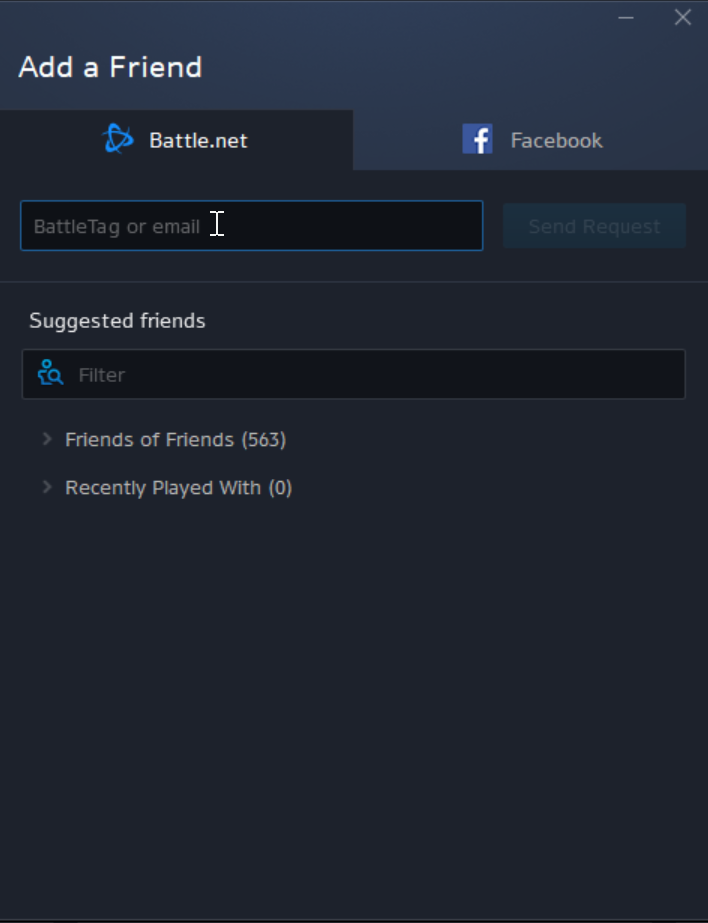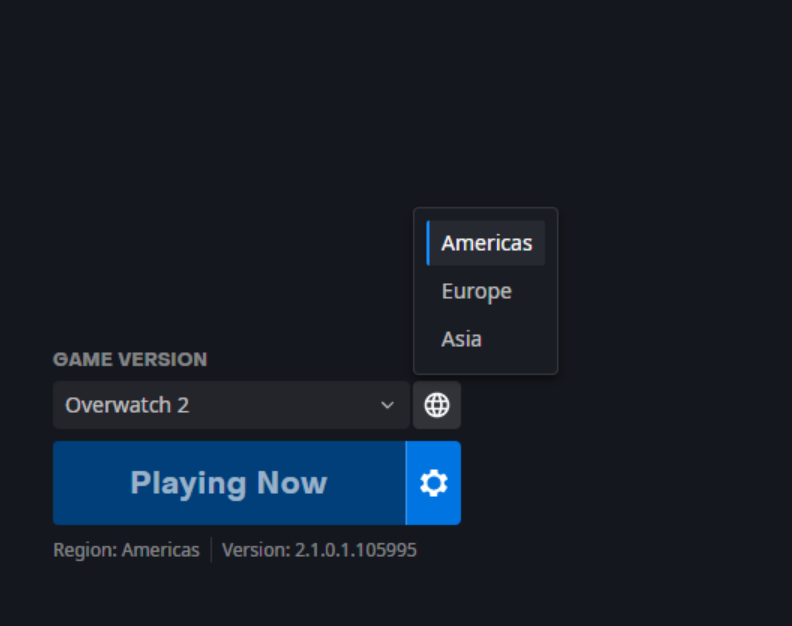If you can’t find your friends in your friends list despite adding them, you might have different regions selected. Here’s how to add friends in Overwatch 2.
Overwatch 2 requires all users to play with a Battle.net account. Players who are coming to Overwatch 2 from consoles will also have to create battle.net accounts and merge their console accounts. Here’s how to add friends on battle.net and play with them without any problems.
How to add friends in Overwatch 2?
- Download Battle.net
- Login to your account (Sign up if you don't have one)
- Click on Add friend in the chat section (on the right sidebar)
- Enter the Friend's battle tag.
Download Battle.net
If you have not already, download the Battle.net application from Blizzard. This application allows you to launch games, chat with friends and yes, add new friends as well.
Sign Up / Login
Once installed, log-in to your battle.net account. If you don’t have a battle.net account, you can sign-up here.
Click on Add Friend in the Chat section
On the right side of the battle.net launcher, you will see the chat column. Click on the icon with the ‘+’ sign on it, which means you want to add a new friend.
Related articles
Enter friend details
But despite adding your friends in Battle.net, sometimes they don't show up in-game. Overwatch friends missing in-game is quite a common problem and more often is because of different selected regions.
How to fix Battle.net missing friends problem?
After you have added your friend and you launch the game, you can’t see him in your friends list. Here are some things to check
- Check if your friend has accepted your request
- Verify both your friend and you are logged in the same region (there are three)
Has your friend accepted your request?
You have sent the friend request, but make sure your friend has also accepted your invitation. If he has not, then ask him to accept the friend request first.
Verify same game region
The Battle.net app has three different regions - the Americas, Europe and Asia. Ensure that both of you are on the same region before you launch the game. Playing in different regions will not carry over your friends list to the new region.
Overwatch 2 released on October 4 and has already captured the attention of gamers worldwide. While the launch saw some minor problems including DDOS attacks, connection to server issues and Watchpoint packs missing, Blizzard has promised to fix all problems soon. Players coming from console will have to link their battle.net accounts with their console accounts to continue playing Overwatch. With system requirements for Overwatch 2 being very minimal, the game will surely draw in large number of players.
Stay tuned to esports.gg for the latest Overwatch 2 news and updates.