There are a large number of options available for you to create the perfect crosshair in Overwatch 2 that fits your style of play.
Each Overwatch 2 hero comes with a preset crosshair. Thankfully, you can adjust the crosshair in Overwatch 2 if the default option isn't to your liking. Doing so will let you keep the same crosshair for every hero you take into the game. Whether you're gunning enemies down with Solider: 76, constantly healing with Mercy or holding the line with Reinhardt, you can utilize the same crosshair to be comfortable aiming in any role.
How to adjust your crosshair in Overwatch 2
The options are plentiful when it comes to crosshair settings. It might be a bit daunting at first, but tweaking the settings and heading into the Practice Range will allow you to perfect the crosshair you want to use.
Here's how to make those changes:
- Open Overwatch 2
- Select Menu in the bottom right corner or press the Esc key
- Choose Options
- Navigate to the Controls tab
- Stay on the General menu of Controls
- Scroll down to find the Reticle section
- Expand the Advanced area of the section
- Input numbers or adjust the sliders to change that specific setting
Some of the options available aren't on a slider, so just click and select those individually. You are able to alter the color of the crosshair, the thickness of its outline, its opacity and much more. You can even select whether it appears as a typical crosshair, a circle, a dot or a mix.
Related articles
Best crosshair settings in Overwatch 2
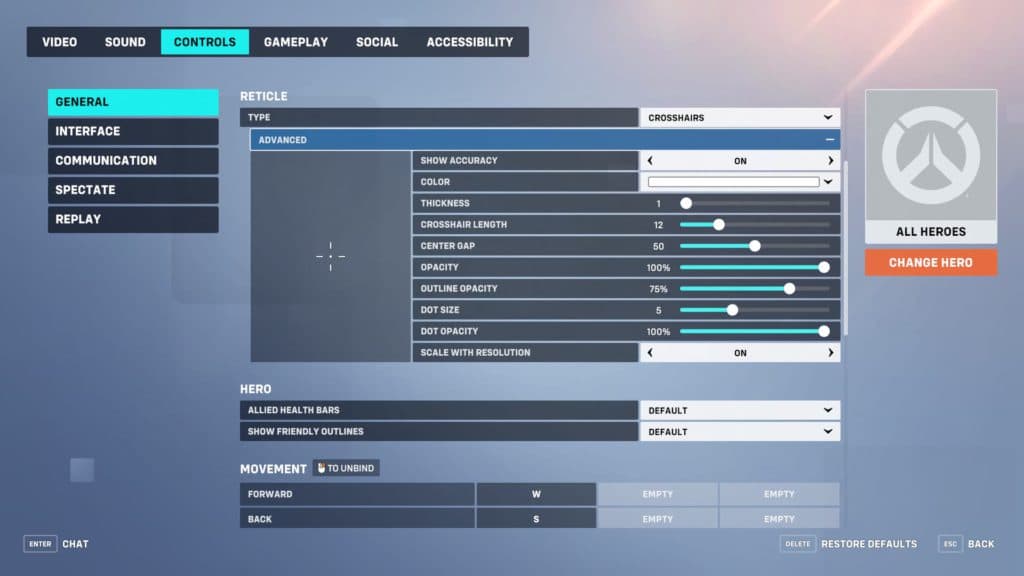
Newer players might want to take advantage of the best crosshair in Overwatch 2. You may find that it suits you well and keep it or you can slightly toggle the options to find the sweet spot. The following crosshair settings are a great starting point:
- Show Accuracy: On
- Color: Optional
- Thickness: 1
- Crosshair Length: 12
- Center Gap: 50
- Opacity: 100%
- Outline Opacity: 75%
- Dot Size: 5
- Dot Opacity: 100%
- Scale With Resolution: On
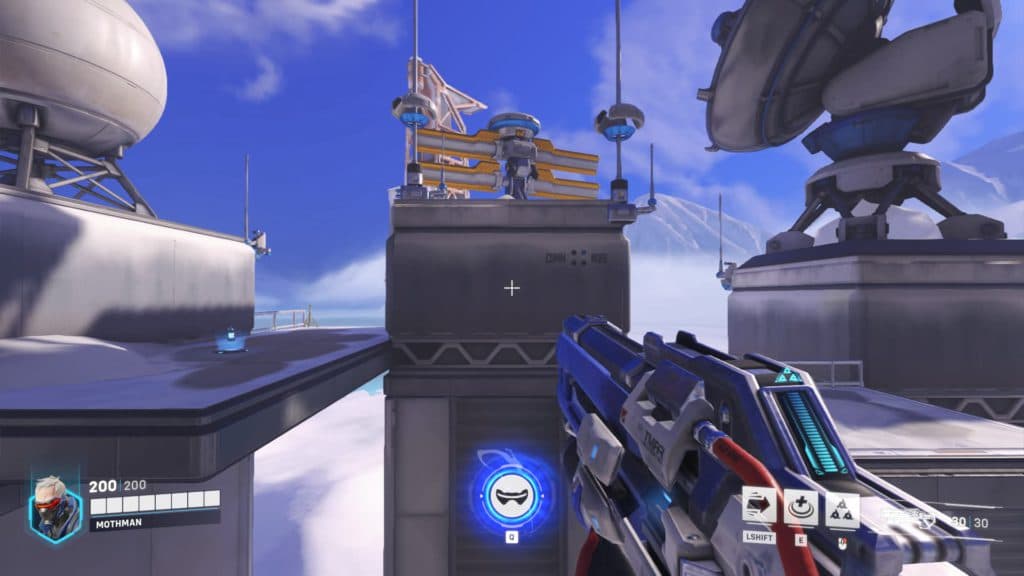
Those settings will make it so that the crosshair isn't too large, but also isn't too small. The dot is a bit more prominent than the crosshair lines. It makes for a solid crosshair in Overwatch 2 that can line up shots easily without getting in the way.
Stay tuned to Esports.gg for more Overwatch 2 news and guides.