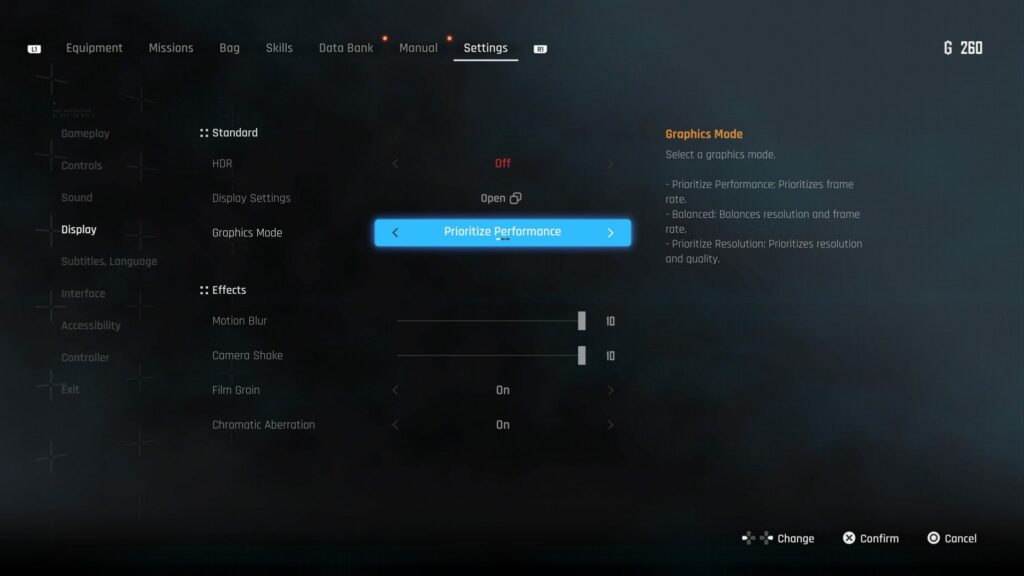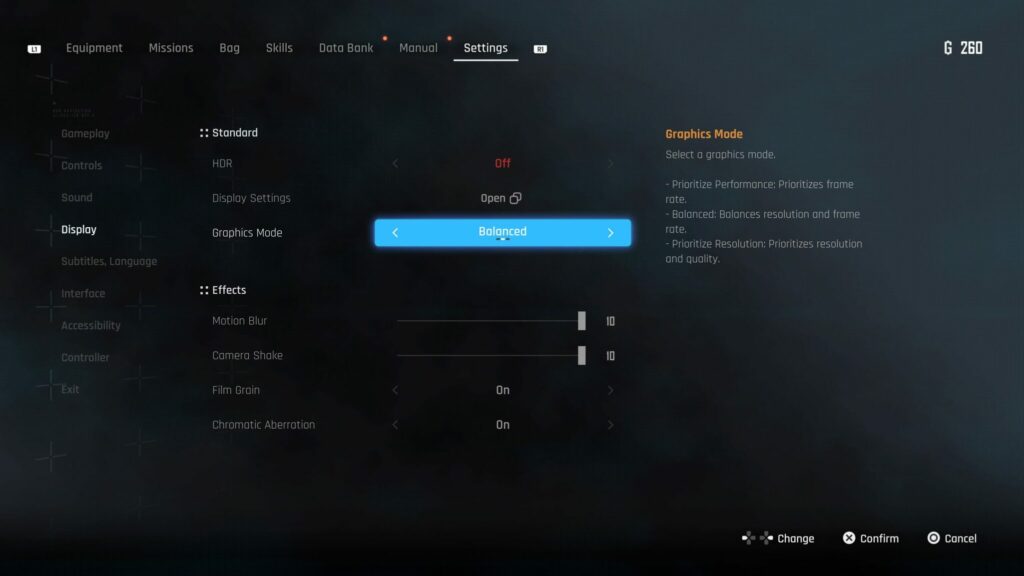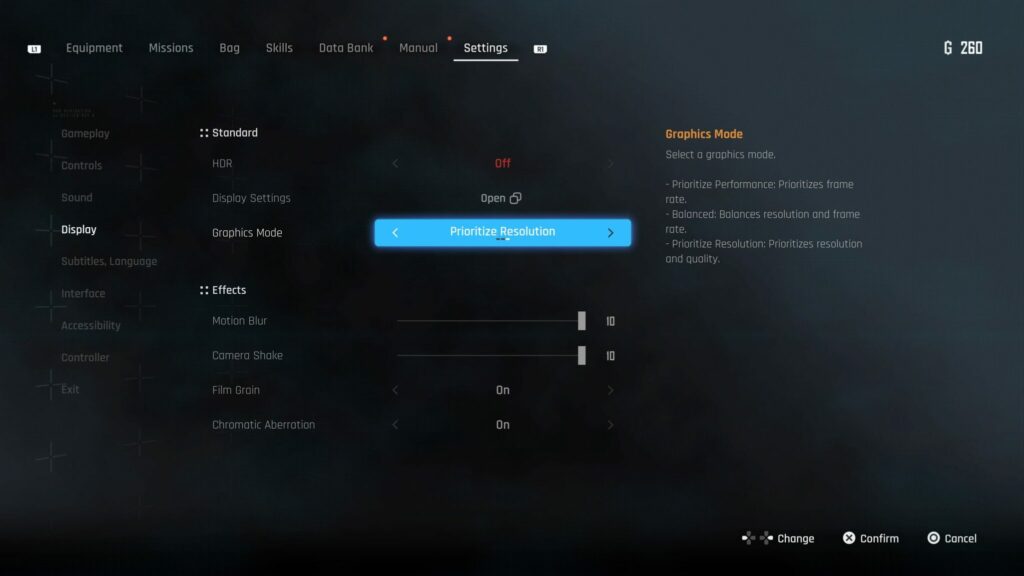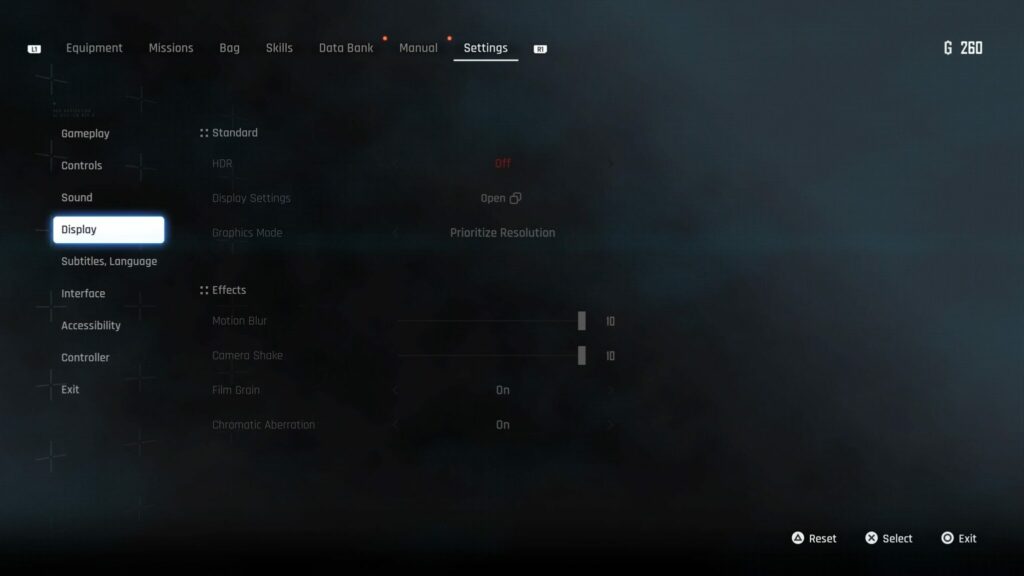Stellar Blade has a few different graphics modes that let you tweak how the game performs on your system and display.
Stellar Blade truly puts the PS5 to the test. It is a beautiful game with a variety of settings to choose from. There really is something for everyone, from motion blur and film grain, to graphics modes in Stellar Blade.
Three graphics modes are available that allow you to customize how your game performs on your system. We'll go over all three of them so you can decide which one you prefer as you play through Stellar Blade.
All Stellar Blade graphics modes
The graphics modes found in Stellar Blade are Prioritize Performance, Balanced, and Prioritize Resolution. Let's dive into what each delivers.
Prioritize Performance
This choice in Stellar Blade puts frame rate first. It ensures the game runs smoothly at 60 frames per second. And if your monitor, TV, or other type of display can handle it, expect it at a 1440p resolution.
Related articles
Balanced
The Balanced option is a middle variation of the other two graphics modes. Select it if you'd like a gaming experience where both resolution and frame rate are taken into consideration. It should still run at 60 FPS, and you can count on 4K resolution if you've got the hardware for it.
Prioritize Resolution
The third option in Stellar Blade is labeled Prioritize Resolution. It does exactly that, focusing on the overall resolution of the game to provide unmatched quality. It will drop the frames to 30 FPS, but the best 4K resolution is on deck.
How to select a graphics mode in Stellar Blade
If you've decided on one of the three, you can easily change it. Just follow these steps to pick your preferred graphics mode in Stellar Blade:
- Boot up Stellar Blade
- Open the pause menu
- Navigate to the Settings tab
- Select the Display section
- Locate the Graphics Mode option
- Press X to be able to choose a setting
- Use the directional pad to pick one, then press X again to confirm
Stay tuned to esports.gg for more esports news and Stellar Blade coverage.