Here’s how you can add and invite friends on The Finals.
Embark's new release, The Finals, brings to you a unique, money-based first person shooter (FPS) experience. This game is one of the trending titles on Steam right now with more than 200K people trying the game on its launch day. If you want to enjoy this unique cash-grab FPS with your friends, here's how to invite people on The Finals.
A guide on how to invite people on The Finals
Before inviting a buddy to your team, you will first need to add them into your friendlist on The Finals. Here's how to add people on The Finals:
Step one: Click on the "Social" button
After you have logged into The Finals, you'll immediately see the Main Menu screen. On the top-right of the Main Menu, you can find a "Social" button next to your Level bar and the "Settings" button. Click the "Social" button.
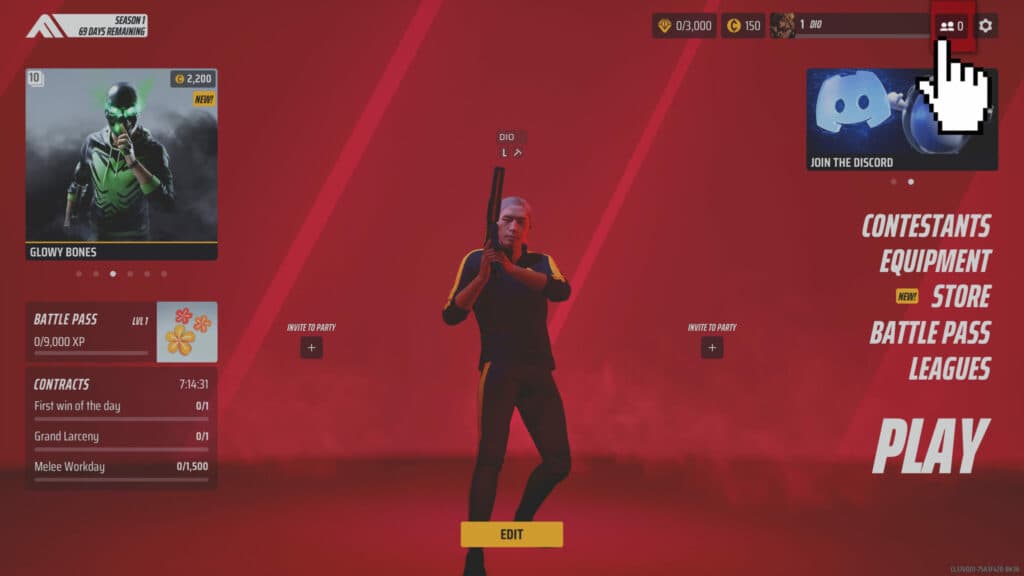
(Screenshot via esports.gg)
Step two: Click "Add friend" button
Once you're in the "Social" tab, click on the "Add friend" button on the bottom-right of your screen.

(Screenshot via esports.gg)
Step three: Enter your friend's Embark ID
A pop-up will appear that asks you for an Embark ID in the format of DISPLAYNAME#1234. Once you enter your friend's ID, click "Add Friend" and the request is sent! After your friend accepts your request, you both will now see each other in your friendlist on The Finals.
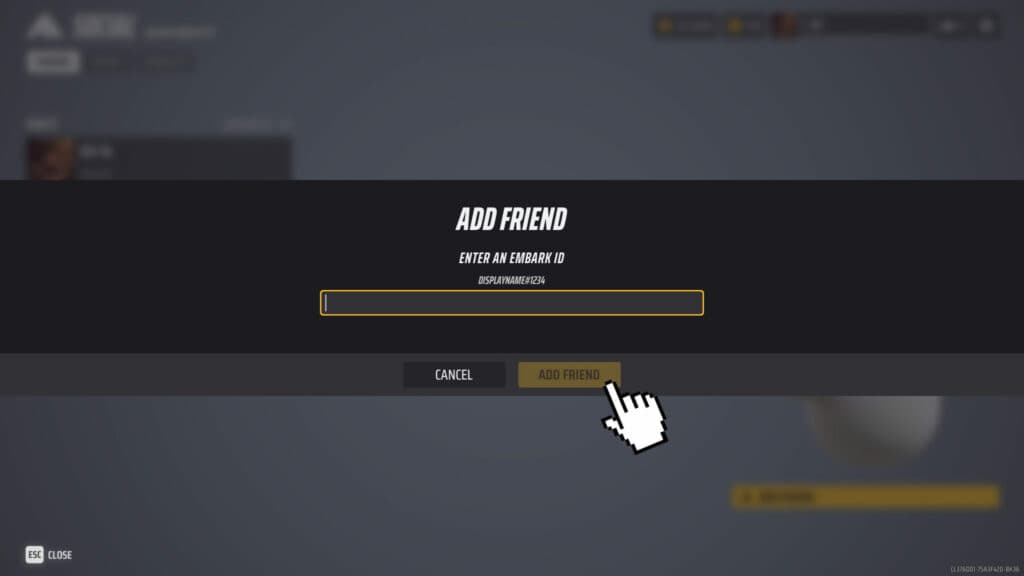
(Screenshot via esports.gg)
Once your friend is added, you can begin inviting them to your party! Here's how to invite people on The Finals:
Step four: Click plus sign on your friend's ID
Check out your friendlist which is available on the "Socials" tab. On the left side is your party members including yourself. In the middle will be a list of your friends that are currently online. And on the right side is a list of friends that are offline. Spot the friend that you want to invite and click on the plus sign next to their username.
If you or your friend doesn't appear to be online, make sure that you have set your status to "Online" on respective platforms that you use.
Step five: Click "invite to party"
After you click the plus sign, a pop up will appear and you simply need to click "Invite to party". There are also other options to remove friend, report player, or copy username.
Once your friend accepts the invite request, you will see your friend now listed among your party members. You will also see their avatar join you on the Main Menu.
How to solve invite friend error in The Finals
Restart the game
With The Finals being a new game, you are bound to encountering errors and bugs. Some can't spot the plus sign button next to their friends usernames. Some can't seem to get invitations. But don't worry, you can solve these friend invite errors with a simple restart to the game. A lot of people have tried this method and it worked.
Check crossplay settings
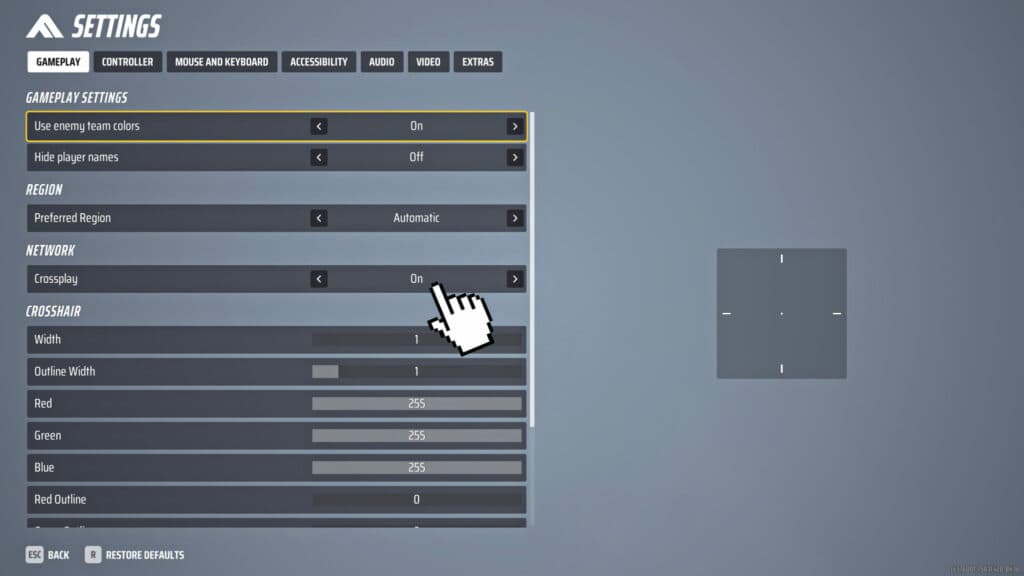
(Screenshot via esports.gg)
If you can't invite your friend to your party, it may be because you are playing on different platforms. To solve this, just go to Settings and turn on your crossplay setting. This will allow those who game on different platforms to play together in a party.
And that's all on how to invite people on The Finals. If you're keen to know more about this new game, make sure to explore esports.gg for more The Finals guides and coverage!