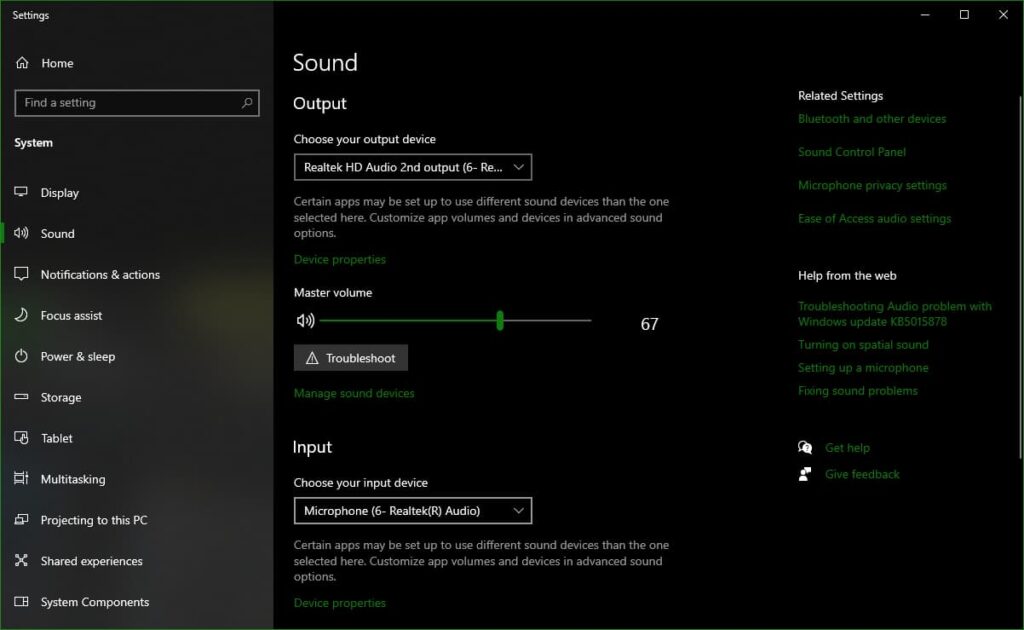You won’t be able to win efficiently if your voice chat isn’t working in The Finals, so we’ve got the fix for that.
The Finals is a team-based game, so it's pretty important that you talk to your partners. Yes, there is the in-game ping system, but nothing beats good old fashioned comms and callouts. Of course, you can't do that if The Finals voice chat is not working. We'll walk you through a variety of ways to fix that.
How to fix The Finals voice chat if it is not working?
There are a number of reasons why voice chat isn't working in The Finals. Some are pretty obvious, while others require you to tinker with the game's settings. Let's go over what you might need to do.
Ensure your headset is connected
Follow the cord of your headset or microphone. Make sure it is plugged in to a working jack or USB outlet on your PC, or to the plugin location on your controller. That seems too simple, right?
Well, you never know when it could come unplugged if you tugged on it while standing up or if your cat got a hold of it.
Select your headset or microphone as the output/input device
On console, any headset you plug into your controller will automatically connect. If it doesn't work, then that means it is muted or probably broken.
For PC users, if The Finals voice chat is not working, you'll want to follow these steps:
- Right-click on the Speaker icon on your taskbar
- Choose Open Sound Settings
- Select the correct headset, headphones, or speakers as your Output device
- Scroll down and choose your headset or microphone as your Input device
An area to test your microphone is located under the Input option. Speak into your mic to see if the bar fills with green, and you'll know if it is working properly.
Related articles
Enable voice chat in The Finals
If your voice chat is not working in The Finals, it could be that the setting is just turned off. It isn't enabled by default. You have to go in and turn it on yourself:
- Load into The Finals and choose the gear icon in the top right corner
- Select to enable voice chat or press the keybind/button shown there to do so
- Open the Settings menu and navigate to the Audio tab for additional voice chat options
- Choose voice chat to be enabled for all or just friends, for push to talk or an open mic, your input and output devices, and overall voice chat volume
This is the main issue people have been facing with voice chat not working in The Finals. They just hadn't turned it on. Alternatively, if you're grinding the competition with close friends, you can always use an outside VC source such as Discord or TeamSpeak.
Stay tuned to esports.gg for more esports news and The Finals coverage.