Amazon Luna now offers Fortnite as a playable game on multiple devices.
It’s no secret that Fortnite Mobile players have experienced some difficulty playing the game, especially on Apple devices. However, Epic Games has developed workarounds for those eager to drop in on a mobile device. Today, Epic announced another solution for mobile players. Fortnite is now playable via Amazon Luna, Amazon’s cloud gaming service.
Here’s everything you need to know about playing Fortnite on Amazon Luna.
What is Amazon Luna, and how can you use it to play Fortnite?
Like Xbox Cloud Gaming, you can now play Fortnite on Amazon Luna. This cloud gaming service is exclusive to Amazon Prime and Amazon Luna+ subscribers. The loading process into Fortnite is relatively straightforward, and we will go over those steps.
Here are the eligible Amazon Luna devices that will allow you to use Amazon Luna to play Fortnite:
- Windows PC
- macOS
- iOS
- iPadOS
- Android phones
- Chromebook and Chrome browser
- Microsoft Edge
- Fire tablets and Fire TVs
- Select Samsung Smart TVs
How to play Fortnite on browsers using Amazon Luna
- Navigate to the Amazon Luna website.
- Click "Play Now" as long as Fortnite is on the screen.
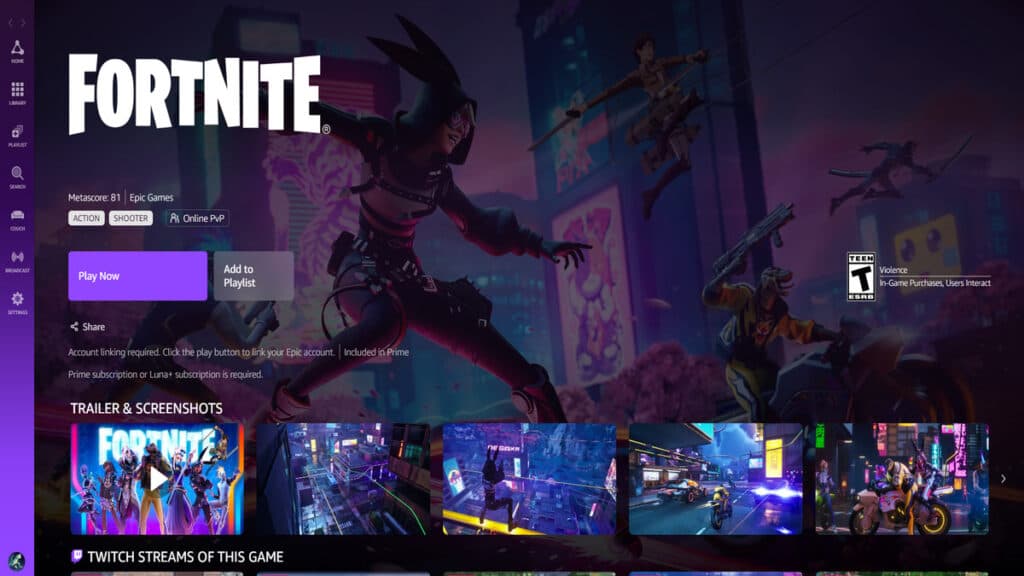
- You will be taken to a screen where you must connect your Epic Games account to your Amazon account, so click "Login/Sin up to Epic Games."
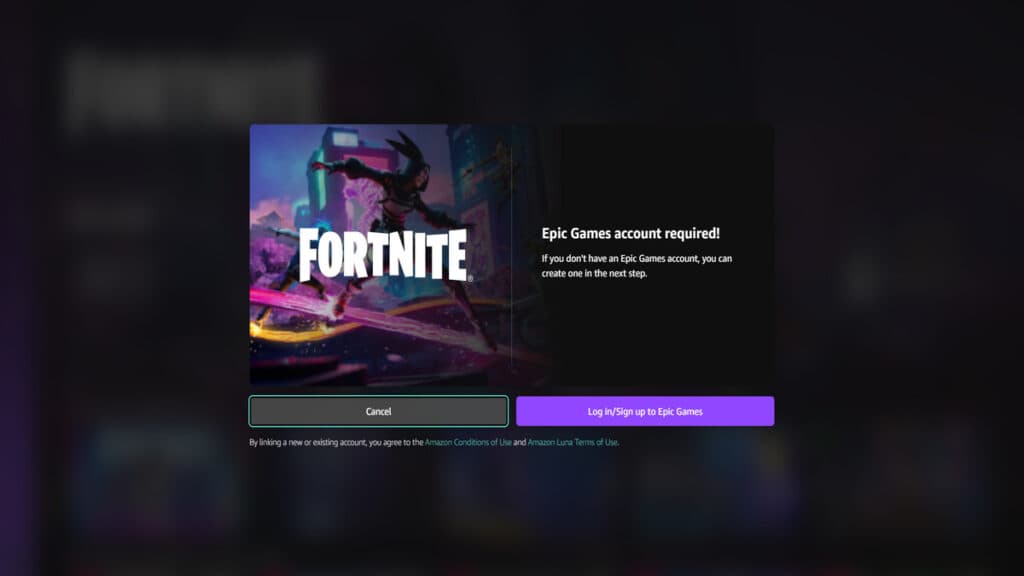
- After signing in to your Epic Games account, click "Allow" to confirm the account link.
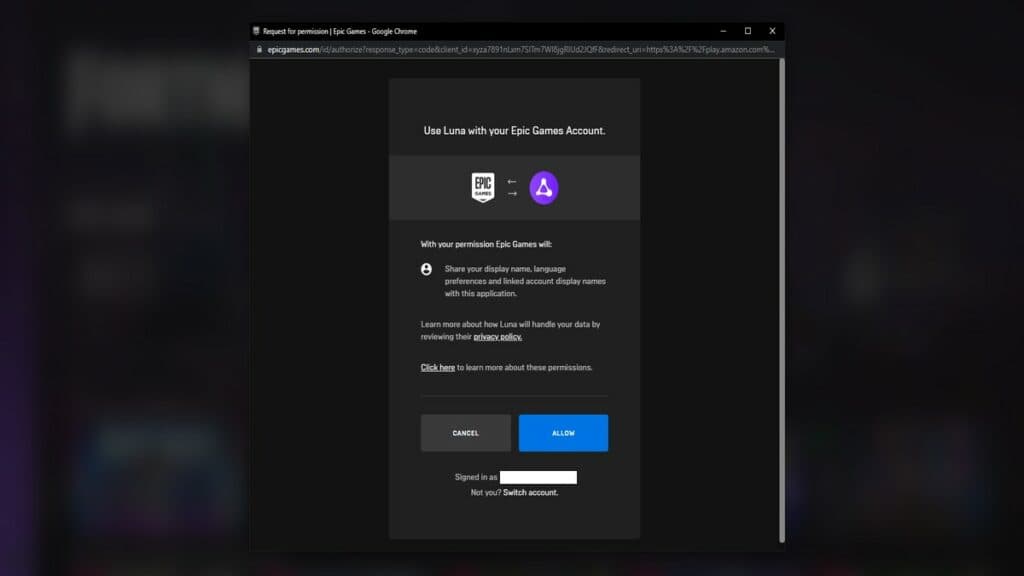
- Finally, you can click "Play Now again," and Fortnite should load up after a few moments.
How to play on iOS
- Navigate to the Amazon Luna website using Safari or another iOS browser.
- Click "Play Now" on the screen as long as Fortnite is on the screen.
- A screen will appear, guiding you through adding Amazon Luna to your home screen. You must follow this step to play Fortnite.
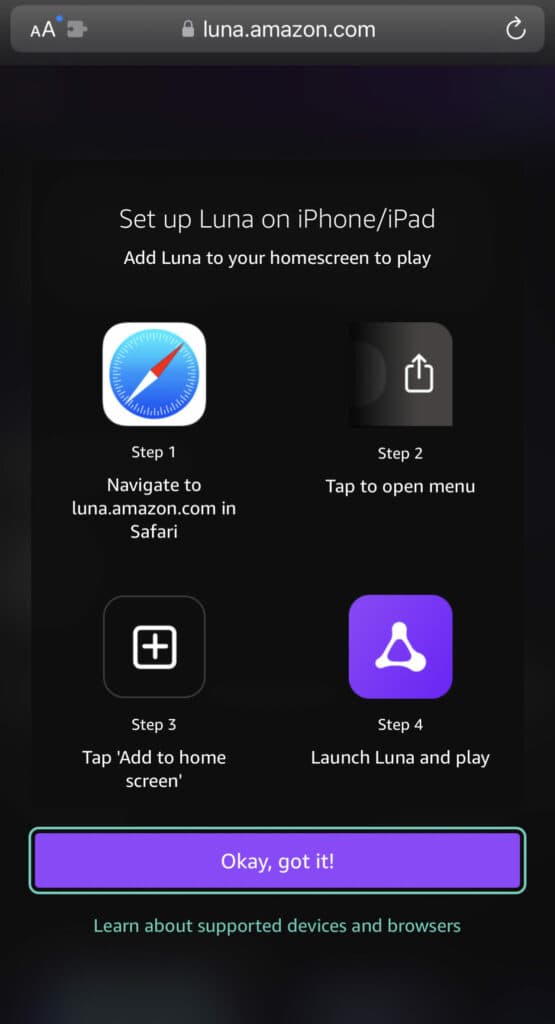
- After adding Amazon Luna to your home screen, locate and open the application to play Fortnite.
- Sign in to your Amazon Prime or Amazon Luna+ account.
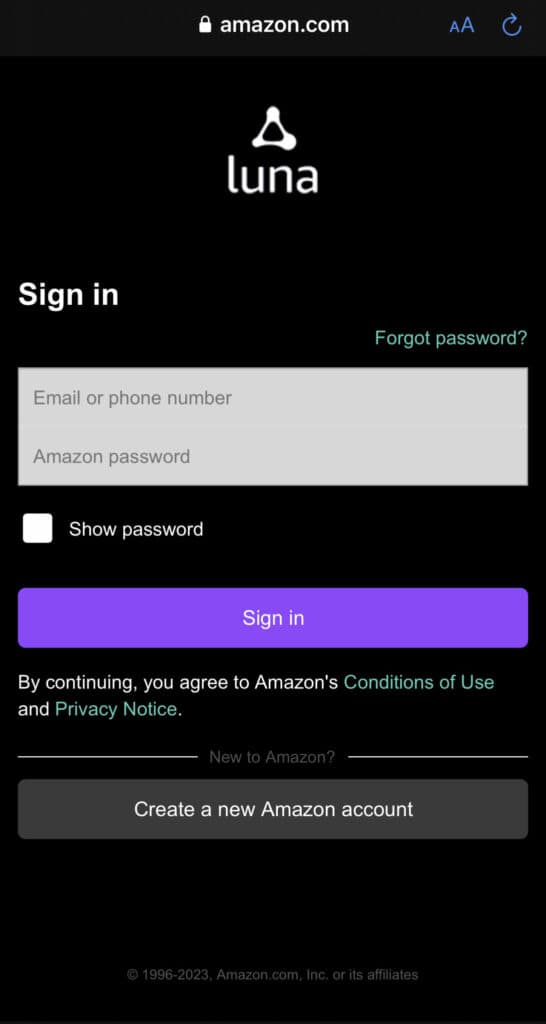
- Launch Fortnite, and you can play on your device using Amazon Luna.

How much are Amazon Prime and Amazon Luna+?
Unfortunately, this service is not free. In the United States, Amazon Prime will cost you $14.99 per month or $139 per year. As a standalone service, Amazon Luna+ costs $9.99 per month.
Both offerings provide more than Fortnite, including Amazon’s entire catalog for Prime members and hundreds of titles for Amazon Luna+ subscribers. It’s also worth noting that Sony Dualshock 4 and Xbox One controllers are compatible with Amazon Luna+.
Stick with esports.gg for more Fortnite and esports news!