You can play Fortnite on a mobile device for free without any subscription via the XBOX Cloud Gaming services. Here’s how to do it.
Playing Fortnite on mobile has been tricky recently, especially with its removal from the App Store. However, there is now a solution which allows you to play Fortnite for free without any subscription, the XBOX Cloud Gaming services.
These services are offered by XBOX through their website, allowing you to play Fortnite through your browser on your mobile device.
XBOX Cloud Gaming is currently available for Android, IOS and Windows in 47 different countries. To check for the latest list of countries head to the XBOX Supported Countries page. The feature was first made available back in May 2022.
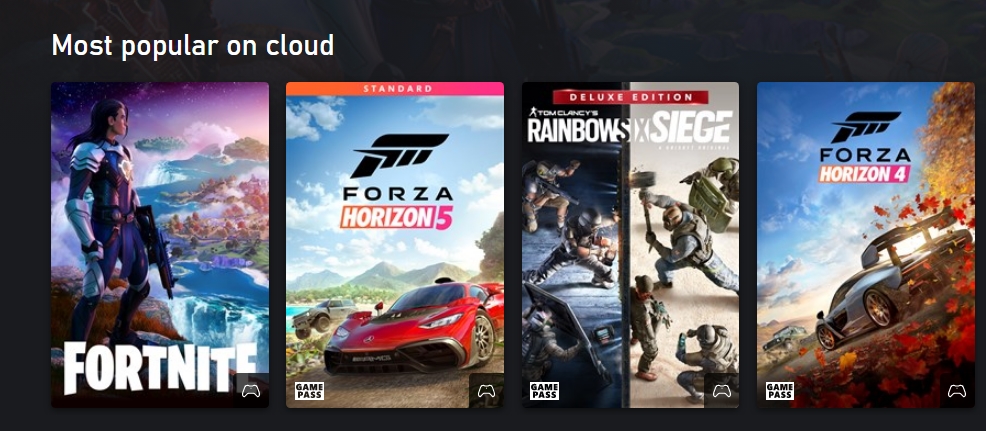
Playing on iOS and Android can be done via touch, but you will require a controller if you wish to play on your PC browser. No mouse and keyboard accepted. Fortunately, that means you can make the most of controller aim assist.
How to play Fortnite with XBOX Cloud Gaming on Android and iPhone
To play Fortnite via the XBOX Cloud Gaming service you will need to complete three steps:
- Step 1: Create a Microsoft account
- Step 2: Visit the Cloud Gaming website
- Step 3: Sign into your account, search for Fortnite and hit "Play"
- Optional Step 4: If you want to you can link your existing Fortnite account. Cross-progression is enabled across all platforms.
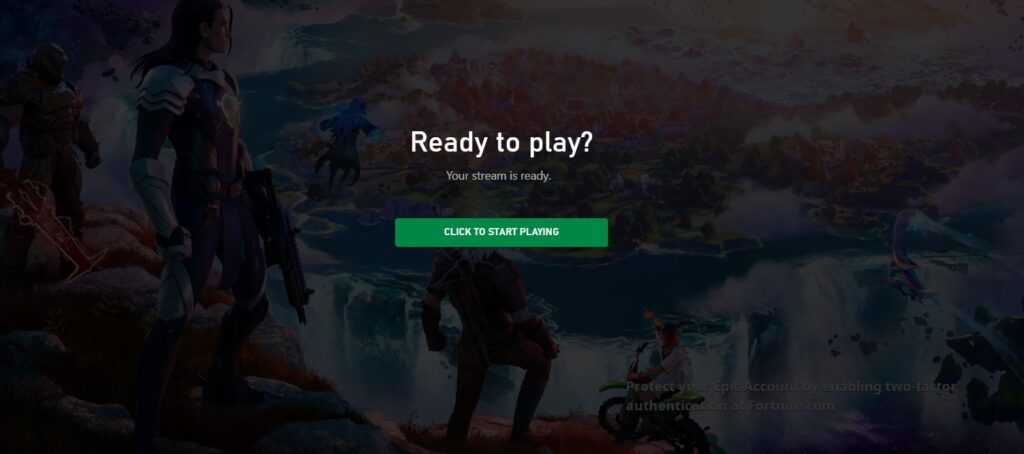
How do I link my Epic Games and Microsoft account?
If you want to play Fortnite on your existing account with XBOX Cloud Gaming, you will need to link your Epic Games account with your Microsoft account.
- Step 1: Log in to your Epic Games account
- Step 2: Click your username top right and select "Account"
- Step 3: Select "Apps and Accounts" from the left side-bar
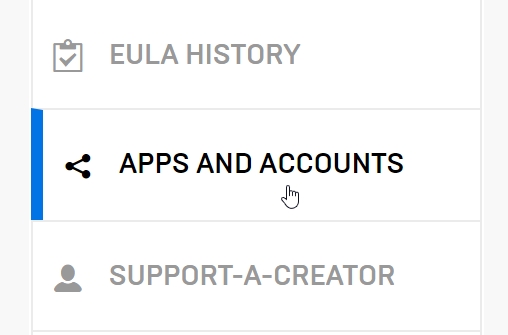
- Step 4: Select the "Accounts" Tab
- Step 5: Click "Connect" under the XBOX tab and enter your details
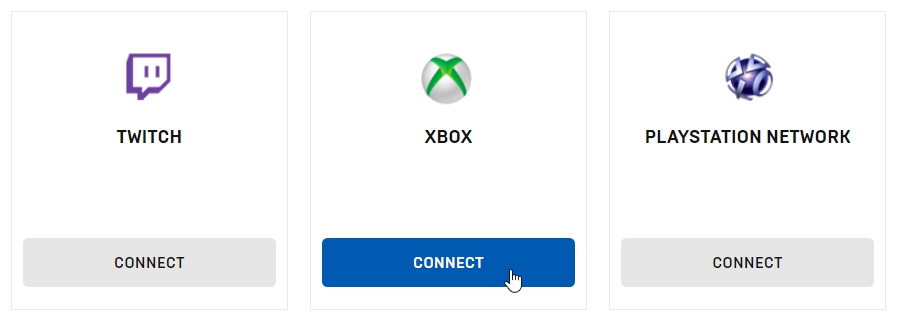
Now you're all set up, just head to the XBOX Cloud Gaming website and follow the steps above.