Here’s how you can tailor your Fortnite building and editing sensitivity on mouse and keyboard!
The latest Fortnite patch v24.10 brought tons of unique features to the game, including the ability to adjust the editing and building sensitivity on mouse and keyboard. This setting was previously not available to those on mouse and keyboard. Finally, players can tune the sensitivity to their liking, and here’s how.
How to adjust Fortnite sensitivity for editing and building
You can find this long-awaited setting through the ‘Settings’ menu in Fortnite. After loading the game, click the three horizontal lines in the upper-left corner. Then, click the ‘Settings’ icon to open the menu.
Once there, you must click the ‘Mouse and Keyboard’ tab at the top. Lastly, you should see a row for Building and Editing sensitivity, both of which apply to your Fortnite settings.
Related articles
Here’s a step-by-step guide on how to adjust your building and editing sensitivity on mouse and keyboard in Fortnite:
- From the Fortnite lobby, click the icon in the upper-left corner of the screen and locate the Settings menu
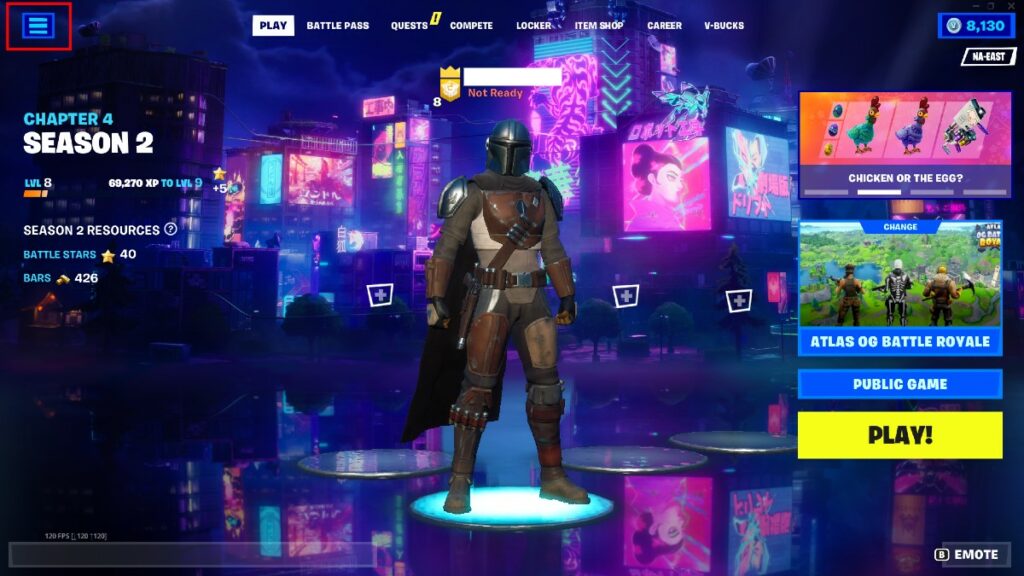
- Open the Settings menu by clicking the Settings gear
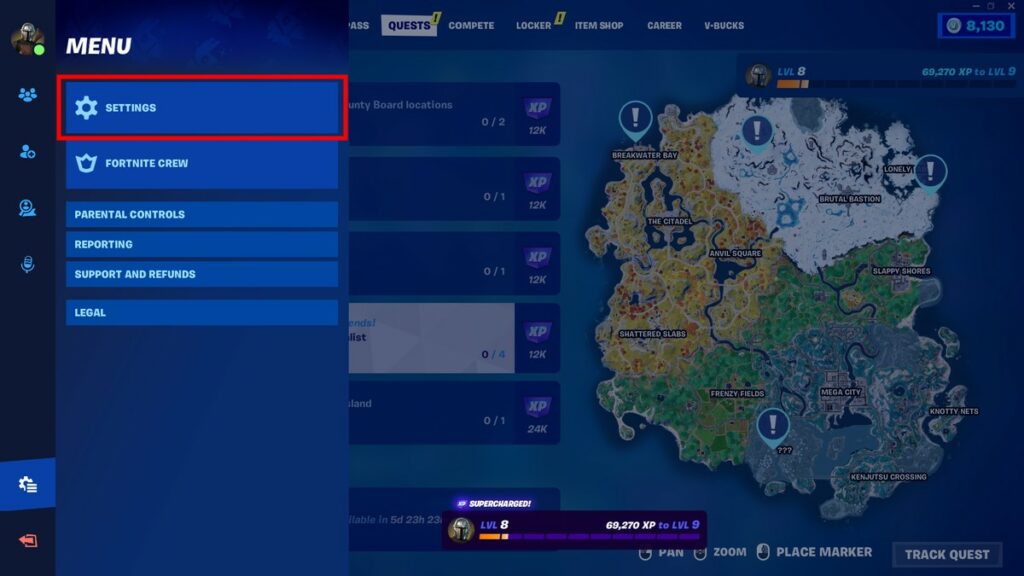
- Navigate to the Mouse and Keyboard tab at the top of the Settings menu
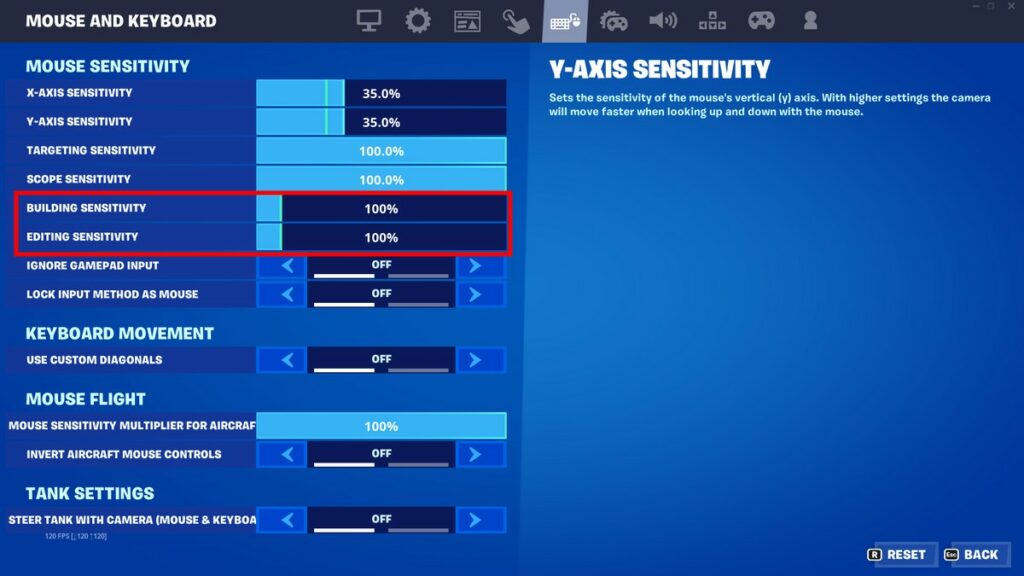
- On this screen, you will see two sliders; one for building and another for editing sensitivity
You can adjust these Fortnite sensitivity sliders as you see fit to suit your in-game movement better. To make your Fortnite editing and building sensitivity faster, you should increase the slider beyond 100%. It’s set to 100% by default and can be increased to 1,000%.

Fortnite v24.10 is live in-game and includes this new building and editing sensitivity slider. The Spring Breakout 2023 update also features new seasonal items, Reality Augments, Quests, and more. Check out our complete patch notes write-up for all the details.
Stick with esports.gg for more Fortnite and esports news!