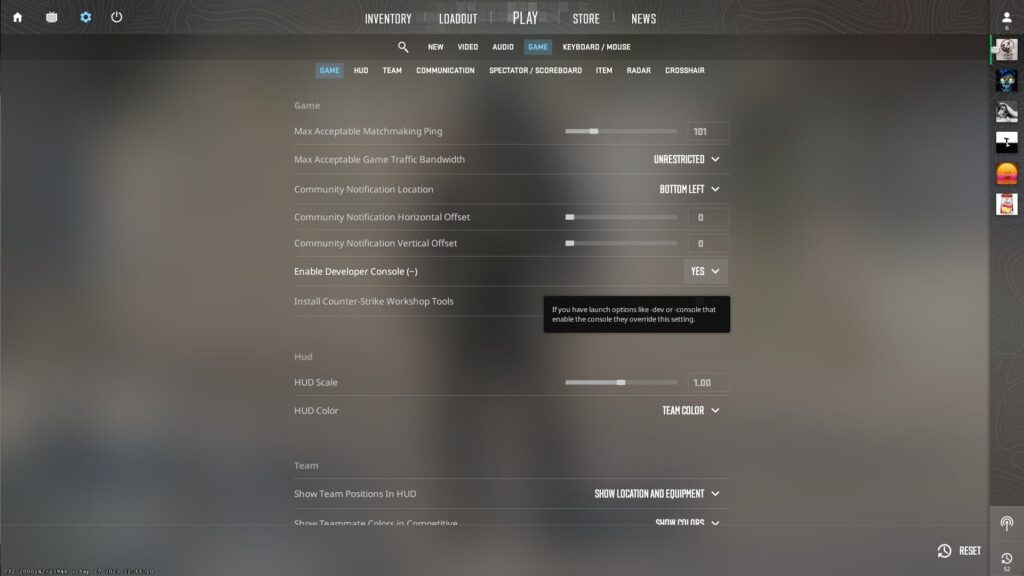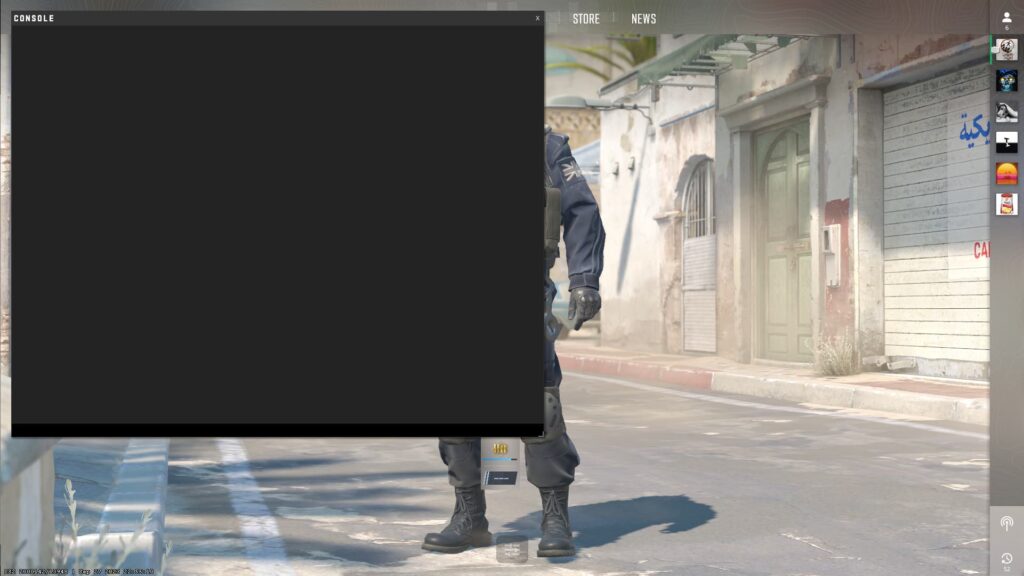Console commands return in CS2, but you’ve got to enable the option to open the console if you wish to use it.
A lot has changed with the release of Counter-Strike 2, but in some ways, it is the same CS we know and love. That is especially true for the console commands. You can do almost everything from the in-game menus, but if you want to do it the old fashioned way, you can open up the console in CS2.
Related articles
How to open your console in CS2?
It is super simple to open the console in CS2. The keybind remains the same as it did in CS:GO. You just have to enable it through your settings. Follow these steps to do so:
- Launch CS2 and arrive at the main screen
- Click on the gear icon in the top left corner to open the Settings menu
- Navigate to the Game section of the Settings
- Under the Game submenu of the Game section, find Enable Developer Console (~)
- Change the No option to Yes to enable console access
- Exit the Settings menu by clicking the home icon at the top left
- Press the ~ key to open the console in CS2
If you have a launch command added to CS2 through Steam that automatically brings up the console, it will override the option in the Settings menu. If it is not enabled, the launch command ignores that and opens the console in CS2 regardless.
Many console commands that worked in CS:GO return for CS2, though some popular ones have been removed. With the console open, you can enable cheats in custom games, quickly show your FPS on screen, and much more.
Stay tuned to esports.gg for more esports news and Counter-Strike 2 coverage.