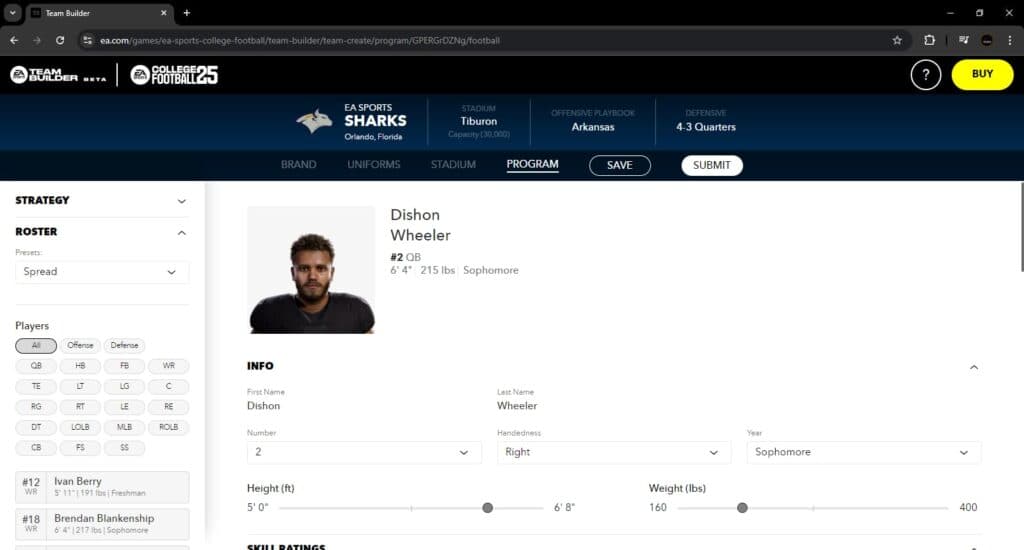There are ways you can create a player in College Football 25, so let us guide you through the process of doing so.
Do you want to take a player through their college athletic career and break some records? Then you'll want to create a player in College Football 25.
There are plenty of options to choose from when it comes to your player's skills, appearance, and more. Let's go over how it works.
How to create your own player in College Football 25
There are two ways you can create a player in College Football 25. Unfortunately, you can't outright create one and slot it into a team for Dynasty or the Play Now mode.
Instead, you'll need to do Road to Glory, the single player career mode, or make a custom team through the Team Builder website. We'll go over both options for you.
Road to Glory
Road to Glory is the main way you'll create a player in College Football 25. Here's the process:
- Select Road to Glory from the game mode menu
- Choose a starting point from Elite, Blue Chip, Contributor, or Underdog
- Pick your position and an Archetype
- Begin to create your player
- Player Info allows you to customize the name, jersey number, hometown
- Appearance customization is available for head and skin, hair, and physique
- Gear can be changed, including helmet type, sleeves, cleats, and more
- Styles has you choose a throwing motion if you pick a QB
You'll then play through the college career of your Road to Glory creation. There is a GPA to maintain, practice to attend, and games to play as you look to make a name for yourself in the NCAA.
Team Builder
Team Builder is super fun. You get to import a logo, customize a team's uniform, choose a stadium, and even pick how the AI plays them. It also lets you set a roster:
- Go to the Team Builder website
- Navigate to the Program section
- Pick a roster Preset
- Edit jersey numbers, skill ratings, appearance, and more
- Submit the team and import it into your game
- Create a Dynasty and replace one of the teams with your Team Builder team
- Begin the Dynasty, move to team, and open View Roster
- Select a player and choose to View Player Card
- Pick Edit Player and customize their player settings
It can be time consuming if you want to edit every single player on your Dynasty team. Or you can just change one player and turn them into a superstar. How you do it is up to you.
How to edit a player in College Football 25
For players that are already in College Football 25, you can edit them, but can't create one straight up through any roster page. Here's how to edit:
- Navigate to Create and Share
- Choose Rosters from the list
- Open the Manage Players option and find a player
- Press your console's button to select them and then hit Edit Player
- Go through the customization options to edit them and save
If they are a real-life player that opted into College Football 25, you can only edit the gear they wear. So your best bet for full customization is RTG or Team Builder.
Stay tuned to esports.gg for more esports news and College Football 25 coverage.