The bug is stopping players from playing Warzone.
A new bug is preventing players from connecting to Warzone 2 servers on Xbox consoles. The game is showing certain players a "Connecting to Xbox network" screen that they are getting stuck on.
The bug appears to be aligned with the free weekend of access that is being offered to players who haven't bought Modern Warfare 2. This weekend only, anyone who has the game installed is able to try out several different multiplayer modes, including the new map Himmelmat Expo.
Call of Duty regularly gives away free access weekends to bring new players to the game, usually around big updates to the title. This one came just after the Season 02 Reloaded update.
What does the Warzone 2 Xbox network error look like?
When players start up their game on any Xbox console, there is a chance that it will not allow them to proceed to the main menu.
If you click cancel, the game will not allow you to load into the menu, leaving players frustratingly stuck in an endless loop of not being able to get access to the game. This can be even more annoying for players who are trying to play the game for the first time as part of the free-play weekend.
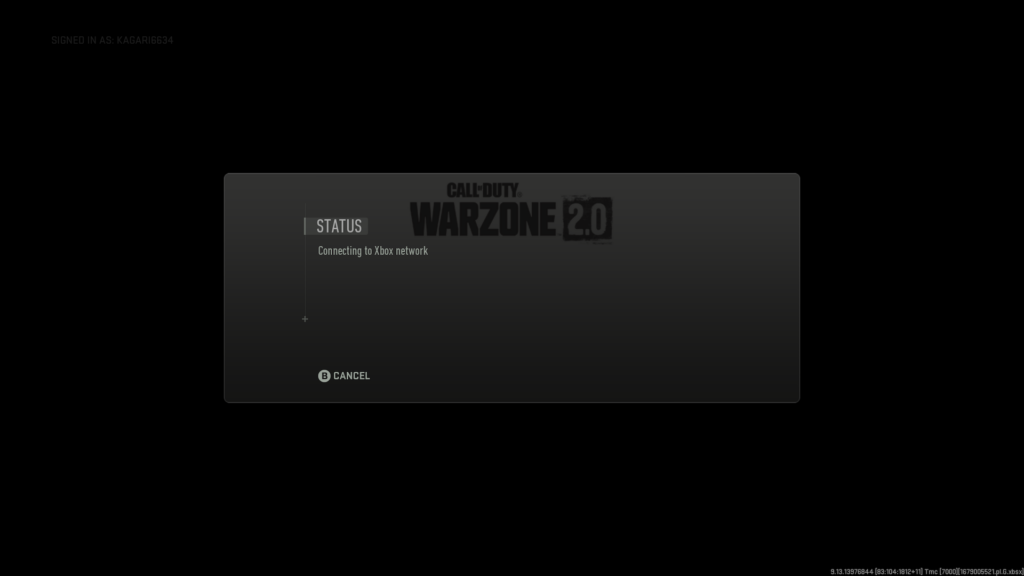
It's also worth noting that this issue can also occur with other issues and not just as a result of this bug. It can also happen because of any of these reasons:
- Xbox service outage: The Xbox servers may be down or be going through maintenance. Check xbox.com/status for updates on the server status.
- Network problems: Your router and the connection between it and your console can also cause issues.
- Poor internet connection: Unstable internet connections can also cause issues.
- Outdated software: Make sure the game and your system are both fully updated.
Related articles
How to fix the Warzone 2 connecting to Xbox network bug
There is not one set way that will fix the connecting to the Xbox network bug. There are a few different steps you can try to make it go away.

The first is clearing the cache of your console. This is also known as a "soft reset."
- Press and hold the Xbox power button for 10 seconds until the console turns off.
- Wait one minute with the console powered off
- Turn it back on
If that doesn't work, then you can try a "hard reset." This will keep the games on your system but will refresh the back-end processes.
- Press the Xbox button to open the Xbox panel.
- Select Settings > System > Console Information
- Select reset console
- Restore and maintain my games and apps
Note, you will need to know the email and passwords of the accounts on your Xbox when you hard reset it using this method.
If the problem persists, then you should try using a wired connection to your console instead of a wireless Wi-Fi connection. Make sure to power cycle your router too.
Simply turning your Xbox into offline mode and then back into online mode can also help fix this issue, as can updating the console itself.
Stay tuned to esports.gg for all the latest Call of Duty DMZ news and guides.
