Communicating in Call of Duty isn’t just done via voice chat. You can also use text chat to communicate with your team, squad, or lobby.
Voice chat is arguably the most popular communication method in CoD today, but you've also got the classic text chat to fall back on if you'd prefer.
However, PC players have reported that text chat hasn't been working consistently or at all since Black Ops 6's launch. It's working — you might just be missing a bind. We're here to help: Here's how to set up text chat on PC in Black Ops 6.
How to enable text chat on PC in Black Ops 6
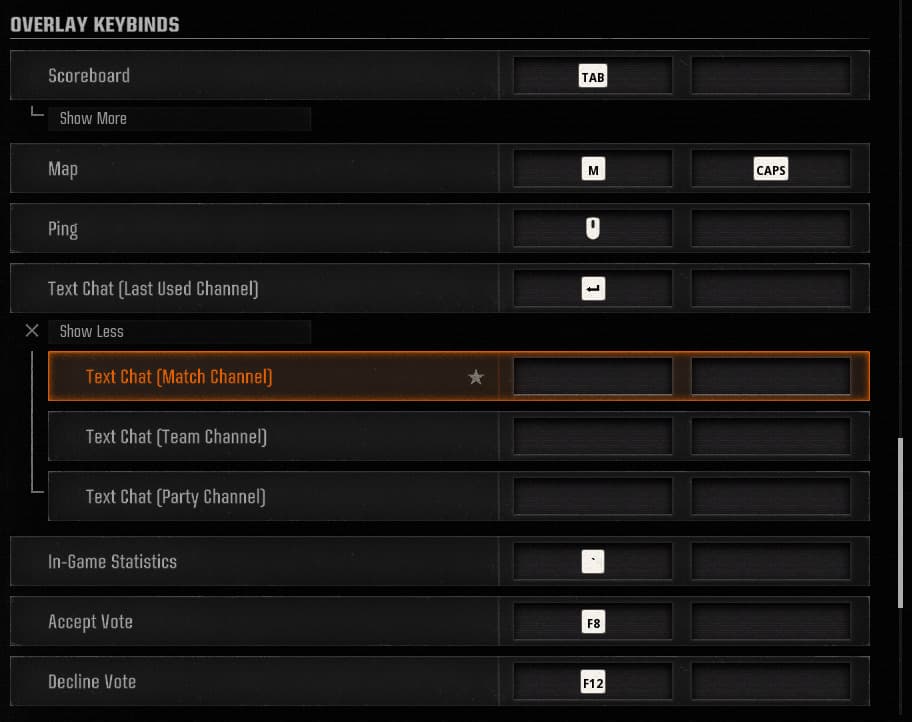
To enable text chat in Black Ops 6, you must first bind a key to chat with. By default, text chat is unbound on PC — Shift+Enter no longer works after Activision changed its behavior tracking settings. Enter is bound as a text chat key, but only if you have already used text chat beforehand.
To bind text chat:
- Open the Settings menu by selecting the cog in the top-right corner of the main menu.
- Select Keyboard & Mouse.
- Select the Keybinds tab.
- Scroll down to Text Chat (Last Used Channel).
- Under this, create a key bind for the channels you wish to chat with (match, team, or party).
After using text chat in-game for the first time, you can select Enter to access the last-used chat channel, but you'll need multiple binds if you plan on using all three channels.
The Match channel sends messages to the entire lobby (ally or enemy), while the Team channel is only for your allies. The Party channel will only send messages between your party members.
Activision has warned players it is monitoring all communication channels, including text. Don't abuse other players over text chat; you'll risk facing a communication or game ban.
That's all for now! Stay tuned to esports.gg for the latest CoD Black Ops 6 news and guides.