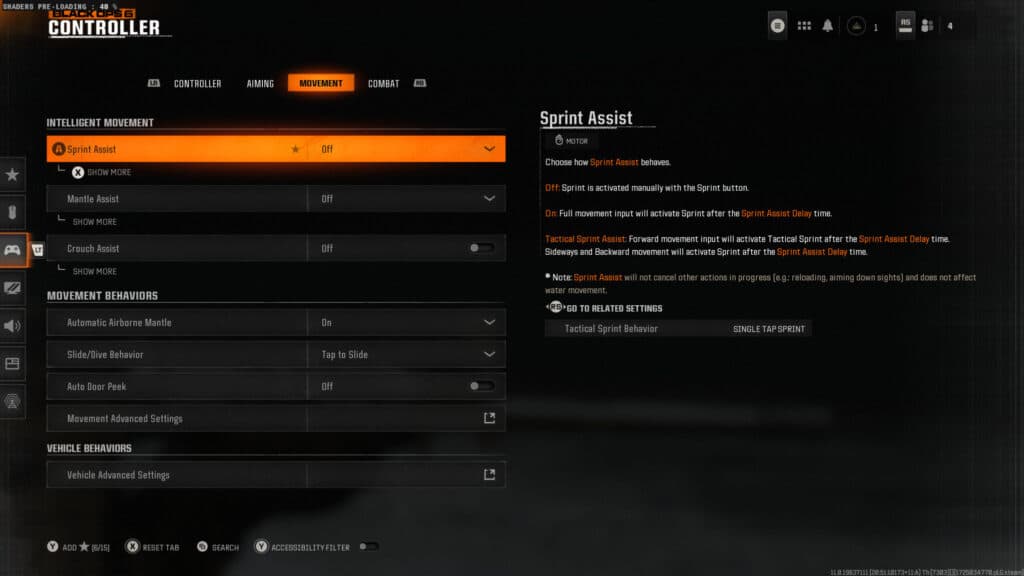Maximizing the capability of your controller is easy with the right settings in Black Ops 6.
A controller is still the most popular way to play Call of Duty and that applies to Black Ops 6 as well. Before you start playing Black Ops 6, though, you need to make sure all of your settings are correct, especially the controller settings.
With Black Ops 6, there's a new wrinkle with adjusting your settings. The game has introduced several new mechanics in regard to movement, which adds several new settings you need to be aware of.
To ensure your settings are in tip-top shape, check out the guide below, where we'll go over every controller and movement setting you need to change.
Best controller settings in Black Ops 6
To view your controller settings, go to the main menu in Black Ops 6 and press the six dots icon in the top-right corner. From there, select Settings and then go to the "Controller" tab. Here, you'll find a few different sections that offer a wide variety of settings to change.
We've laid out the sections below along with what each setting should be at:
Inputs
- Button Layout — Tactical
- Stick Layout — Default
- Horizontal and Vertical Stick Sensitivity — 6/7
- Simplified Controls — Off
- Low Motor Strain — Off
- L1 Button Ping — Off
- Swap L1/R1 with L2 and R2 — Personal preference
Controller
- Controller Vibration — Off
- Trigger Effect — Off
- Left Stick Min — 3
- Right Stick Min — 3
- Left Stick Max — 65-75
- Right Stick Max — 99
- Left Trigger — 0
- Right Trigger — 0
Aiming
- Sensitivity Multiplier
- ADS Sensitivity Multiplier — .90-.95
- Aiming Advanced Settings
- ADS Sensitivity Transition Timing — Instant
- Aim Response Curve Type — Dynamic
- Target Aim Assist — On
- ADS Aim Assist — On
- Motion Sensor — Off
Combat
- Aim-Down Sight Behavior — Hold
- Weapon Mount Activation — ADS + Melee
- Quick C4 Detonation — Individual
- Equipment Behavior — Hold
- Manual Fire Behavior — Press
Best movement settings in Black Ops 6
Next up, we have the movement tab in the controller settings. This is where you can adjust all of your omnimovement settings and make sure you're maximizing your effectiveness when moving around the map.
- Sprint Assist — Tactical Sprint Assist
- Sprint Assist Delay — 1
- Sprint Assist Sideways — On
- Sprint Assist Backward — On
- Mantle Assist — Off
- Crouch Assist — Off
- Corner Slice — On
- Automatic Airborne Mantle — On
- Slide/Dive Behaviour — Tap to Slide (Hybrid for more advanced players)
- Slide/Dive Activation Delay — Short
- Auto Door Peak — Off
- Sprint Restore — Off
And that does it for every controller and movement setting you can change in Black Ops 6. There are certainly plenty of options to go through and you might want to test some settings to see how you like them. However, the settings listed above are a great baseline for players of any skill level.
When you're done tinkering with your controller settings, make sure you have your graphics settings optimized as well.