Optimize your game so you never experience stuttering.
Call of Duty: Black Ops 6 is out, and if you're playing on PC, it's better to tweak your graphics settings to maximize your FPS and not lag out randomly in the middle of a gunfight.
While this also depends on what type of gaming rig you have at your disposal, there are graphics settings that anyone playing Black Ops 6 should use. With the new Omnimovement technology, players are able to slide and jump in any direction like an action hero, so precision is crucial. If you experience stuttering, for example, you might not get the best of Omnimovement.
Without further ado, come with us and learn the best graphics settings possible for this new Call of Duty game.
Best Call of Duty: Black Ops 6 graphics settings
Display
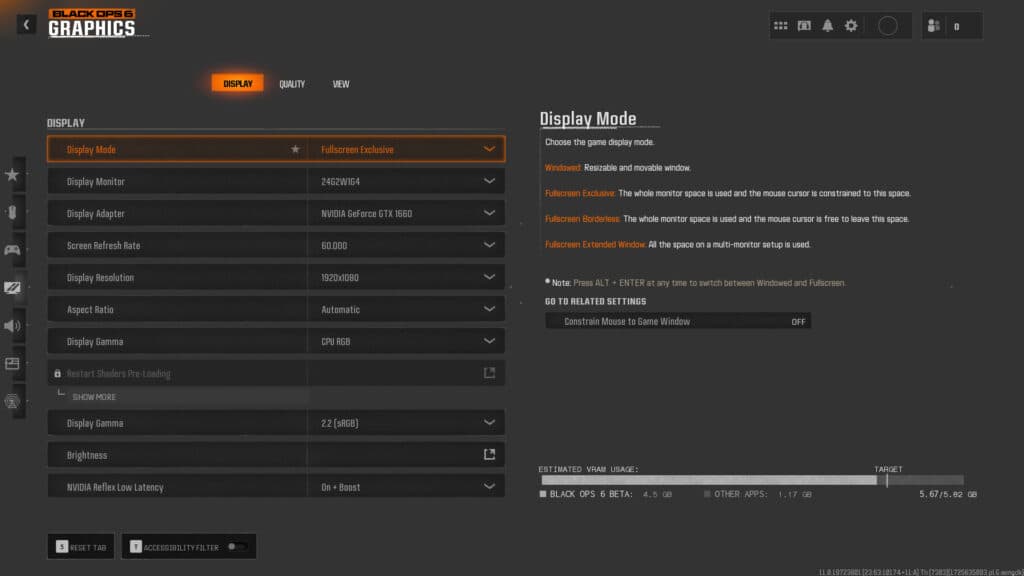
- Display Mode: Fullscreen Exclusive
- Screen Refresh Rate: Set to highest possible
- Display resolution: Player preference
- Aspect ratio: Player preference
- Display Gamma: CPU RGB/2.2 sRGB
- Brightness: 50%
- NVIDIA Reflex Low Latency: On + Boost
Quality
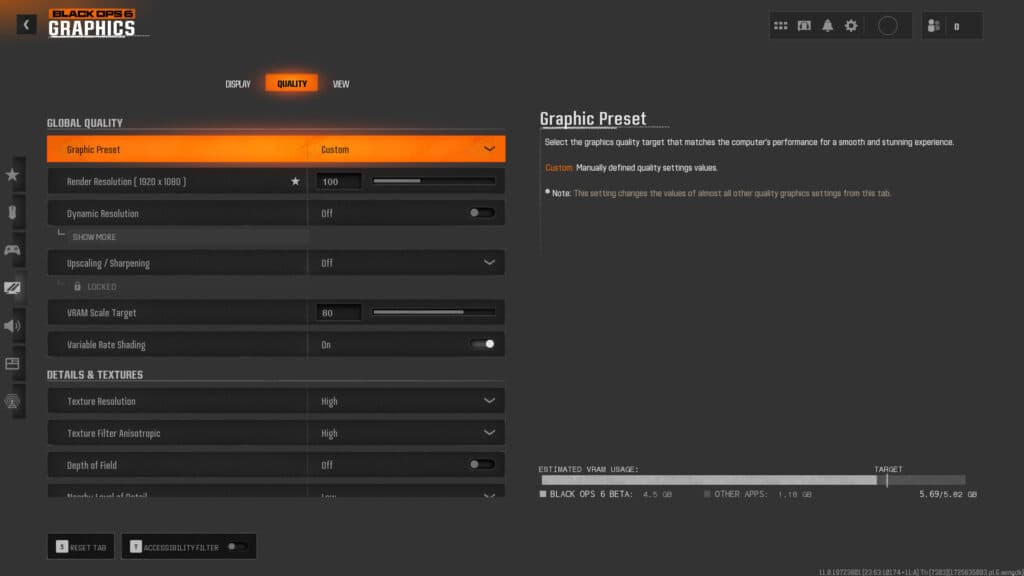
- Graphic Preset: Custom
- Render Resolution: 100
- Dynamic Resolution: Off
- Upscaling / Sharpening: Off
- VRAM Scale Target: 80
- Variable Rate Shading: On
- Texture Resolution: High
- Texture Filter Anisotropic: High
- Depth of Field: Off
- Nearby Level of Detail: Low
- Particle Resolution: Very Low
- Bullet Impacts: Off
- Persistent Effects: On
- Shader Quality: Low
- On-Demand Texture Streaming: Minimal
- Local Texture Streaming Quality: Low
- Shadow Quality: Very Low
- Screen Space Shadows: Off
- Screen Space Ambient Lighting: Off
- Screen Space Reflections: Off
- Static Reflection Quality: Low
- Tessellation: Off
- Volumetric Quality: Low
- Deferred Physics Quality: Off
- Weather Grid Volumes: Off
- Water Quality: Off
Of course, these settings are the ones that suit my PC well. If you have better CPU and GPU, you can set some of the stuff to High or Ultra, and still get good FPS. But, if you want to be competitive, it's best to keep some settings on low to ensure your FPS won't drop.
View
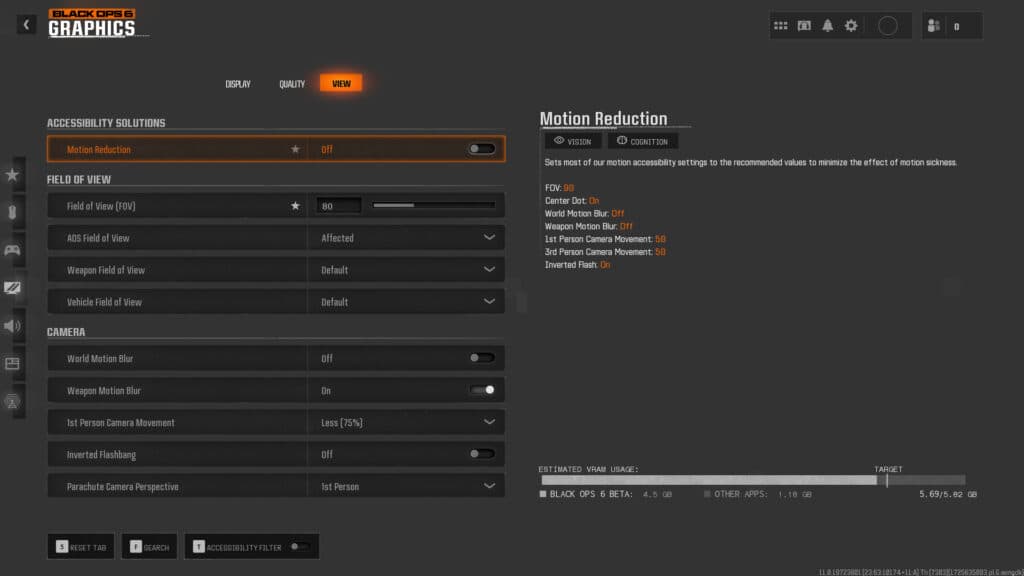
- Motion Reduction: Off
- Field of View (FOV): Player Preference
- ADS Field of View: Affected
- Weapon Field of View: Default
- Vehicle Field of View: Default
- World Motion Blur: Off
- Weapon Motion Blur: On
- 1st Person Camera Movement: Less (75 percent)
- Inverted Flashbang: Off
That's all for now. Stay tuned to esports.gg for more Call of Duty: Black Ops 6 news and guides.