These audio settings will allow you to hear enemy footsteps and get some easy kills in Black Ops 6.
Being able to hear enemy footsteps is a must in Call of Duty: Black Ops 6 and any other shooter, but you need the best audio settings to achieve that.
Fortunately, you can get the best audio settings with just some tweaks. After playing the game for some time, I was able to experiment and find out what settings were the best.
However, before you start tweaking your Black Ops 6 audio settings, it's important to play with headphones whenever possible — especially if you want to hear enemy footsteps. While playing on TV or monitor speakers is more comfortable, it really isn't optimal if you want to be able to react to sounds accordingly. Headphones provide a much more immersive experience in any shooter, and that's why pros stick with them.
That said, here are the best Black Ops 6 audio settings tested in the open beta.
Best audio settings for Call of Duty: Black Ops 6
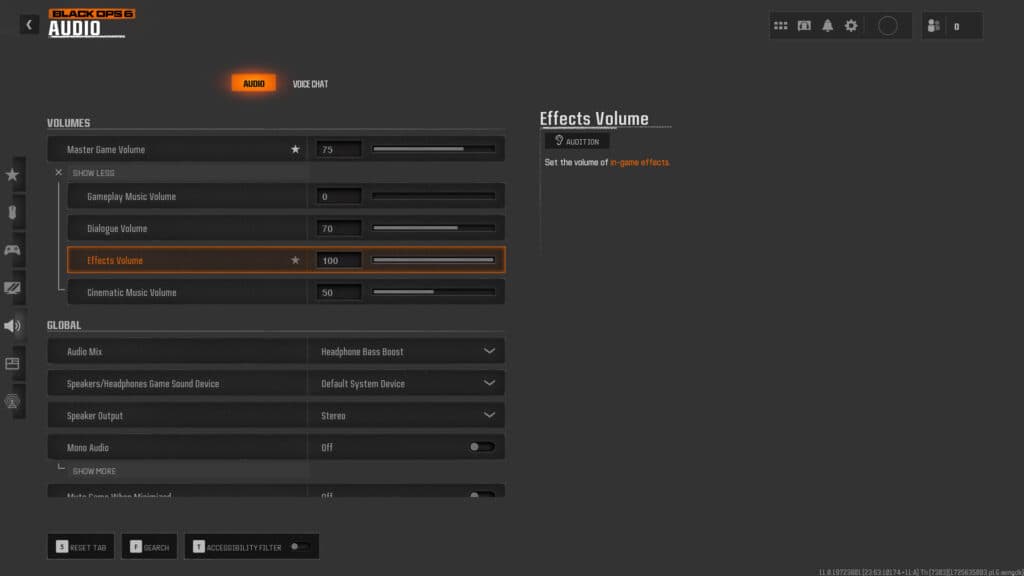
To change the audio settings, all you have to do is click the cog wheel on the top-right corner and then select the audio option. Once you get there, here are the best settings:
Volumes
- Master Volume: 75
- Music Volume: 0
- Dialogue Volume: 70
- Effects Volume: 100
- Cinematic Music Volume: 50
Global
- Audio Mix: Headphones Bass Boost
- Speakers/Headphone Game Sound Device: Default System Device
- Speaker Output: Stereo
- Mono Audio: Off
- Mute Game When Minimized: Off
Functionality
- Reduce Tinnitus Sound: On
- Hitmarker Preset: Classic
Voice Chat
- Voice Chat Volume: 50
- Voice Chat: On
- Proximity Chat: On
- Last Words Voice Chat: Off
- Game Voice Channel: Party Only
- Voice Chat Output Device: Default System Device
That's all for now. However, stay tuned to esports.gg to more Call of Duty: Black Ops 6 news and guides.