Check out the full list of the OWCS Dallas Major 2024 Twitch drops here!
The official Overwatch Esports account on X has teased some upcoming viewership incentives for the 2024 Overwatch Champion Series (OWCS) Dallas Major. Read on for the instructions on how to unlock the free Overwatch 2 OWCS Ashe skins and more!
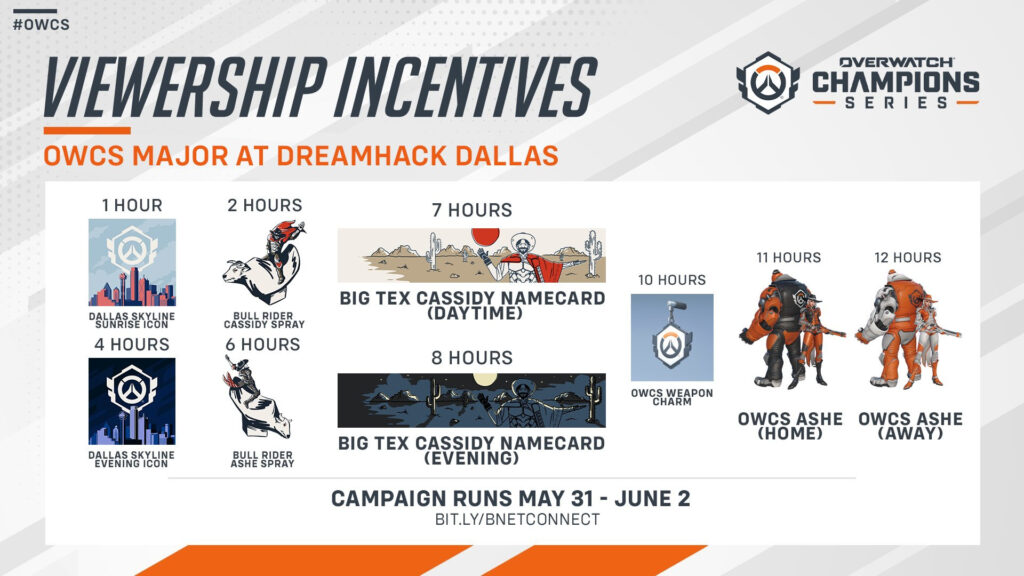
How to unlock the OWCS Ashe skins in Overwatch 2
- Connect your Twitch and Battle.net accounts
- Visit an eligible Twitch stream between May 31 and June 2
- Watch for a total of 11 hours for the OWCS Ashe Home skin
- Watch for a total of 12 hours for the OWCS Ashe Away skin
- Collect your free items via Twitch's inventory page
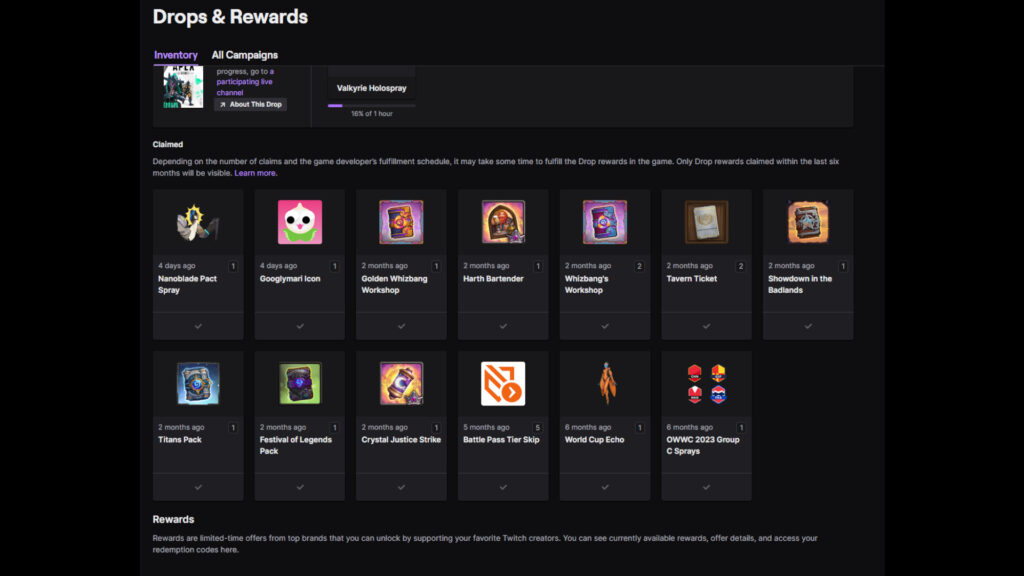
All OWCS Dallas Major Twitch drops
- 1 hour = Dallas Skyline Sunrise player icon
- 2 hours = Bull Rider Cassidy spray
- 4 hours = Dallas Skyline Evening player icon
- 6 hours = Bull Rider Ashe spray
- 7 hours = Big Tex Cassidy Daytime name card
- 8 hours = Big Tex Cassidy Evening name card
- 10 hours = OWCS weapon charm
- 11 hours = OWCS Ashe Home skin
- 12 hours = OWCS Ashe Away skin
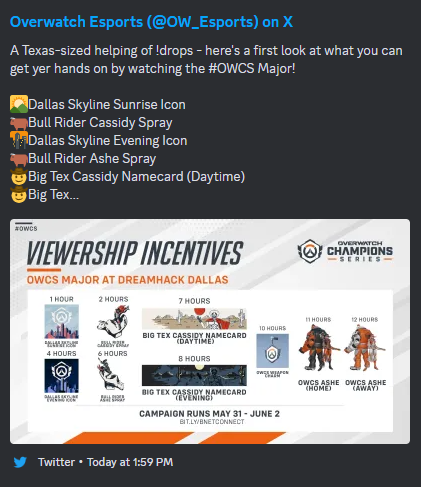
In addition to the Ashe skins, you can earn some name cards for Cassidy, a couple of sprays, player icons, plus the OWCS weapon charm. After watching the esports action between May 31 and June 2, claim these OWCS Twitch drops and simply launch Overwatch 2 to check them out.
How to connect your Twitch and Battle.net accounts
- Sign in to your Twitch account
- Go to the "Connections" tab on Battle.net
- Scroll down the "Connected Accounts" area
- Press the "Connect" button located next to Twitch
- Follow the simple prompts
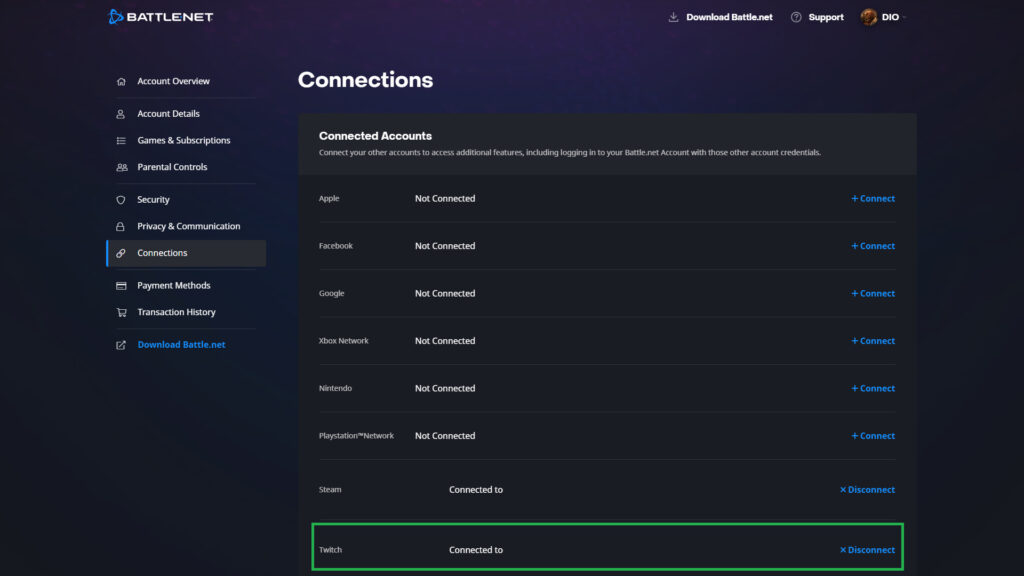
That's all for now. Stick around on esports.gg for more news and updates!



