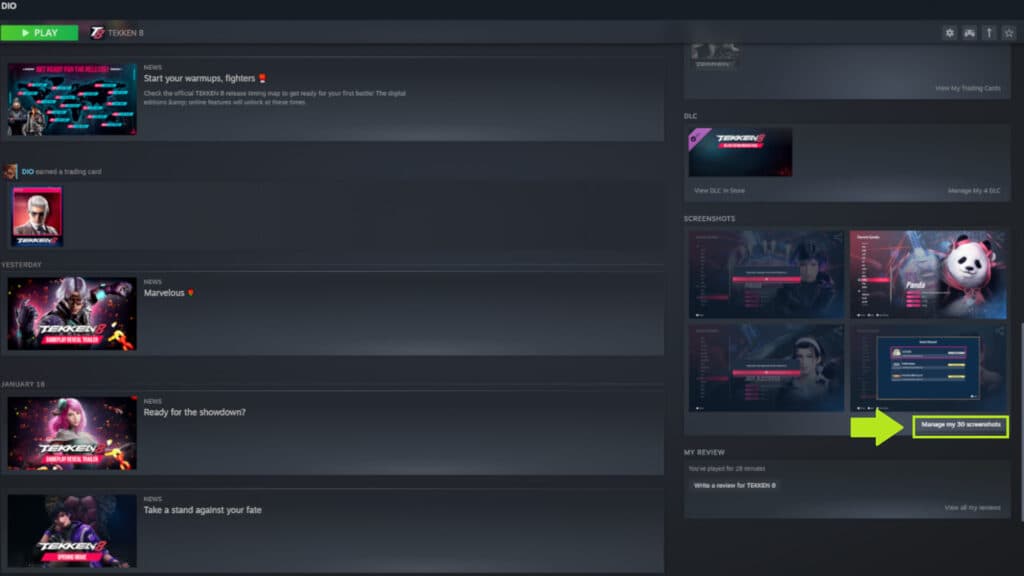Here’s how to capture some unforgettable moments!
Ever wanted to capture a particular moment while playing Tekken 8? The game boasts a lot of gorgeous cutscenes, moves, and even victory screens. Read on for our guide on how to take Tekken 8 screenshots on PC, PlayStation 5 (PS5), and Xbox Series X|S.
How to take Tekken 8 screenshots on PC
- Launch Tekken 8
- Go to where you want to take the screenshot
- Press the F12 button on your keyboard
- Exit the game once you've taken all your screenshots
- Scroll down the Steam launcher
- Click on the "Manage my [x] screenshots" text
- Add a caption and press the "Upload" button
- Click on the folder icon to access your screenshots on PC
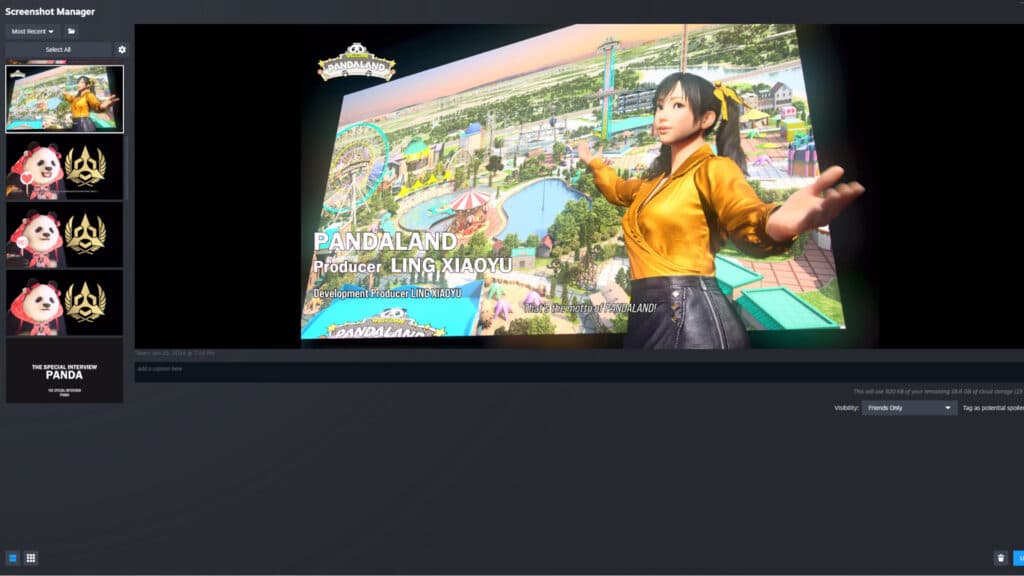
Tekken 8 steam screenshots (Image via esports.gg)
How to take Tekken 8 screenshots on PS5
- Press the "Create" button on your controller
- Select "Take Screenshot" to capture your current screen
- Alternatively, choose "Start New Recording" to record up to one hour of gameplay
- Alternatively, select "Save Recent Gameplay" to automatically record your recent gameplay

Tekken 8 gameplay screenshot (Image via esports.gg)
How to take screenshots on Xbox
- Press the Xbox button to see the guide
- Tap on the Y button on your controller
- Alternatively, press the X button to record the last 30 seconds of gameplay
- Alternatively, select "Capture & share," then "Start recording" and the X button to end the clip

Jin Kazama cutscene screenshot (Image via esports.gg)
More Tekken 8 content
That's all for now, but be sure to stick around on esports.gg for more news and updates.