Here’s how to play Overwatch 2 on MacOS.
Overwatch 2 released in 2022 and has seen regular updates with new heroes, maps, and more. The game is available on all platforms that Overwatch 1 was available on. And while it is not directly supported on MacOS, here’s how to play Overwatch 2 on Mac.
Is Overwatch 2 available on Mac?
Overwatch 2 is not available on MacOS. At the time of launch, Overwatch 2 was only available on the same platforms that the original game was available on. Since Overwatch 1 was not available on MacOS, Overwatch 2 is also not directly playable on MacOS.
Overwatch 2 released on October 4, 2022, as a free-to-play game. The game has seen several updates since adding new game modes, improved graphics, and big improvements to the game.
How to Play Overwatch 2 on a Mac?
However, there are ways to play the game in Apple’s ecosystem. We have covered a few steps on how you can play Overwatch if you are on MacOS.
Parallels Desktop Method
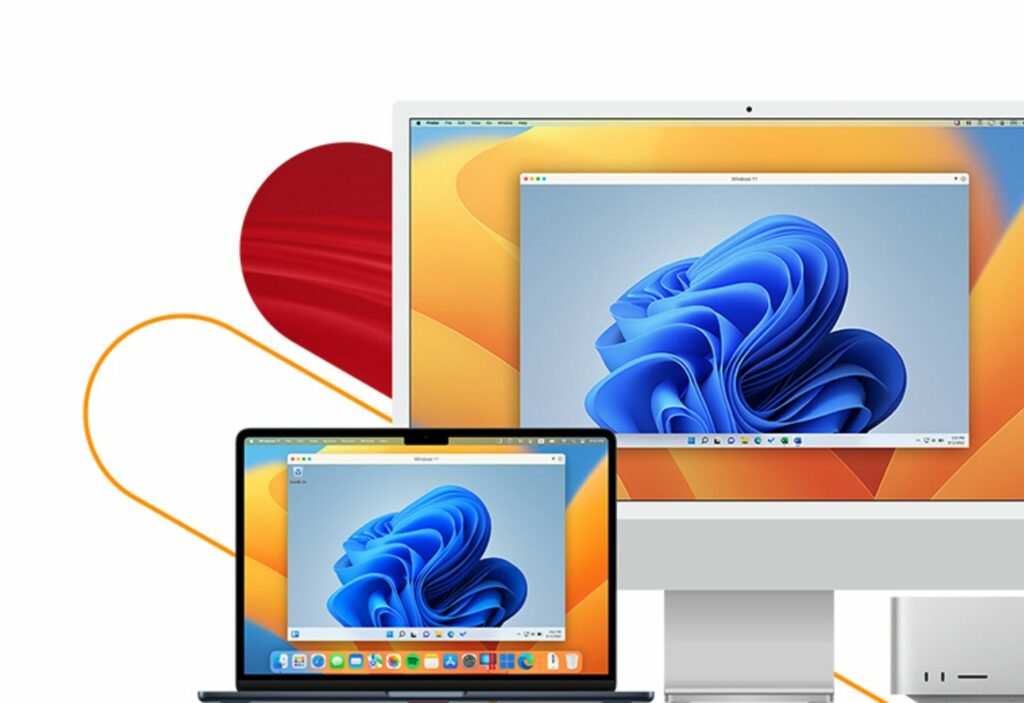
What’s the best way to circumvent Overwatch 2 not being available on MacOS? Install Windows on MacOS. Using Parallels Desktop you can install Windows on your MacOS and then play the game.
As the name suggests Parallels Desktop allows you to run both Windows and MacOS in parallel. You can switch between the two seamlessly allowing you to game on Windows and switch back to MacOS when required.
The Windows virtualization is possible with the full support of Direct X and GPU which will ensure you have a near-similar gaming experience. It is important to note that Parallels Desktop does not support all games. It is always recommended to check if any other game you want to play using this method is supported by Parallels Desktop.
Once you have installed Parallels Desktop, you can download Battle Net or Steam. You then Install Overwatch 2 and continue playing.
Related articles
Bootcamp Method
The other, longer method to play Overwatch is using Bootcamp. However, using Bootcamp is also the easier method. This method is also somewhat similar to the Parallels Method, but there are a few strict differences.
Using Bootcamp, you can select whether your system will start on Windows or macOS when turning on your Macbook. However, unlike Parallels Desktop, you cannot quickly switch between the two OS. You will need to do a complete restart of your MacBook in order to switch between the two different Operating Systems.
The newer Macs with the M1 and M2 Chips (and their advanced variations) do not support Bootcamp. You can use Parallels Desktop to run Overwatch on those Macbooks.
Hopefully, even with the macOS, you can now enjoy Overwatch 2. Overwatch 2 Season 8 releases soon and will feature a new hero, a reworked map, and several changes to the Battle Pass rewards.
Stay tuned to esports.gg for the latest Overwatch 2 news and updates.