Here is a guide on how to add Closed Captions to your Twitch stream.
Making sure your stream is accessible to everyone is something that comes relatively easy these days. You want everyone that tunes in to enjoy your content. Luckily, Twitch is working increasingly daily to ensure the site is quite convenient for EVERY viewer, including the addition of Closed Captions.
Here is a guide on how to add Closed Captions to your Twitch stream.
How to enable Closed Captions on your Twitch stream
Trying to add Closed Captions into your next stream? Luckily, the option is easier than ever. All you need to do is follow the instructions below and your stream will be good to go with captions.
1. Open up Twitch Creator Dashboard
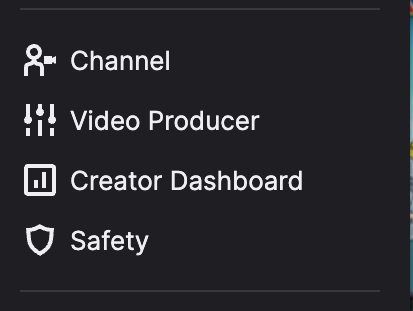
Open up your Twitch Creator Dashboard by clicking on your profile icon in the right-hand corner.
2. Click on Extensions
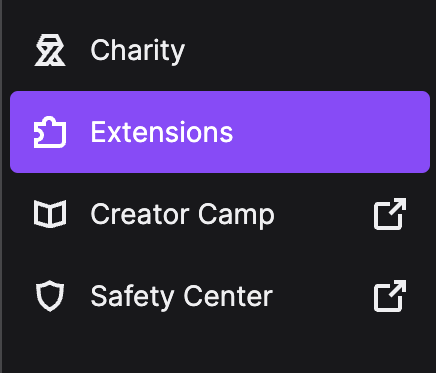
Click on Extensions in the lower left-hand corner.
Related articles
3. Look up Closed Captions
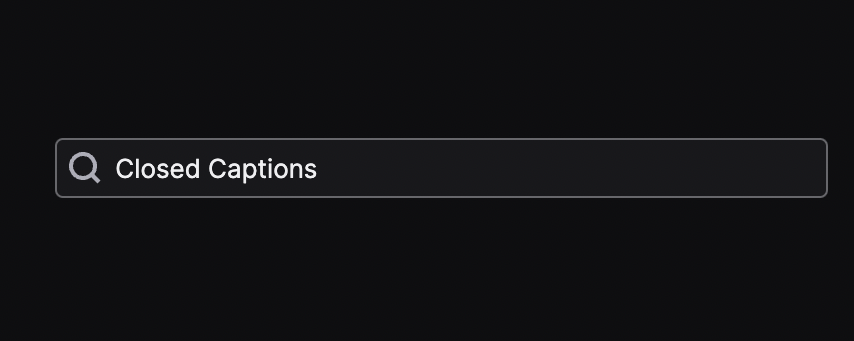
In the search bar, look up Closed Captions.
4. Choose a Closed Caption Extension

Twitch has two Extensions you can use, "Closed Captions for Streams" and "Stream Closed Captioner." Both are rated very highly and work great. All you have to do is click add and they will be connected with your stream.
Make your Twitch stream more accessible to others
Twitch is always looking to make sure its streams are accessible to anyone hoping to enjoy them. The platform is constantly growing, and new users are looking to enjoy the site.
So what next big step is the streaming platform going to unfold to the public next? Every few months Twitch hosts a public board meeting where they announce cool new features. Who knows, maybe we will see a new feature that absolutely changes how Twitch works in the future.
Stay tuned to esports.gg for more streaming and esports news.