Here’s how to download the mid-season patch before it drops!
Interested players can now download the Overwatch 2 Season 12 mid-season patch before it drops on Sept 17. Read on for the step-by-step instructions on how to do this. Our guide also goes over how to automatically download any future Overwatch 2 updates!
How to pre-download the Overwatch 2 mid-season patch
- Open the Battle.net launcher
- Sign in to your Battle.net account
- Press the Overwatch 2 icon
- Navigate to the "Play" button and look below it
- Click on the "Download Pre-Release Content" text
- Pre-download the Overwatch 2 Season 12 mid-season patch
If you haven’t set up automatic updates for Overwatch 2 yet, then you can still manually pre-download the mid-season patch. To get started, simply open the Battle.net launcher and log in to your Blizzard account.
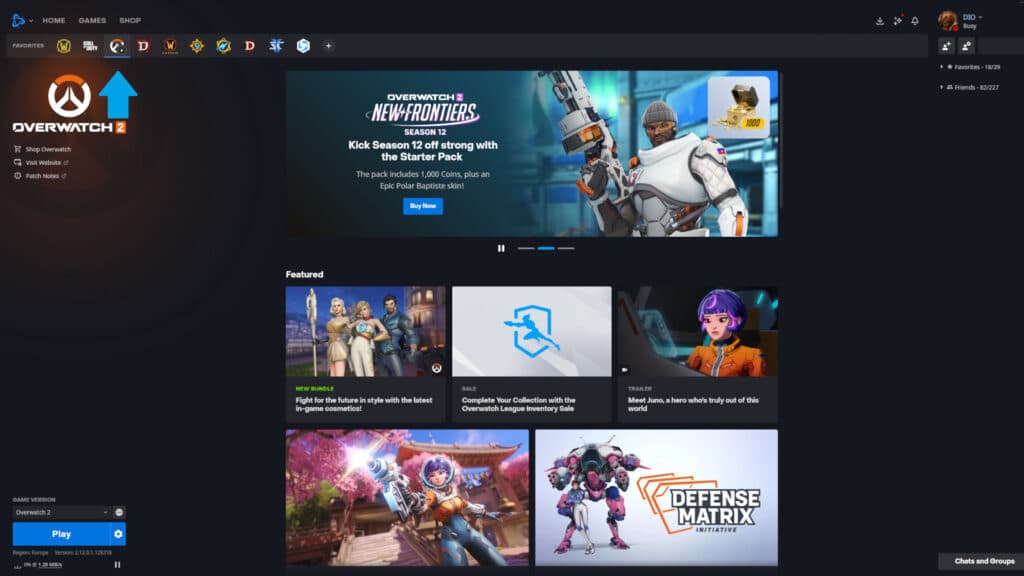
Then, click on the Overwatch 2 icon. This is shown by the blue arrow in our screenshot above. If Overwatch 2 is one of your go-to games, then it should be in the favorites banner. Next, just below the "Play" button, there's a prompt that reads "Download Pre-Release Content." Click that to start downloading the new patch in advance.

How to automate Overwatch 2 patches
- Open the Battle.net launcher
- Log in to your Battle.net account
- Click on the Battle.net logo near the top-left corner
- Choose the "Settings" option
- Press the "Downloads" option
- Scroll to the "Game Updates" section
- Set your preferences for automatic updates
- Click on the "Done" button
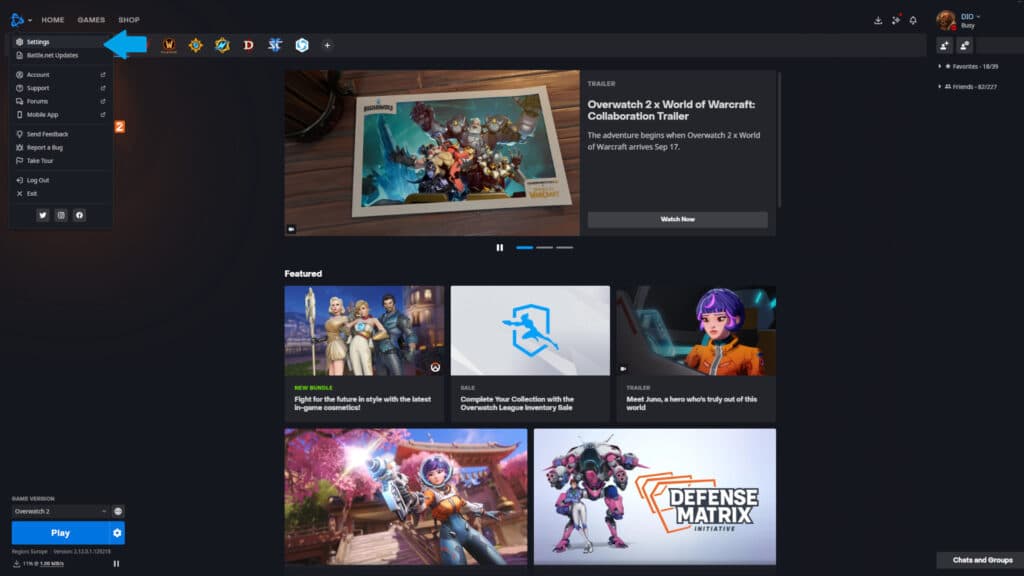
To enable automatic updates for Overwatch 2, go to the "Settings" section in the Battle.net launcher. The location of this is indicated by the blue arrow in our screenshot above. Then, choose the "Downloads" option and click on the "Game Updates" tab. Under "Automatic Updates," choose your preferred settings.
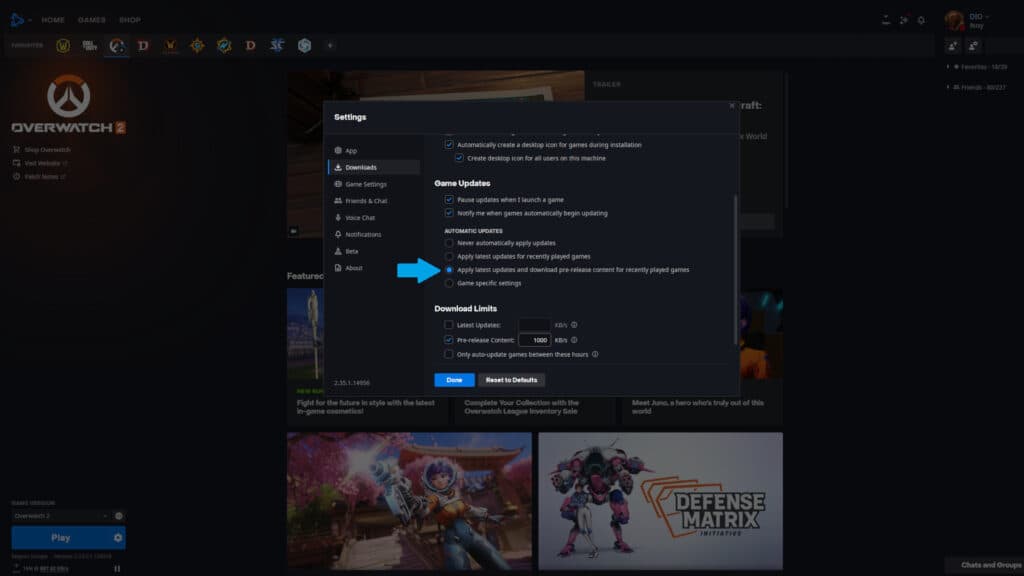
We chose "Apply latest updates and download pre-release content for recently played games." After doing this, just press the "Done" button to save and confirm the changes.
That's all there is to it! For more Overwatch 2 news, guides, and updates, stick around on esports.gg.