Can’t wait to play as Hazard in Overwatch 2 Season 14? Then download everything ahead of time!
The Overwatch 2 Season 14 preload is now available to players who are eager to get a head start on the duking it out as Hazard and leveling up the new Battle Pass. Read on for the step-by-step instructions on how to do this! There's also the option to automatically download Overwatch 2 Season 14 updates. This includes the preload, and our guide shows you how to do this as well.
How to preload Overwatch 2 Season 14
Step 1: Log in to your Battle.net account and click on the Overwatch 2 icon in your "Favorites" bar.
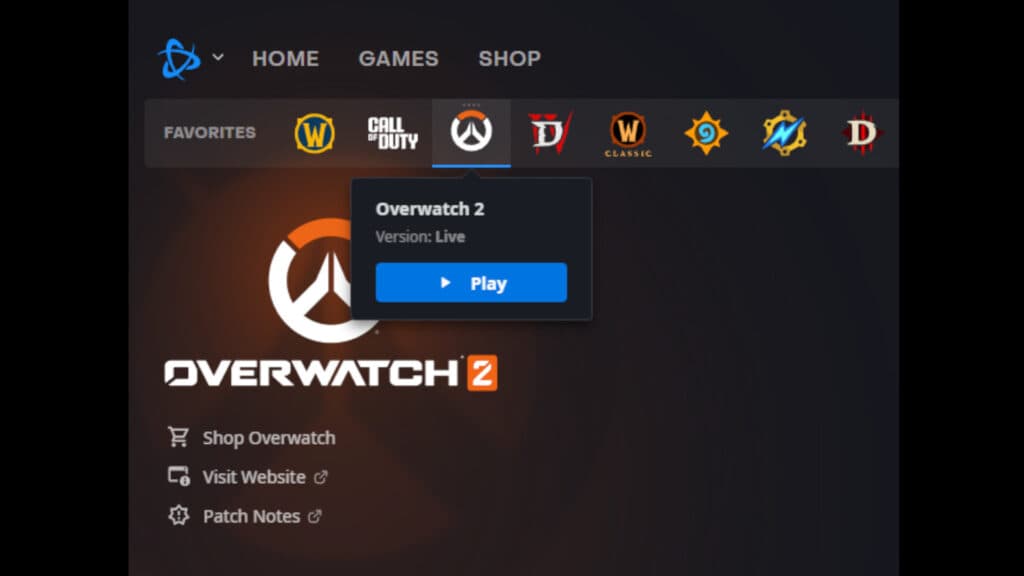
Step 2: Navigate near the "Play" button near he bottom-left corner of the Battle.net launcher. There should be some text there indicating that a download is available. Click on that text to start the Overwatch 2 Season 14 preload.
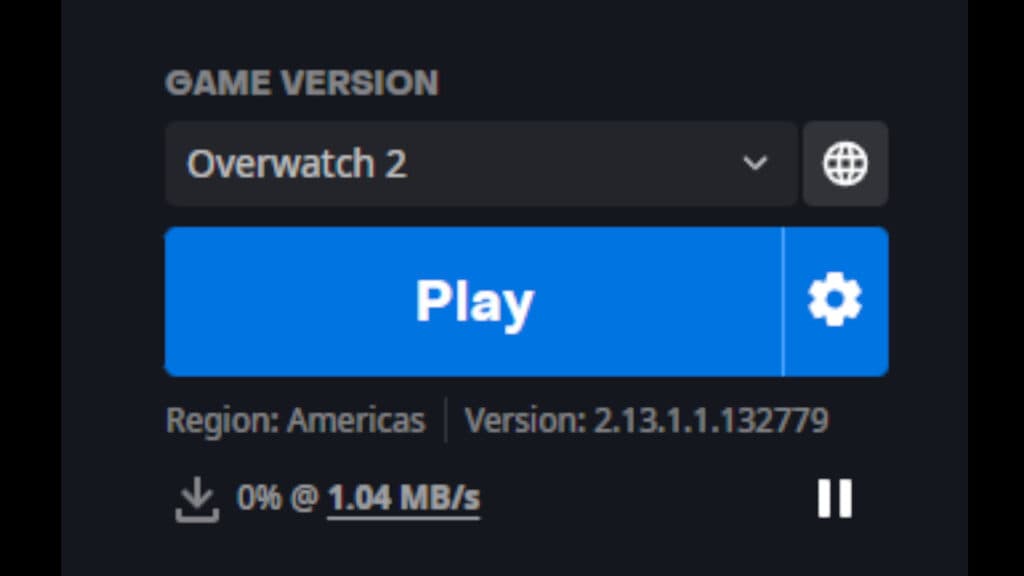
Step 3: Wait for the preload to finish up. Once that's done, the text in the same area should turn green and read, "Pre-release content downloaded." When Season 14 arrives, you should be able to jump into Overwatch 2 right away.
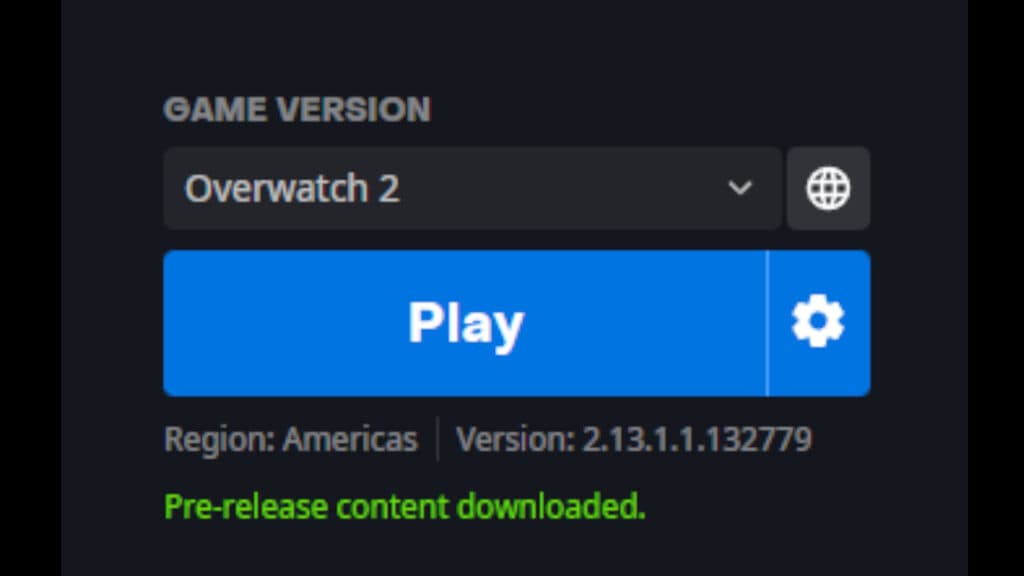
How to automatically download Overwatch 2 Season 14
Step 1: Sign in to your Battle.net account and click on the blue Battle.net logo near the top-left corner.
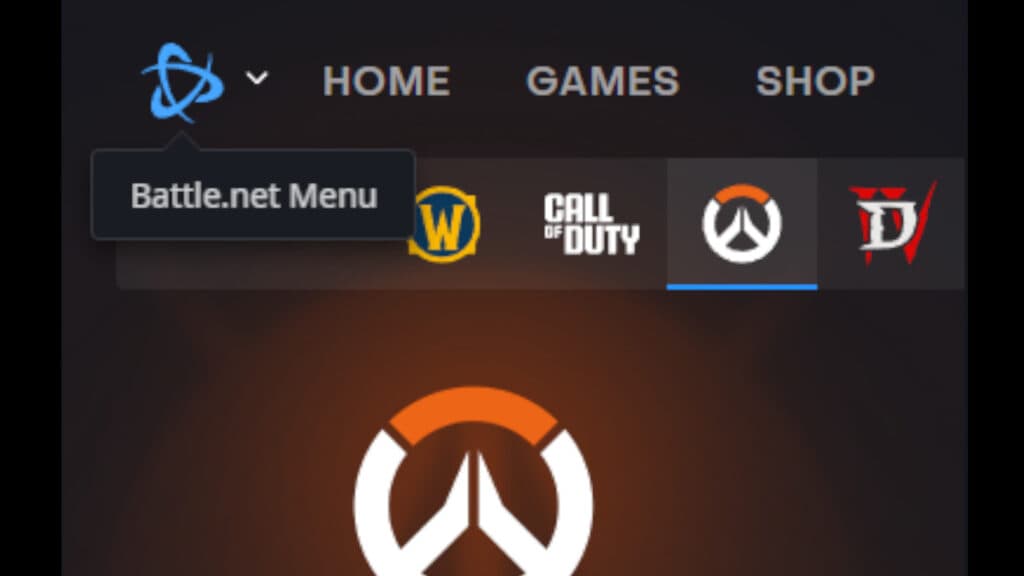
Step 2: Click on the "Settings" option there.
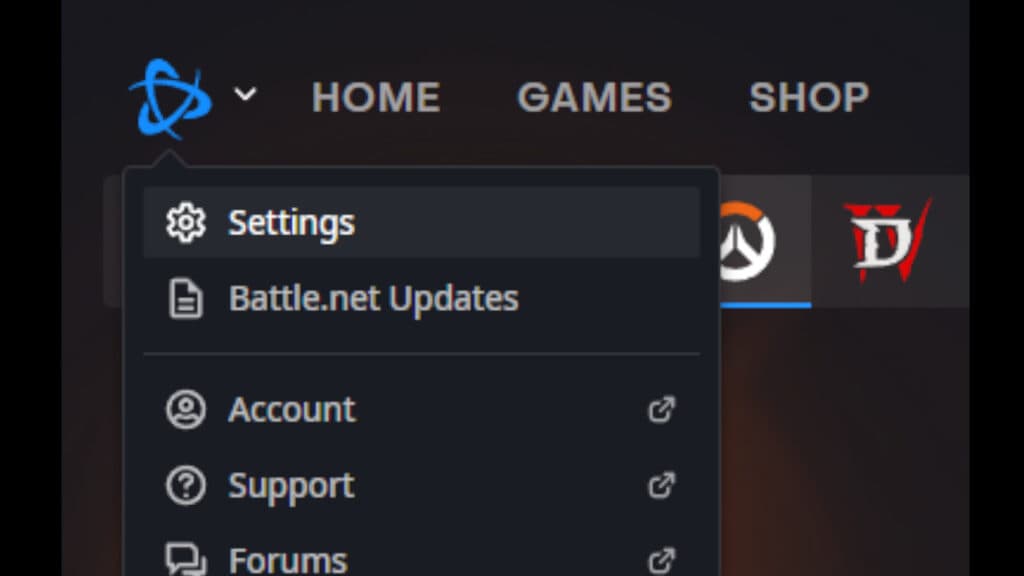
Step 3: Press the "Downloads" option to the left.
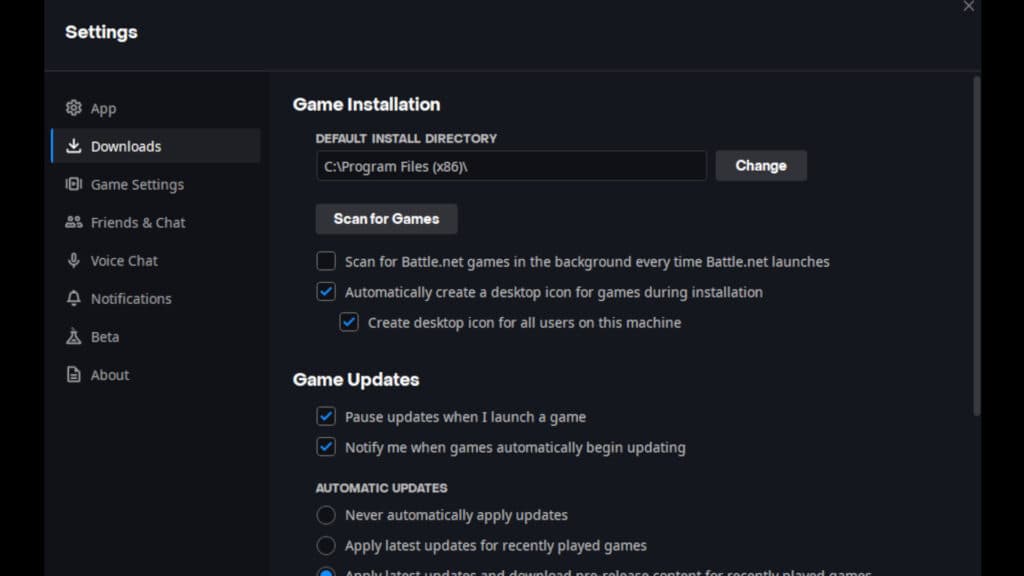
Step 4: Scroll down a bit to the "Game Updates" section and check the "Apply latest updates and download pre-release content for recently played games" option.
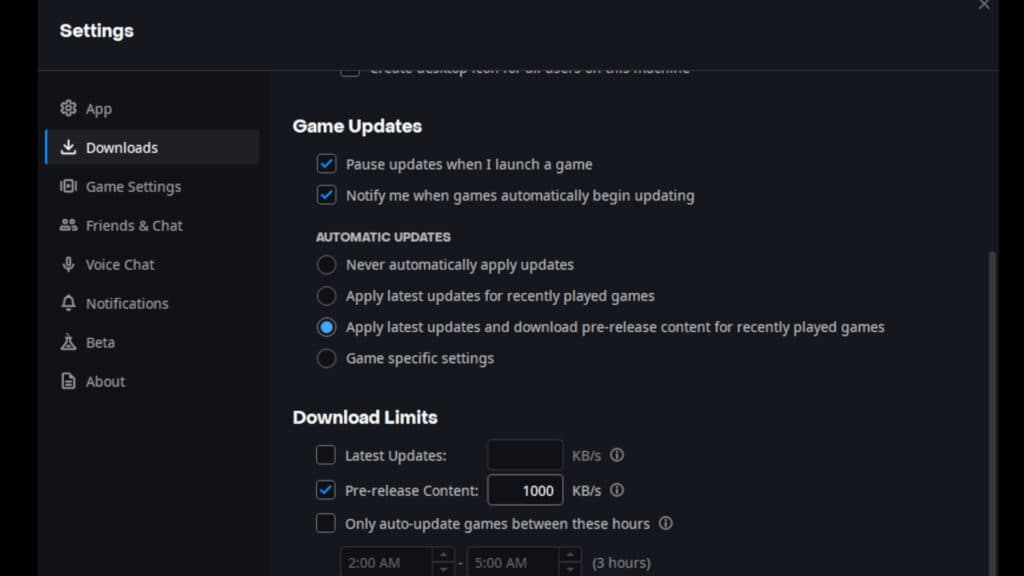
Step 5: Press the "Done" button to now enjoy automatic Overwatch 2 updates.
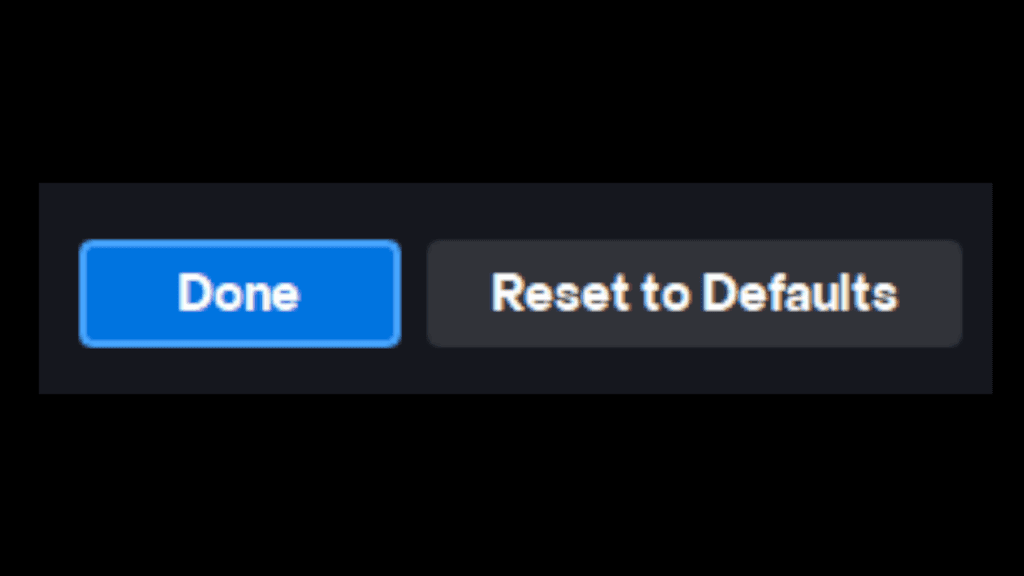
Are you excited for Overwatch 2 Season 14? Be sure to check out our various guides about what to expect in the upcoming season.
Stick around on esports.gg for more news and updates on all things Overwatch 2!