Ever feel like you need a break from voice chat? Here’s an easy-to-follow guide on how to access and use the Overwatch 2 ping system.
Overwatch 2's ping system allows players to communicate with their teammates without the use of a microphone. Here's our quick guide on how to access and use it.
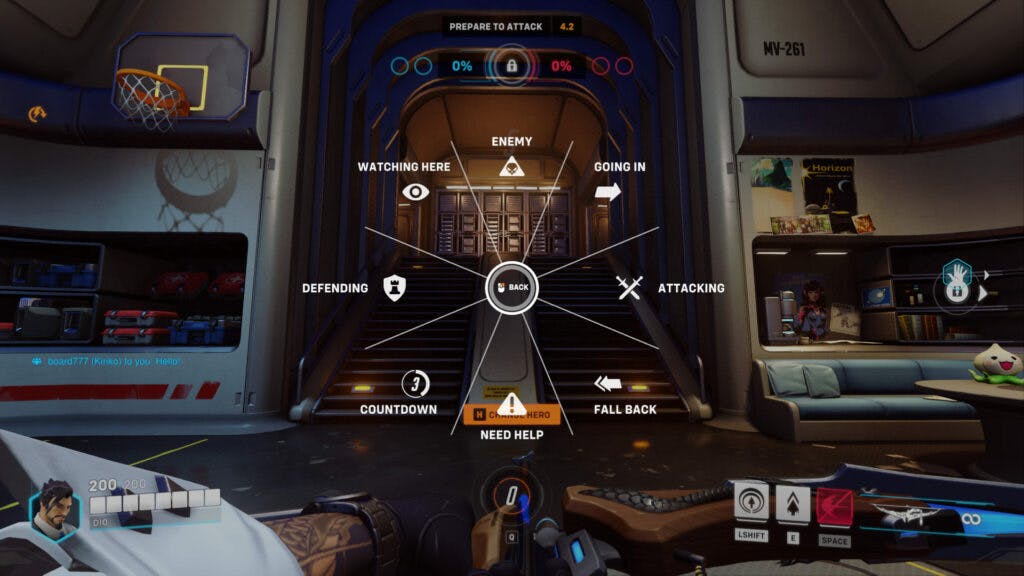
Overwatch 2 ping system
To access the ping system in Overwatch 2, press the scrolling wheel on your mouse. You can also press the "G" key on your keyboard. If you're playing the game on console, then press the left button on the D-pad. Once you've done so, you'll have a bunch of options to communicate your status.
Overwatch 2 pings include the following:
- Enemy
- Going In
- Attacking
- Fall Back
- Need Help
- Countdown
- Defending
- Watching Here
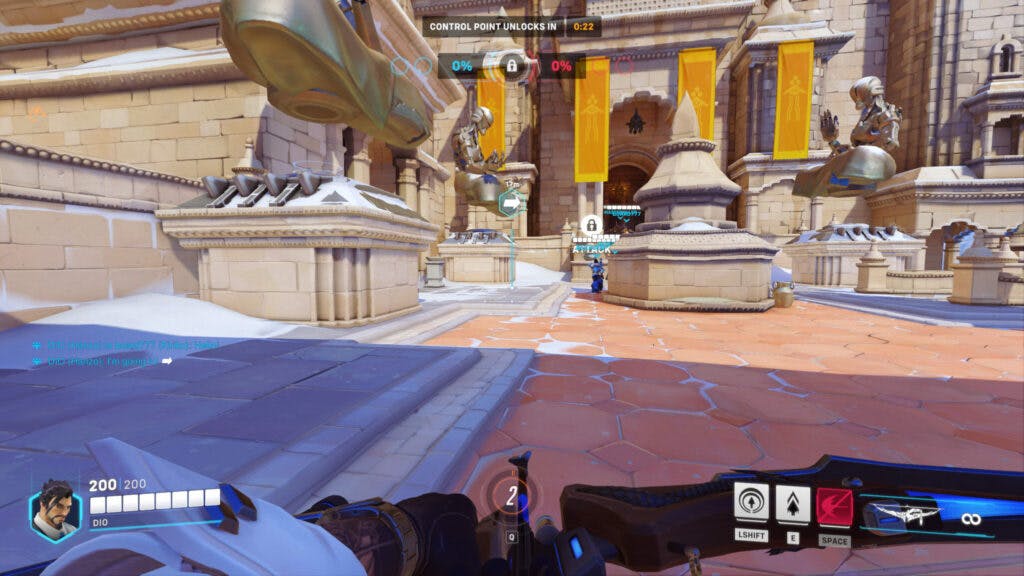
How to use the ping system in Overwatch 2
To use the ping system, aim at your location of interest and press and hold the scroll button on your mouse. Next, select what you want to say to your teammates. The game will then show you and your teammates a blue indicator and icon on the map. If you're pinging a location that's far away, then the game will also indicate the distance.
- Aim at the location of interest.
- Press and hold your mouse wheel, the "G" button on your keyboard, or the left D-pad button.
- Select a ping.
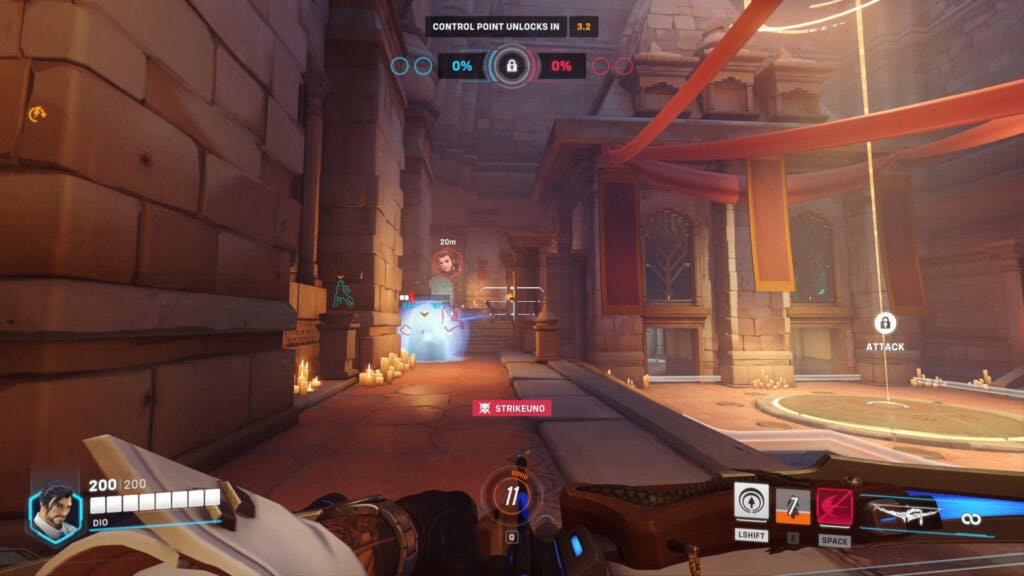
For PC users, you can also just press the mouse wheel once to indicate a location without having to select from the ping system's menu. In the screenshot above, a ping indicates that there's an enemy who's 20 meters away. You can ping players on the enemy team.
To ping players on the enemy team and immediately signal an enemy's location, quickly press the mouse wheel twice. This will result in a red indicator as opposed to a blue one.
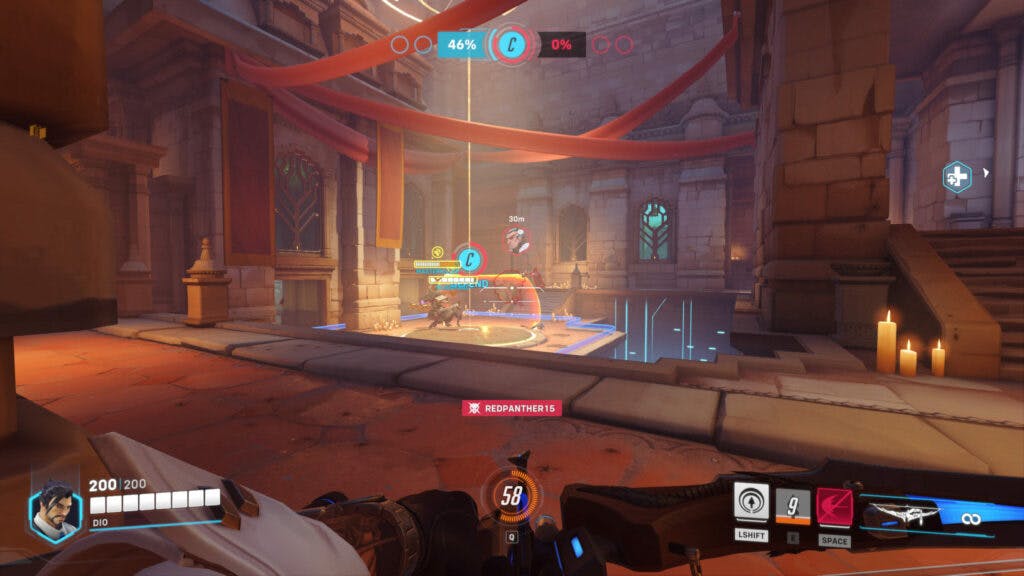
How to change your ping settings
You can customize your ping settings in Overwatch 2. To do this, press the "Menu" button and click on "Options." Select the "Controls" tab followed by the "Communication" one. Next, scroll down to view and update your pings. In addition to adjusting these callouts for all the heroes, you can customize them for particular characters as well. Just press the "Change Hero" button to do this.
- Press the "Menu" button.
- Click on "Options."
- Select the "Controls" tab.
- Press "Communication."
- Scroll down to the "Ping" area.
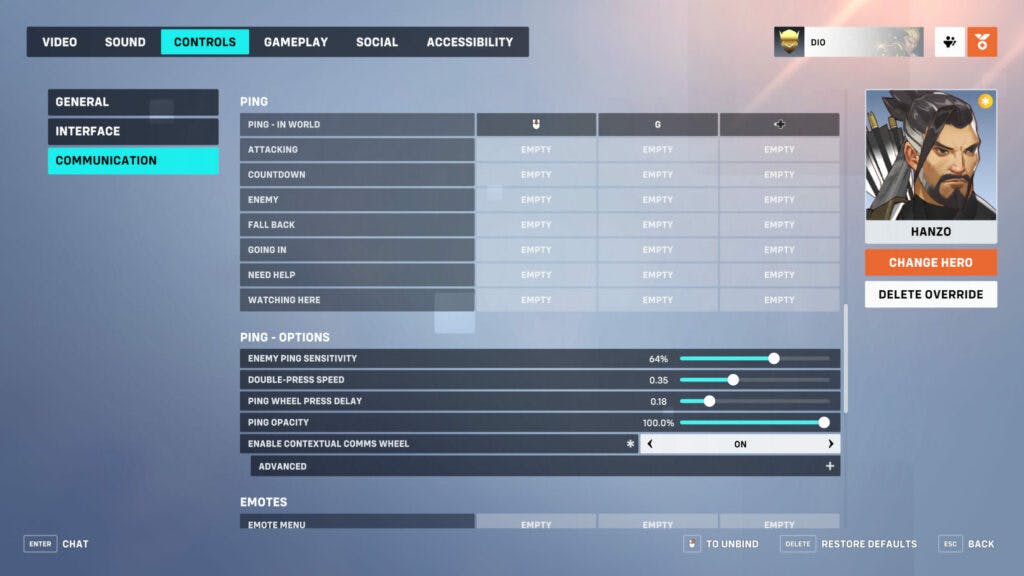
"One of our goals was to augment speech and give people a way to visually interpret voice communication," systems designer Gavin Winter said in a Blizzard update. "We also wanted to support all voices and create a system to communicate for players that would prefer to avoid voice chat."
That's all for now. Stay tuned on esports.gg for more news, guides, and updates.