Pre-download the update to jump right in at the start of the season.
The next season of Blizzard's hero shooter is almost here, and players can pre-download the Overwatch 2 Season 12 patch ahead of time. Read on for instructions on how to do this!

How to pre-download Overwatch 2 Season 12
- Launch Battle.net
- Sign in to your Battle.net account
- Click on the Overwatch 2 logo
- Press the gear icon next to the "Play" button
- Click on "Check for Updates"
- Pre-download the Overwatch 2 Season 12 patch
To pre-download Overwatch 2 Season 12, open the Battle.net app on your desktop computer and sign in to your account. Next, look for the Overwatch 2 logo that's located near the top of the launcher. Click on it and go to the bottom-left area where the "Play" button is located.
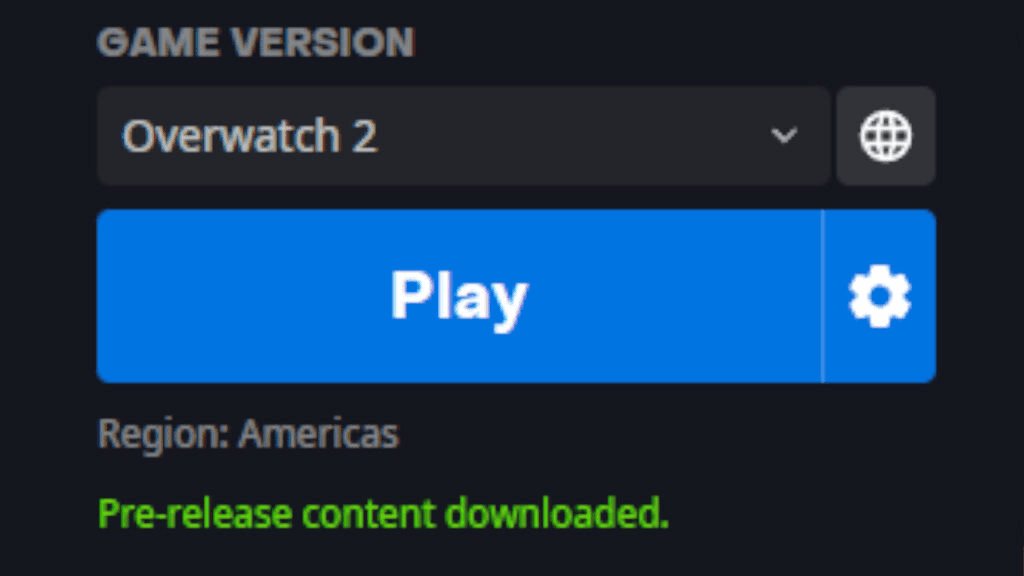
Beside this button should be the gear icon. Click on the text that reads, "Check for Updates." Then, click on the text to pre-download Super Mega Ultrawatch ahead of the June 20 launch date. After downloading the patch, the text should read, "Pre-release content downloaded."

How to download Overwatch 2 updates automatically
- Launch Battle.net
- Sign in to your Battle.net account
- Click on the blue Battle.net logo
- Select the "Settings" option
- Press the "Downloads" option
- Scroll down to the "Game Updates" section
- Choose your preferences for Overwatch 2 updates
- Press the "Done" button

If you don't wish to manually pre-download Overwatch 2 updates, then you can automate them. Do this by selecting Overwatch 2 on the Battle.net app and going into the "Settings" area. Next, choose the "Downloads" option and head to the "Game Updates" tab. Look for the "Automatic Updates" section and decide on your preferences. Finally, press the "Done" button.
That's all for now. Are you excited for the next Overwatch 2 season? Stick around on esports.gg for more news and updates!