Here’s how to fix this issue.
If you're trying to play Overwatch 2 and you're encountering the "stuck on entering game" bug, then read on for our quick guide on how to fix it.
Overwatch 2 stuck on entering game
This issue can occur when you're about to enter an Overwatch 2 match. Instead of selecting your hero and joining the fray, you get stuck on the 'Entering game…' screen. It can also happen after launching Overwatch 2, where the loading screen displays 'Entering game…' but doesn't progress at all.
How to fix Overwatch 2 stuck on entering game error
- Check if the Overwatch 2 servers are down
- Update the game
- Scan and repair the game
- Reset your network
- Review your IP
- Flush your DNS
Check if the Overwatch 2 servers are down
To see if you can fix this issue in the first place, head over to the Downdetector website and check the Overwatch 2 server status. See if anyone else is experiencing the same issue. It can be that the Overwatch 2 servers are down on Blizzard's side of things. Therefore, all you can do is wait.
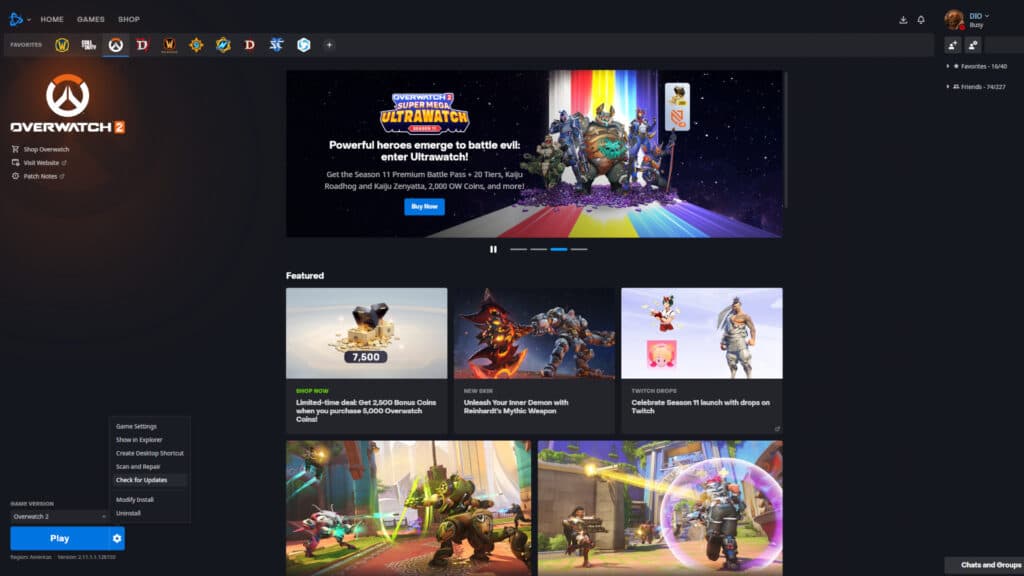
Check for Overwatch 2 updates
Another way to fix the "Entering game..." error in Overwatch 2 is to update the game itself. To do this, launch the Battle.net app on your PC, select Overwatch 2, and click on the gear icon located next to the "Play" button. Then, click on the "Check for Updates" option.
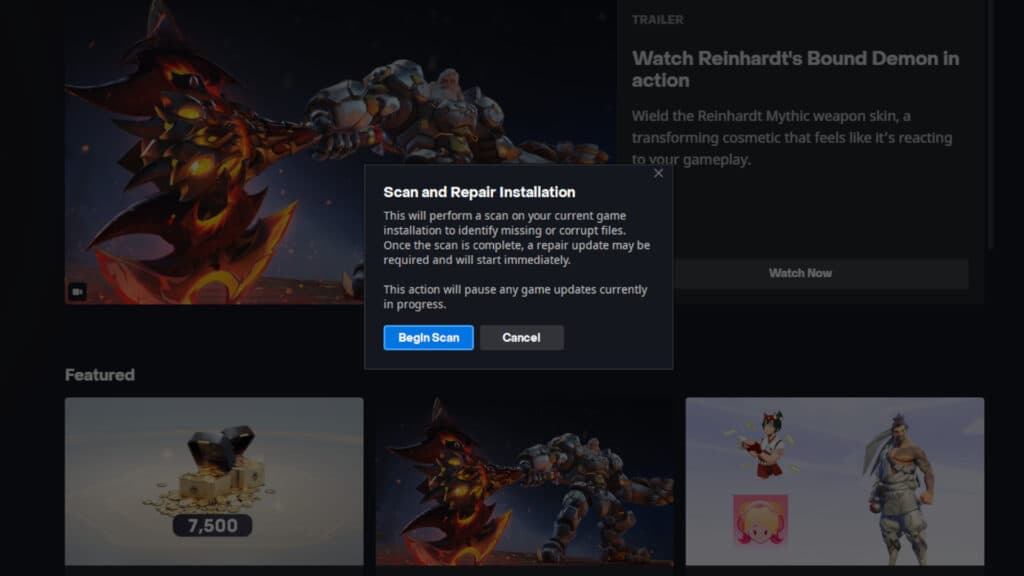
Scan and repair the game
If this doesn't work, then you can also select the "Scan and Repair" option and wait for it to complete before launching Overwatch 2.
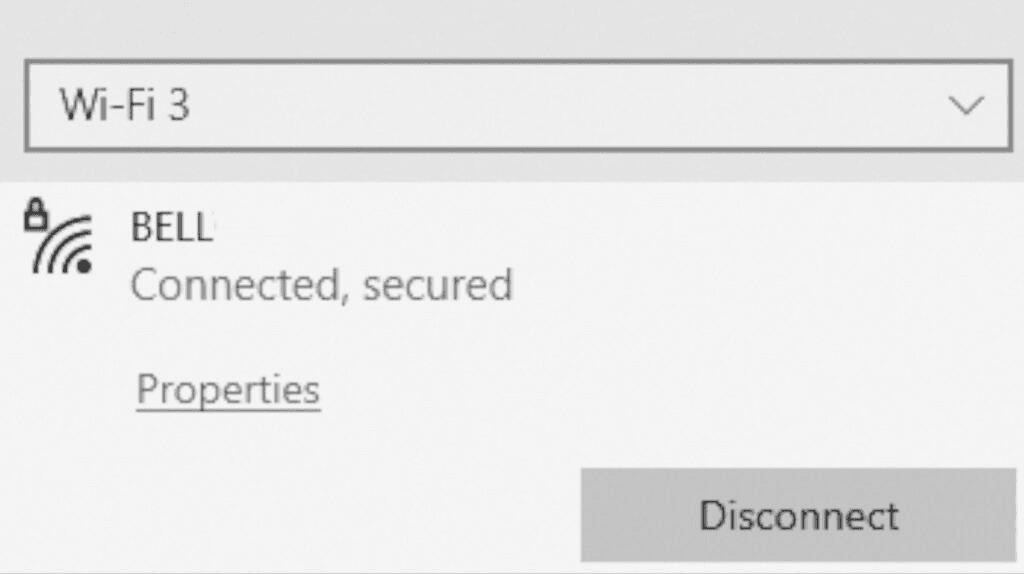
Reset your network
You can try resetting your network as well. Do this by shutting down your computer, powering down and unplugging your modem and router, and waiting for 60 seconds before turning them back on again.
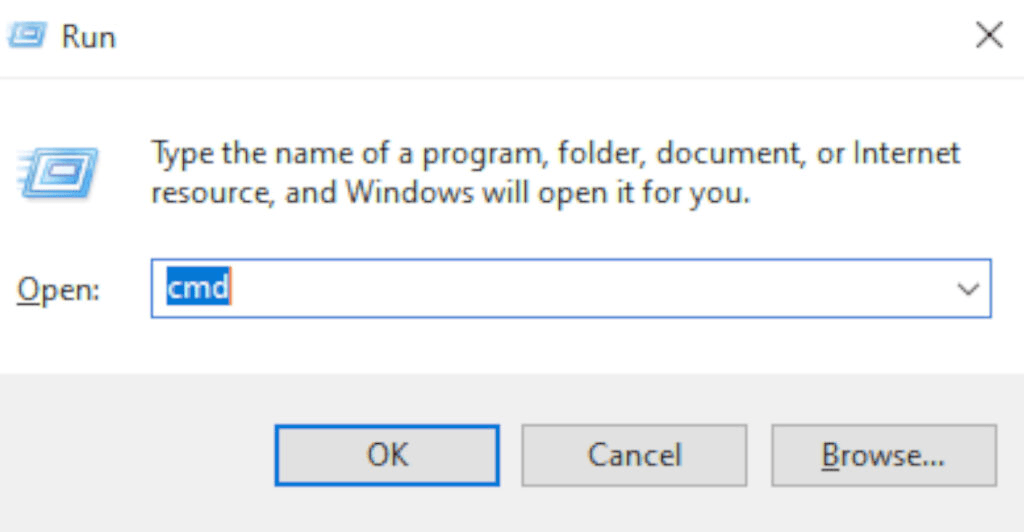
Release, renew, and flush your DNS information
Another way to fix the issue is to release, renew, and flush your DNS information. Do this by holding the Windows button on your keyboard and pressing R. Next, type in "cmd" and press enter. Them type in "ipconfig /release" and press enter again. Type in "ipconfig /renew," press enter, type "ipconfig /flushdns," and hit enter. Finally, connect to your network.
That's all for now. Stick around on esports.gg for more news, guides, and updates.