Read on for information on what causes this error and how you can fix it.
The Overwatch Season 11 mid-season update features new Transformers skins, the return of the Summer Games event, plus a slew of tank updates. However, while entering a match, you may encounter the "Some of your hero customization is unavailable in this instance" message.
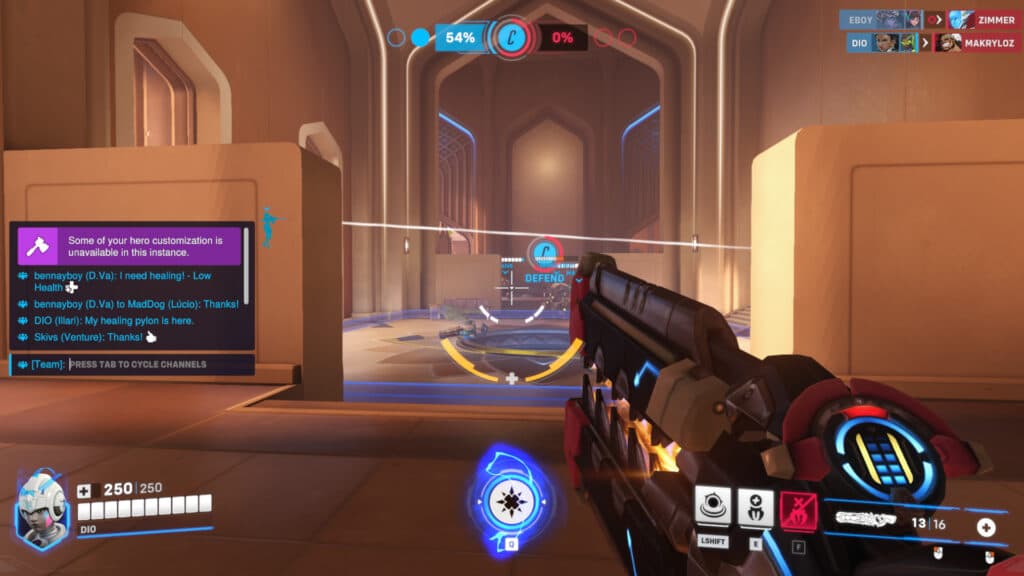
Overwatch 2 "Some of your hero customization is unavailable" error
When you join a match and enter the hero selection screen, you may see a message that states, "Some of your hero customization is unavailable in this instance." It could appear just because the game hasn't loaded in all of the latest updates yet. It can also be caused by Blizzard's server. The solution is to just wait a bit as it shouldn't affect gameplay.
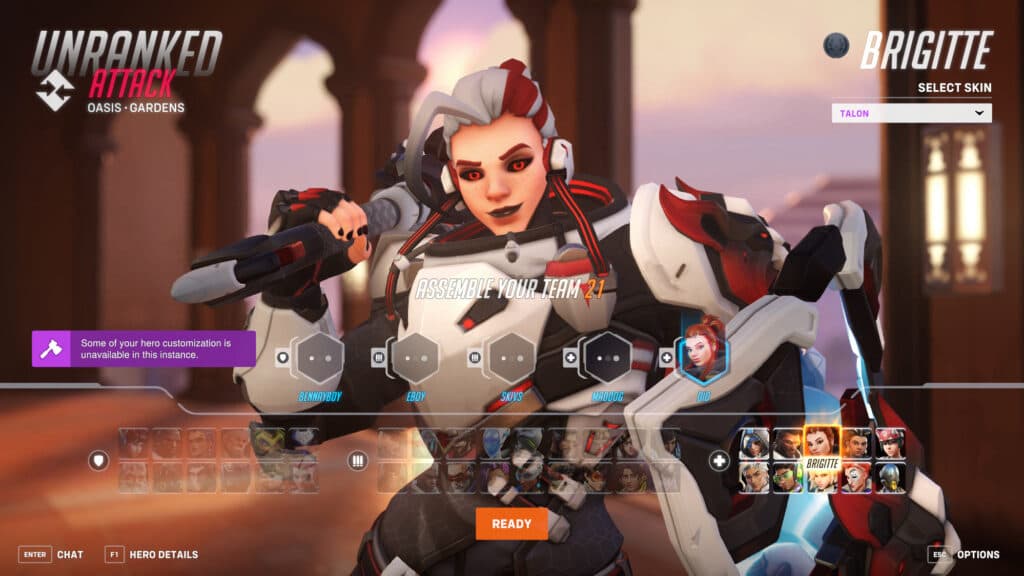
As another example, during the weekly shop rotation, images can sometimes be missing if you log in immediately when the shop refreshes. It just takes some time for everything to load properly.
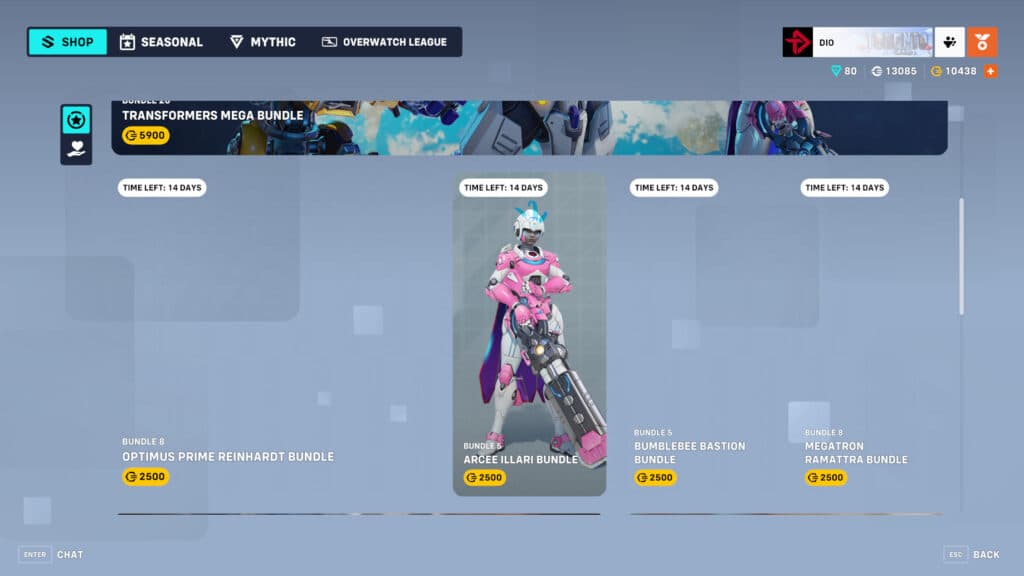
How to fix the Overwatch 2 hero customization unavailable error
If waiting doesn't solve the error, then other methods include checking your internet connection and verifying the integrity of your Overwatch 2 files. The latter solution can be done on both Steam and Battle.net.
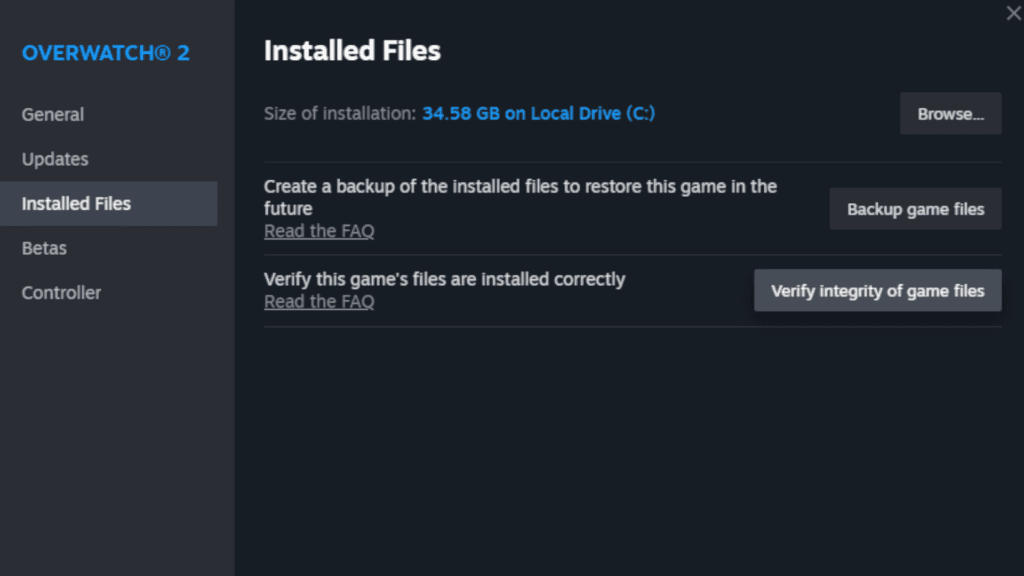
How to verify the integrity of Overwatch 2 game files on Steam
- Launch the Steam app
- Visit your Steam collection
- Right-click Overwatch 2
- Click on the "Properties" option
- Press the "Installed Files" tab
- Click on the "Verify integrity of game files" button
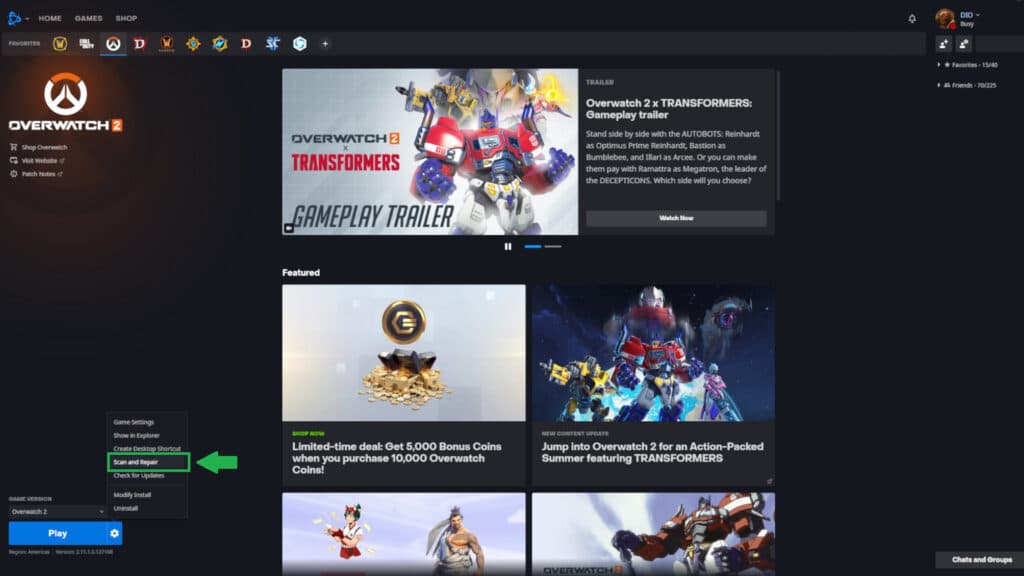
How to verify the integrity of Overwatch 2 on Battle.net
- Launch the Battle.net app
- Press the the Overwatch 2 icon
- Click on the gear icon located next to the "Play" button
- Choose the "Scan and Repair" option
- Click on the "Begin Scan" button
That's all for now. Stick around on esports.gg for more news, guides, and updates on all things Overwatch 2!