Overwatch 2 will fix the new support hero’s awkward keybinds soon. Here’s how to fix Lifeweaver’s controls in the meantime.
Overwatch 2 players are experiencing clunky controls for Lifeweaver. According to game director Aaron Keller, the Overwatch 2 team is looking into other control methods for the support hero's weapon swap and dash ability. Read on for details and a quick guide on how to fix Lifeweaver's controls in the meantime.
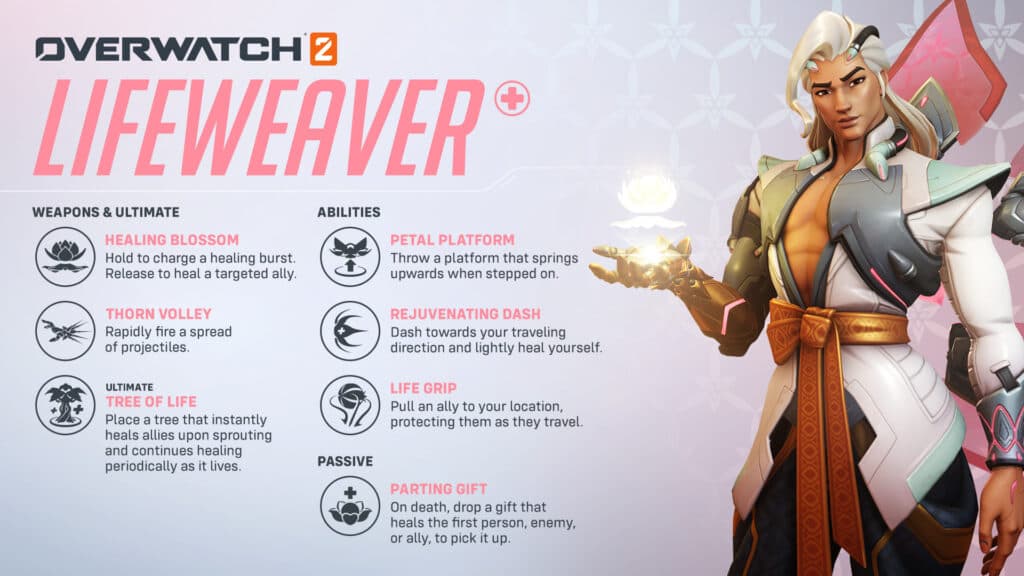
Overwatch 2 Lifeweaver controls
Keller addressed the issue on Twitter, stating that the team is looking for alternate control methods for Rejuvenating Dash and Lifeweaver's weapon swap. The latter refers to switching between Healing Blossom and Thorn Volley. While Healing Blossom restores the health of allies, Thorn Volley fires a spread of projectiles at enemies.
The control update would make the transition from healing to damage smoother, Keller explained on Twitter. He later noted that more details will arrive soon.
According to Keller, here are the new Lifeweaver controls that will arrive next week:
- Alt fire will now fire Thorn Volley
- Platform replacing Dash on ability 1
- Platform also cancelable with the same button
- Dash moved to double jump
- Auto-reload of Thorns slowed to compensate
How to fix Lifeweaver's keybinds
Until Overwatch 2 the official solution is live, players have the option to tweak Lifeweaver's default keybinds. To do this, launch the game and press the "ESC Menu" button located on the bottom right of the screen. Next, press "Options" and select the "Controls" tab.

Then, press the orange "Change Hero" button on the right of the screen and choose "Lifeweaver." Scroll down to the "Weapons & Abilities" section and adjust his default keybinds and controls.

- Press the "ESC Menu" button
- Click on "Options" and then "Controls"
- Select "Change Hero"
- Scroll to "Weapons & Abilities"
- Change Lifeweaver's controls
Players can also visit the Overwatch 2 subreddit for keybind suggestions. In the competitive subreddit, one user invited players to test out their suggested fix for Lifeweaver's keybinds as well. The Overwatch 2 Workshop code is D4P5J.
That's all for now. Stay tuned on esports.gg for more Overwatch 2 news and updates.