Here’s everything to know about the Competitive Mystery Heroes game mode in Overwatch 2.
Overwatch 2's Competitive Mystery Heroes Season 1 has arrived! Starting March 14, players can jump right into the fray. Read on for details.
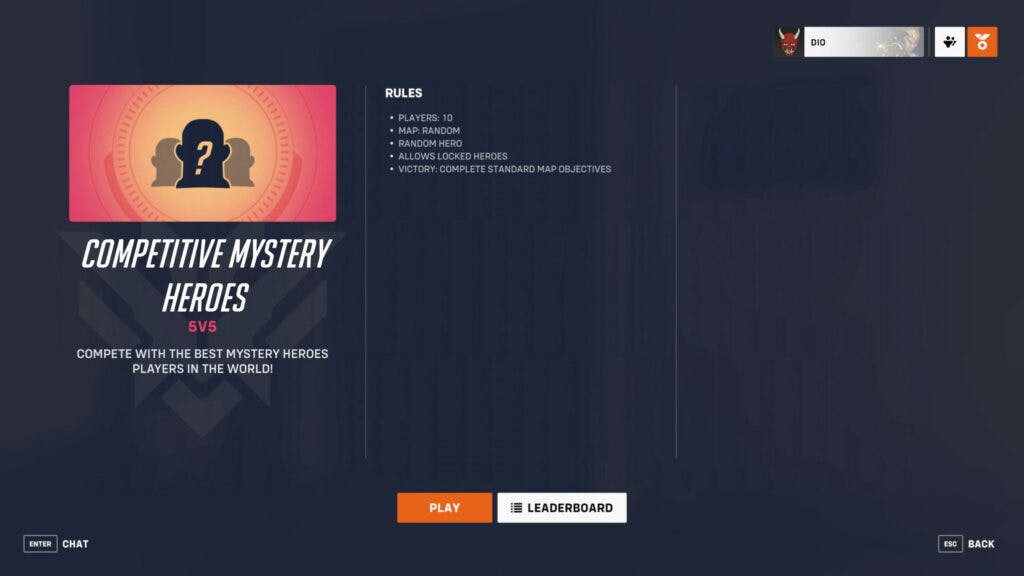
What is Overwatch 2 Competitive Mystery Heroes?
This game mode lets competitive Overwatch 2 players test their skills as random heroes. When a player enters a game, the Competitive Mystery Heroes mode selects a character for them. This hero can be anyone on the Overwatch 2 roster, which also means every team composition is random.
To access this game mode, launch Overwatch 2 and press the "Play" option in the main menu. Next, select the "Competitive" option and click on "Competitive Mystery Heroes" to enter the battle.
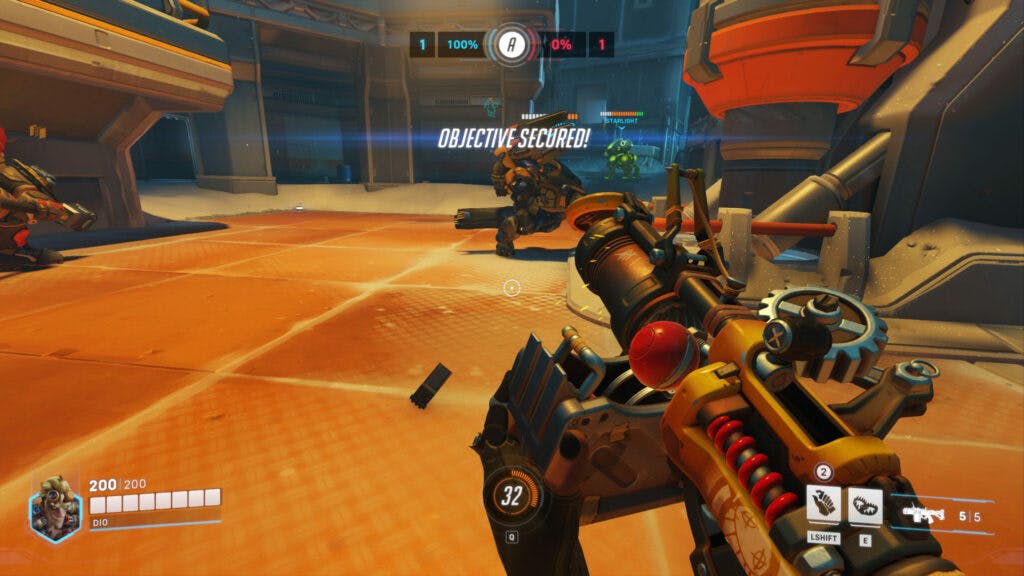
How does Competitive Mystery Heroes work?
Competitive Mystery Heroes in Overwatch 2 is a five-versus-five game mode. Similar to the random heroes, the maps are random as well. This game mode also allows for locked heroes, which means if a player doesn't have one of the newer characters unlocked, then they can end up duking it out as them.
If a player gets killed during a game, then Competitive Mystery Heroes randomly chooses a hero for them again.

This game mode is great for those who can play most if not all of the heroes in Overwatch 2. Of course, since hero selection is random, players who are dedicated to specific heroes also have a chance to shine.
A PC player who is unfamiliar with a hero can also press the F1 key for more information.
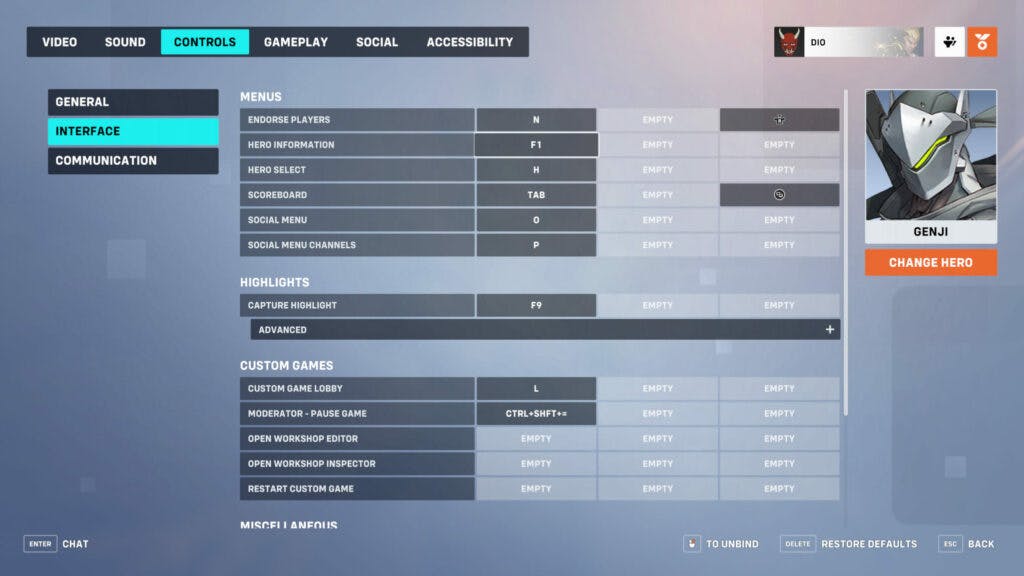
If the F1 key doesn't work, then visit the game's main menu and press the "Esc Menu" button located on the bottom right. Then, select "Options" and click on the "Controls" tab. Press on "Interface" and adjust the settings accordingly for specific characters or every Overwatch 2 hero.
That's all for now. Stay tuned on esports.gg for more news and updates.