Wuthering Waves stuttering on PC? You’re not alone. Here’s a fix for stutter and lag in Wuthering Waves to allow you to fully enjoy the game.
If you've picked the right region but your Wuthering Waves is still stuttering (or lagging), don't worry you're not the only one. This has been a common complain from players on the PC version of the game, in particular following cut-scenes or if you alt tab in and out.
The combat in this open-world RPG is slick, but I too felt frustrated the freezing and stuttering was ruining it. Fortunately I found a solution by fiddling in the settings. Here's our solution to the problem as well as a few other suggestions to tackle the stuttering if you're on a lower-end PC.
How to fix Wuthering Waves Stuttering on PC

1. Turn off NVIDIA DLSS to stop Wuthering Waves stuttering
After experiencing the lag and stutter on PC, the solution I personally found that worked best was to disable NVIDIA DLSS. This instantly fixed the issue for me.
- Go Settings -> Graphic Settings
- Scroll down to NVIDIA DLSS and turn it off

2. Lower the FPS (Do you really need 60?)
If you're on a lower-end PC, you also might be encountering stuttering and lag because of the 60 FPS. To fix this we can change the frame rate, and to be honest 45 FPS is totally enough. However, try to disable NVIDIA DLSS first (instructions above) before resorting to dropping FPS.
- Go Settings -> Graphic Settings
- Scroll Down to Frame Rate -> Drop it down from 60 to either 45 or 30
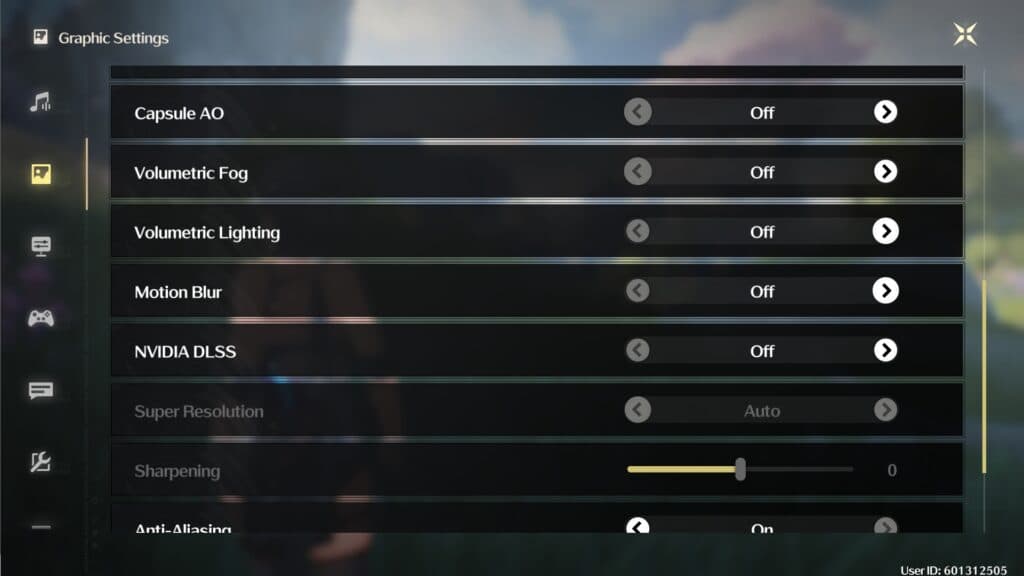
3. Use Windowed Mode instead of Full Screen
Wuthering Waves struggles if your constantly alt tabbing to Full Screen Mode, and sometimes takes a few seconds to settle itself. To avoid this being an issue, change the
- Go Settings -> Graphic Settings
- Screen Mode -> Change from Full Screen to Windowed
- Change the Resolution dimensions to match your PC
4. Turn off Capsule AO & Motion Blur
Capsule AO is short for Capsule Ambient Occlusion and handles how shadows are rendered to add depth. It's an unnecessary setting that is just an additional strain on you enjoying the game. Turn this off along with Motion Blur.
- Go Settings -> Graphic Settings
- Capsule AEO -> Turn off
- Motion Blur -> Turn off
If you're PC is still struggling with Wuthering Waves stuttering even after trying all of these methods then simply drop down the Shadow Quality to Medium or Low and Special Effects Quality to Low.
Hopefully this should fix your stuttering issues and let you enjoy Wuthering Waves combat in all its glory!