Inspect in CS2 allows you to appreciate your skins a lot more.
Weapon inspect is a must in first-person shooters, and Counter-Strike 2 is no exception. Here's everything there is to know about Inspect in CS2, including the how and the why, and a short guide if you want to rebind it to a custom key.
Weapon Inspect in CS2
The default keybind to inspect your weapon in CS2 is F. You can rebind this through the console or the settings menu.
The ability to Inspect was added in Counter-Strike: Global Offensive with the Aug. 14, 2013 Arms Race update. At first, players could inspect their weapon (primary, secondary, and melee) visually with unique animations.

When the Counter-Strike 2 update shipped, players could now inspect other things, like the bomb, grenades, and the molotov.
Inspecting gives you a better look at your weapon skin. It's a good way to appreciate the newest gold you got from opening your case! You can also do this to weapons that your teammates drop for you or enemies' weapons that you pick up.
Melees and knives can also be inspected. For some, seeing the glint on their thousand-dollar karambit when expected is an unreplicable feeling.
How to rebind Inspect in CS2
You can easily rebind the Inspect key in CS2 through the console or the settings. If you're doing it through the console, you can bind a key to inspect a specific weapon (e.g., a "inspect knife" key)
Through the console (Inspect current weapon)
Make sure that Enable Developer Console in Settings > Game is set to Yes.
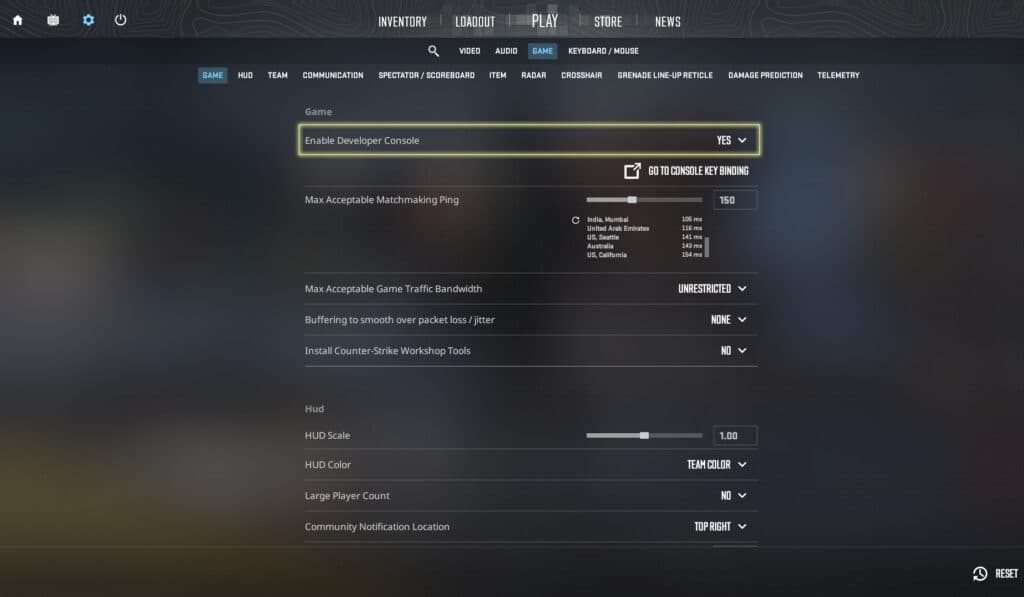
- Press ~ to open the console.
- Type in bind [KEY] "+lookatweapon". The example below will bind the inspect to the G key:
- bind G "+lookatweapon"
- Close the console and try out your new inspect key!
Through the console (Inspect knife)
Again, make sure that the Console is enabled.
- Press ~ to open the console.
- Type in bind [KEY] "slot3; +lookatweapon; -lookatweapon". The example below will bind the inspect to the 3 key:
- bind 3 "slot3; +lookatweapon; -lookatweapon"
- Close the console and try out your new inspect key!
With this setting, you will always inspect your knife when pressing the 3 key. Note that this will also rebind your default "switch to knife" key.
Through the in-game settings

- Press Esc to access the menu
- Click Settings
- Go to Keyboard/Mouse
- Find the Inspect Weapon option under Weapon Keys and click it.
- Press the key you want to rebind Inspect Weapon to.
For more CS2 news and updates, stick around esports.gg.