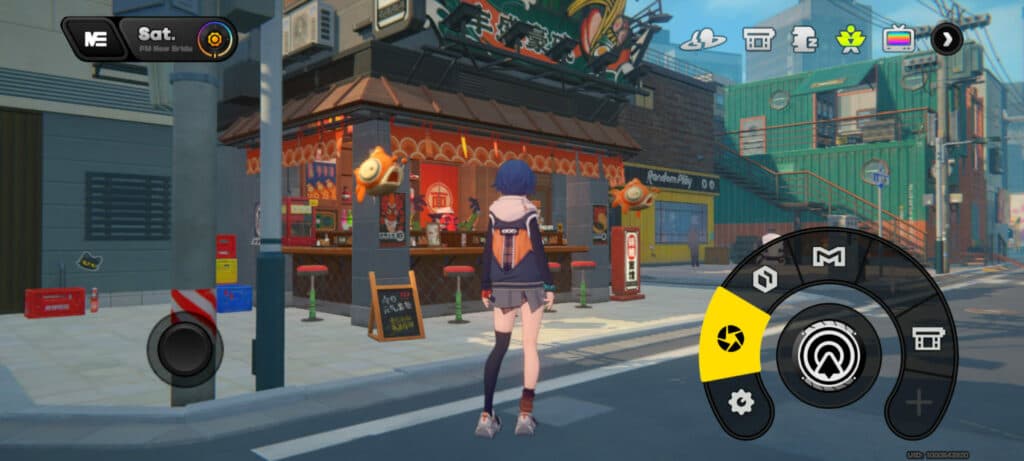Everything you need to know about taking pictures with ZZZ’s built-in camera.
Taking pictures using the in-game camera on Zenless Zone Zero (ZZZ) has various uses and is sometimes even required. The game's camera can be easily used to document an achievement, share a funny visual glitch, or complete certain missions.
This article contains the prerequisites for unlocking the camera as well as a step-by-step guide to using it to capture moments in-game.
Unlocking the camera
Players do not have the ability to snap pictures in ZZZ right off the bat. But don't worry, the mission to unlock the camera function comes along pretty early on.
Right after completing The Proxy and the Hare, you'll receive a message from your sibling asking you to meet them nearby. Upon finding them, they'll request that you take a picture of a cat. Once that's all done, the camera function will be permanently available.
Taking pictures in ZZZ
Accessing ZZZ's camera to take a picture is very simple once you know where to look. Simply open up the interaction wheel on the bottom right of your screen and select the icon that looks like a camera shutter. On PC, you can do this by holding F and then clicking the icon. On mobile, tap and hold the interaction wheel and then drag your finger to the camera.
Actually taking a picture in ZZZ is a piece of cake for any smartphone owner. Once open, you'll see a fairly barebones camera interface similar to that of modern mobile devices. To snap a photo, just hit the camera shutter button on the right. The four buttons along the bottom allow you to control zoom, reset the shot, and hide the interface entirely in case you just wish to take a clean screenshot.
Share your ZZZ pictures with your friends!
Once you take a picture in ZZZ, you'll be presented with multiple options for sharing. Players can choose to instantly export their photos to various social media platforms, or save it to their device for later use. Additionally, the button on the bottom can hide your in-game name and UID if you wish to do so.
Stay tuned to esports.gg for the latest Zenless Zone Zero guides and updates.