Here’s our guide on how to fix this Zenless Zone Zero download issue. Screenshots included.
Trying to download Zenless Zone Zero but encountering an error? Don't worry, we've got you covered. Here's our guide on the different solutions you can try. Just follow these steps to troubleshoot and resolve common Zenless Zone Zero download problems.
How to fix Zenless Zone Zero download failed
- Check if you have stable internet connection
- Update Zenless Zone Zero on mobile or PC
- Free up some storage space on your PC or phone
- Check the Zenless Zone Zero system requirements
- Restart your device
- Reinstall the game
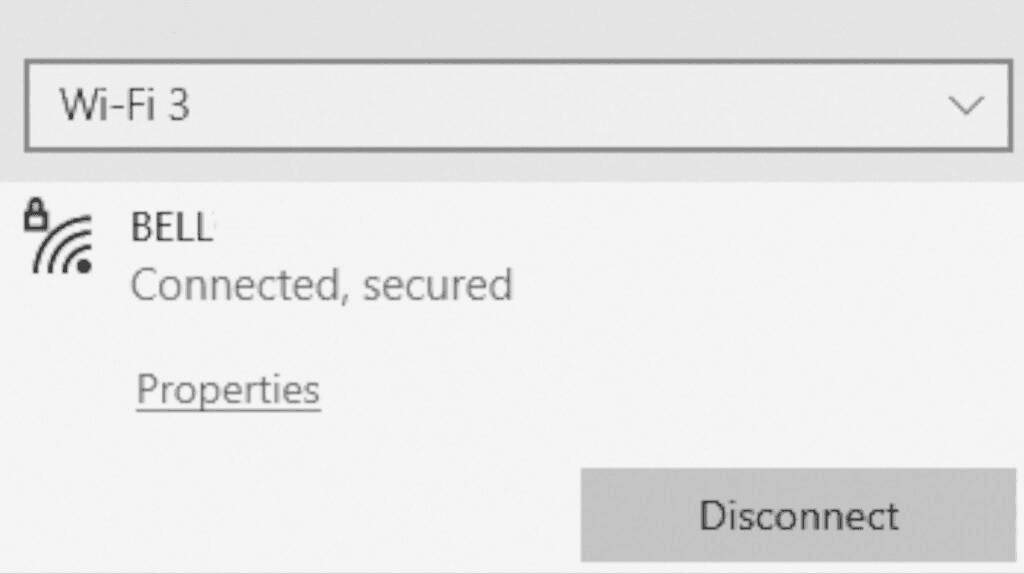
Zenless Zone Zero download failed solution
- Shut down your computer or close the ZZZ mobile app
- Power down and unplug your modem and router
- Wait 60 seconds before plugging them back in
- Wait for the devices to boot up
- Boot up your computer or relaunch ZZZ on your phone
One of the reasons you may be unable to download Zenless Zone Zero is an unstable network connection. To fix this connection issue, you can reset your network devices. Do this by shutting down your PC if you're on one. Then, power down and unplug your modem and router. Wait for about 60 seconds before plugging the devices back. Then wait a bit for them to boot up. Finally, boot up your PC or relaunch Zenless Zone Zero on your phone.
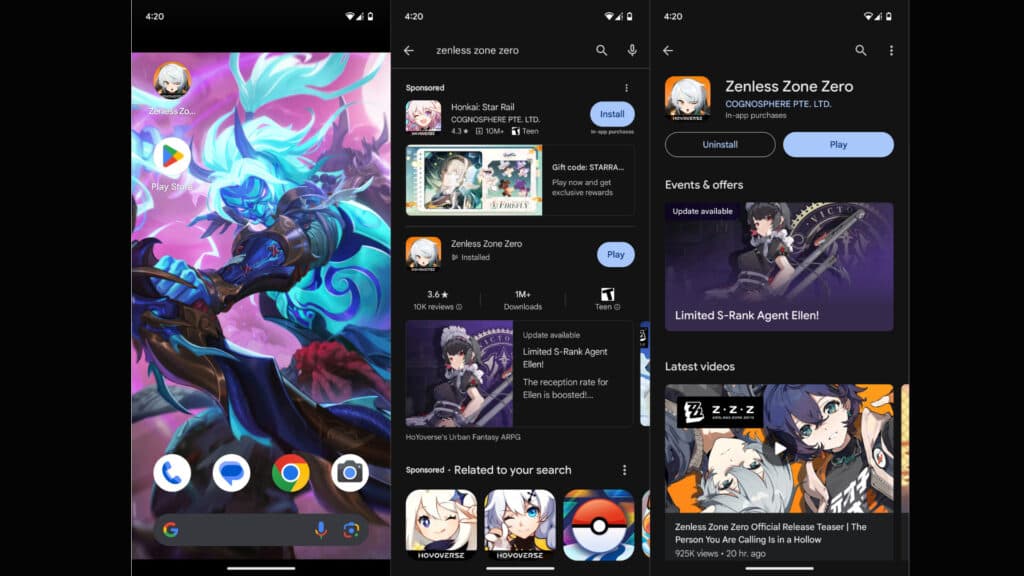
How to update the Zenless Zone Zero app
- Visit the App Store or Google Play Store
- Search for "Zenless Zone Zero"
- Update the game
- Relaunch the game
To get the latest edition of Zenless Zone Zero, visit either the App Store or Google Play Store and search for "Zenless Zone Zero." Then, simply update the game and relaunch it.
How to update Zenless Zone Zero on PC
- Open the Epic Games launcher or HoYoPlay
- Find Zenless Zone Zero
- Update the game
To update the game on PC, open the Epic Games launcher or HoYoPlay. Find Zenless Zone Zero, update the game, and you're all set.
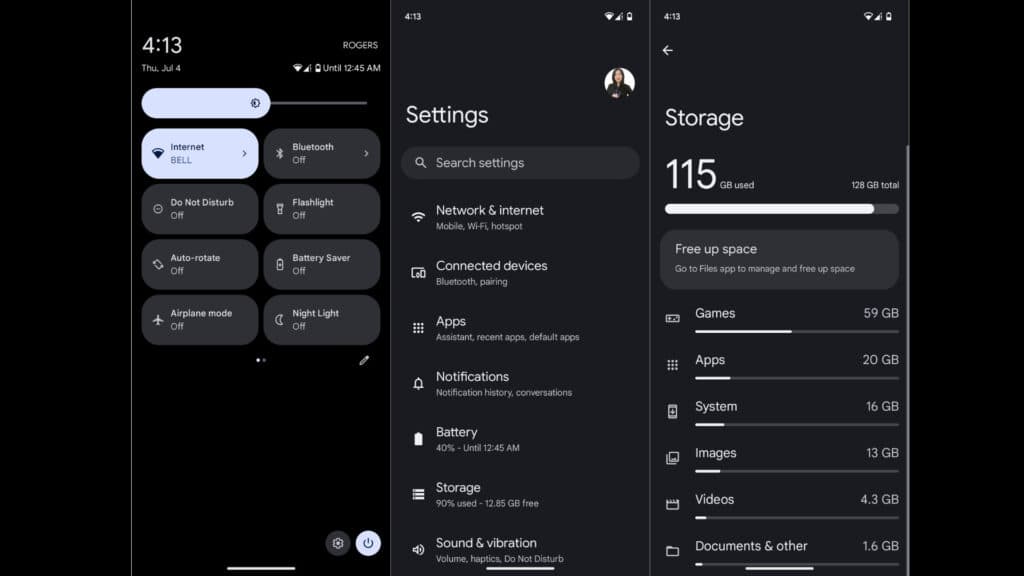
How to check your Zenless Zone Zero storage space on mobile
- Tap on your phone's "Settings" icon
- Select the "Storage" option
- Check how many storage you have left
- Get rid of any apps or downloads you don't need
To manage the storage on your phone, tap on the "Settings" icon and select the "Storage" option. Reaching this option depends on the type of phone you own. Our screenshots are from a Google Pixel 7. Then, check how much storage you have left and remove any apps or downloads you don't need.
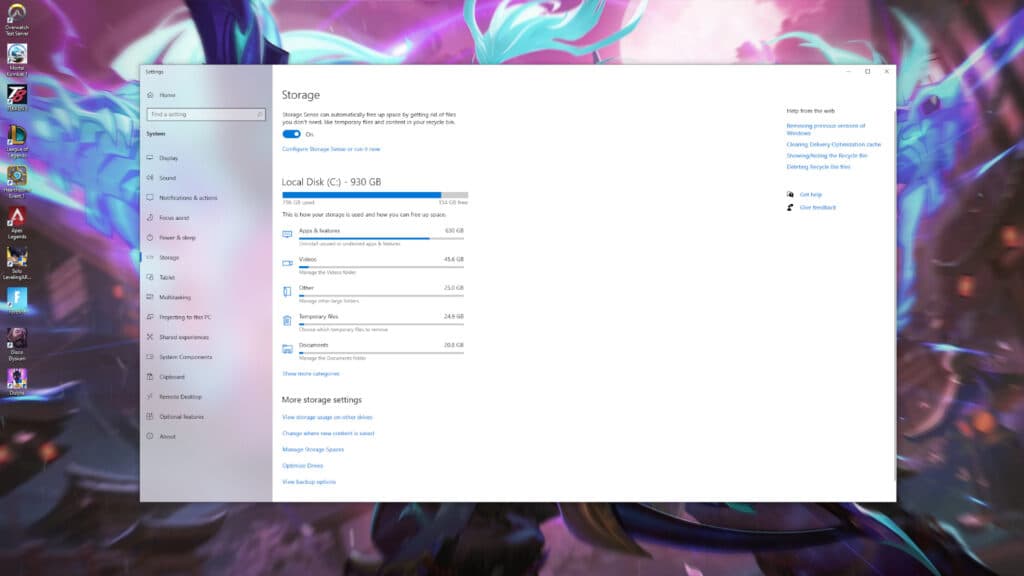
Free up some storage space to play Zenless Zone Zero
- Press the Windows button on your PC
- Press on the "Settings" icon
- Type in for "Storage" and select "Storage Settings"
- Review your storage space on your PC
- Uninstall any games or apps you don't need
Similarly, to manage the storage on your PC, press the Windows button and select the "Settings" icon. Next, search for "Storage" and select "Storage Settings." Review your storage space and uninstall or delete items that you don't necessarily need.
How to fix the Zenless Zone Zero download failed error
If all else fails, check the Zenless Zone Zero system requirements, restart your device, or reinstall the game.
That's all for now. We hope you're able to resolve the download failed error. Stick around on esports.gg for more guides, news, and updates.