Here are three different methods you can uninstall Wuthering Waves from your PC.
Kuro Games' Wuthering Waves is one of the most popular role-playing gacha titles in recent times. But if you want to uninstall the game from your PC - due to whichever reason - there are three very simple ways to do so. Check out how to uninstall Wuthering Waves below!
How to uninstall Wuthering Waves
Method 1
Search for the Wuthering Waves icon on your desktop and right-click. Click on "Open file location".
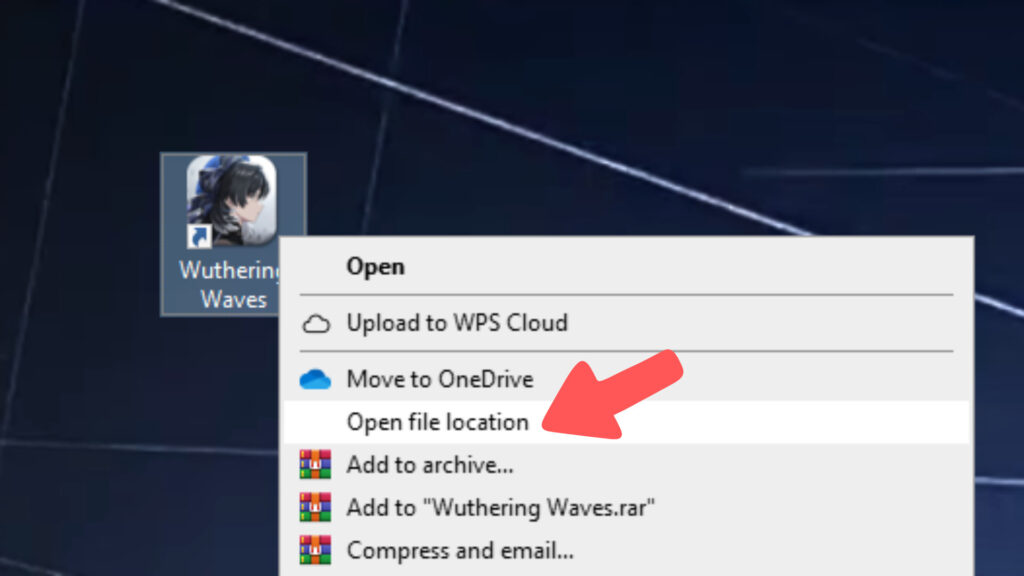
The folder for Wuthering Waves will pop up, hovering over the "launch" file by default. Scroll down a little until you find the "uninst" file among the list and click on it.
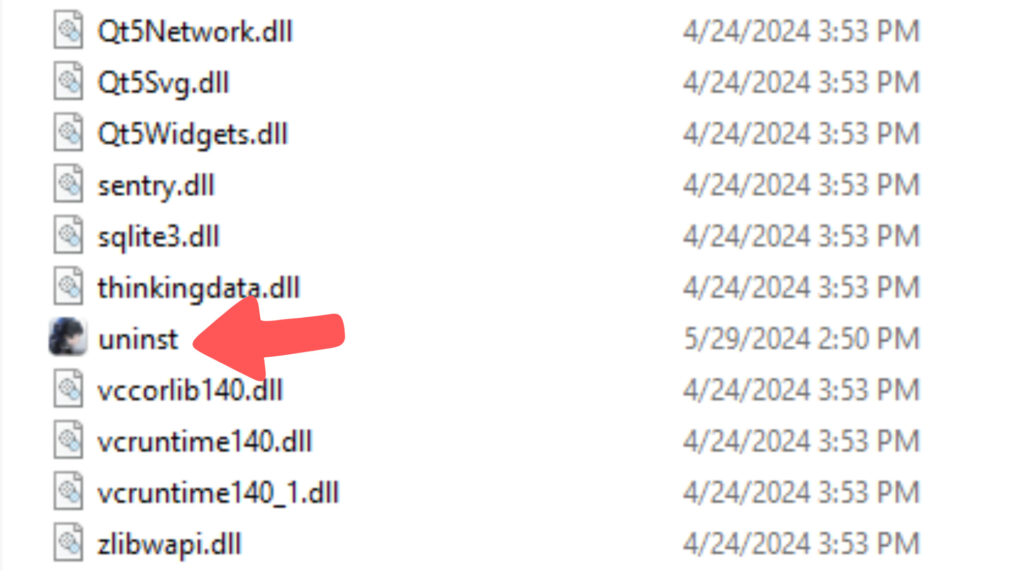
A prompt with Yangyang will ask - "Do you wish to remove "Wuthering Waves" and all its components?" Click "Uninstall".
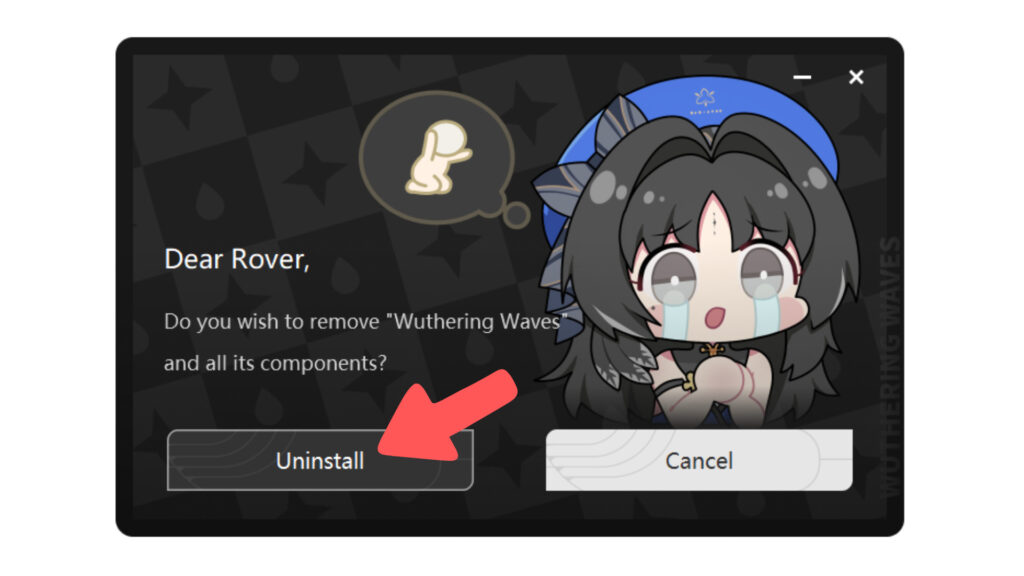
It will take a minute or two to uninstall and once complete, you'll see the final prompt saying "Uninstallation complete".
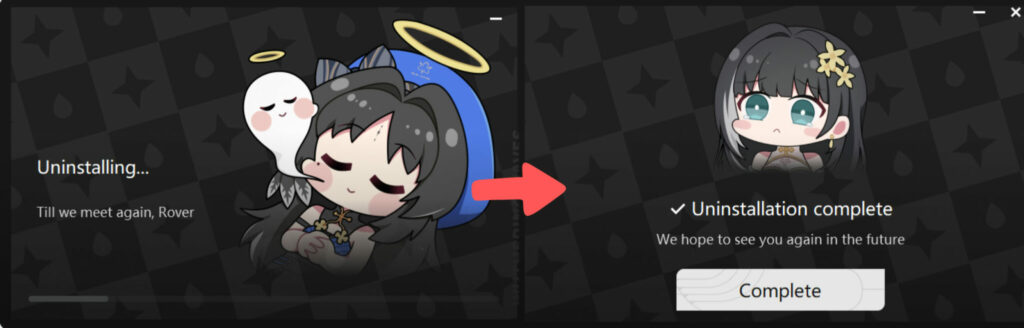
Method 2
Another way to uninstall Wuthering Waves is by going to the Control Panel. You can do this by searching "Control Panel" on the bottom-left tab of your screen or by pressing the shortcut: Windows key + R, type "control", and Enter.
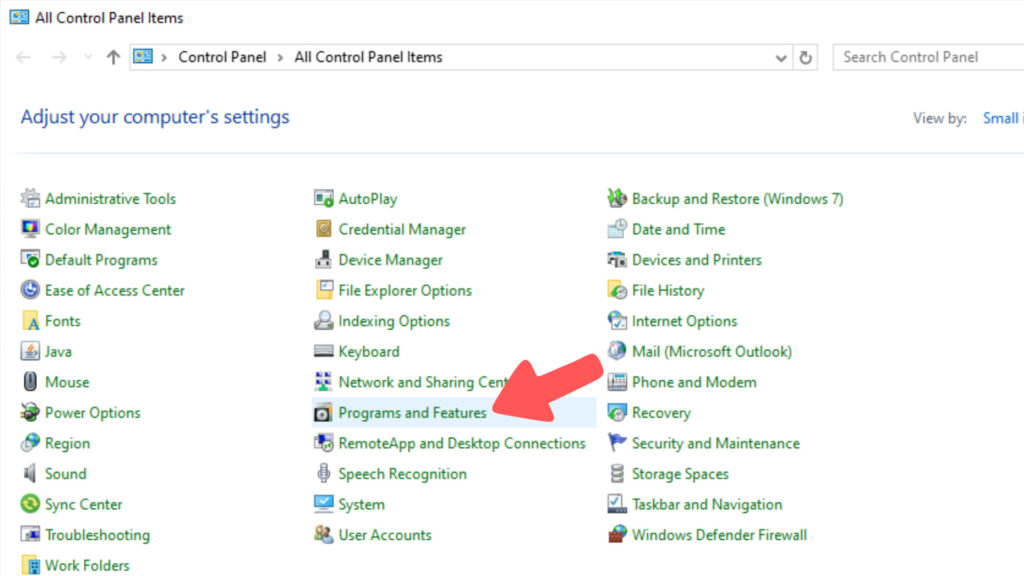
Once you're in the Control Panel, click on "Programs and Features". Scroll down to find Wuthering Waves in the list or search the game name to find it quickly.
Right-click on the Wuthering Waves program and click "Uninstall/Change". A prompt to Uninstall will appear, just like we saw in Method 1 above, and proceed as usual.
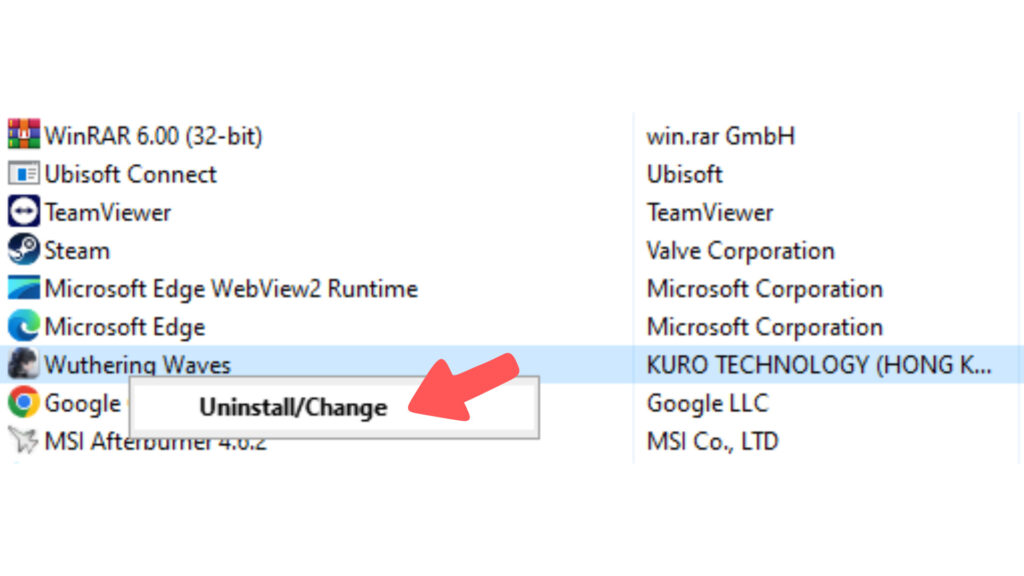
Method 3
Here is the third and final method to uninstall Wuthering Waves from your PC. Simply find the Wuthering Waves folder, which you can do by right-clicking the Wuthering Waves icon on your desktop and clicking "Open file location". Once in the folder, click on the Up button or use the shortcut: Alt + Up Arrow.
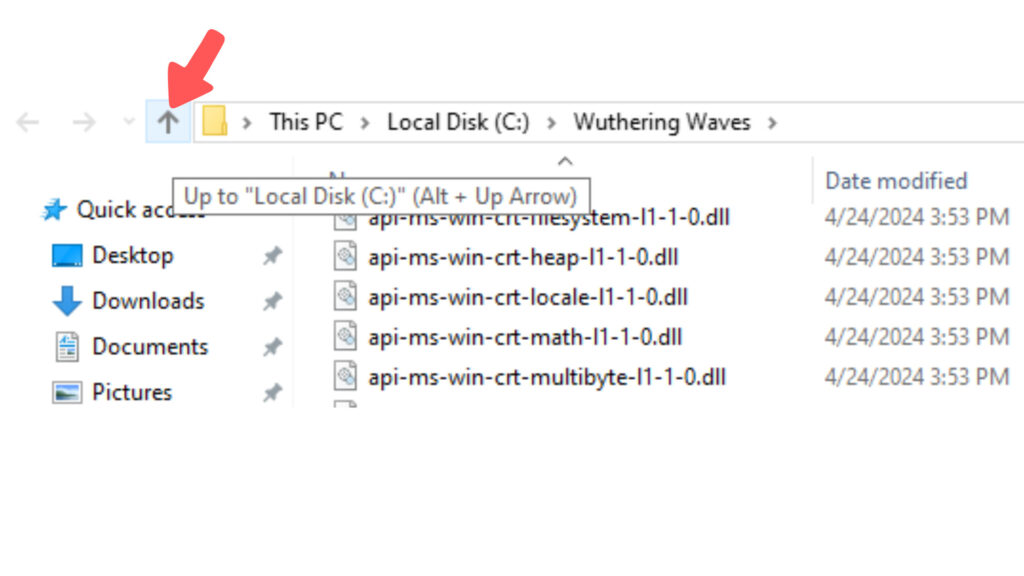
Select the "Wuthering Waves" folder and right-click > "Delete". You can also press Delete from your keyboard for the same effect. This will remove all of the games' components from your PC.
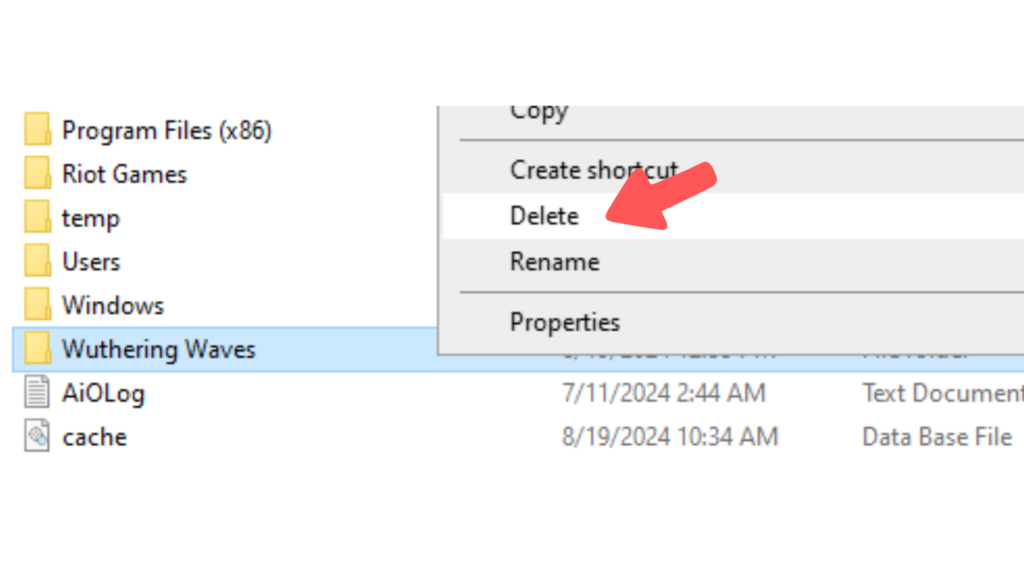
Congratulations! You have successfully uninstalled the game from your PC. Read more guides related to Wuthering Waves on esports.gg!