A quick fix to the Preparing Shaders slow loading bug in The First Descendant. Put an end to your suffering, it’s surprising simple to do.
Following an update to The First Descendant, some users are encountering very slow loading times as the game is "Preparing Shaders". This can happen even if you simply want to travel to and from Albion. Fortunately, we found a solution that works.
The developer dropped a hotfix on June 11 hoping to tackle the issue, but it seems players are still experiencing the problem.
[PC] Improved the stability of the shader preparation process by reducing the CPU load during shader generation.
Read on to learn how fix the Preparing Shaders issue. Hopefully Nexon will find a long-term solution!

How to fix Preparing Shaders in The First Descendant
If you're experiencing incredible slow load times and the Preparing Shaders message in The First Descendant as you swap between areas, this is a fix that we've personally tested and it worked.
The solution to the slow Preparing Shaders load is to Link a Nexon account to your The First Descendant account. For some reason linking a Nexon account solves the Preparing Shaders long load. The solution was first shared by user Ewoke on the Steam forums.
1. Link your Nexon account to fix Preparing Shaders slow loading
- Open your Menu in-game and select Options
- Select the Account Tab
- Select Link and make or link a Nexon account in-browser
- Return to the title screen to complete process
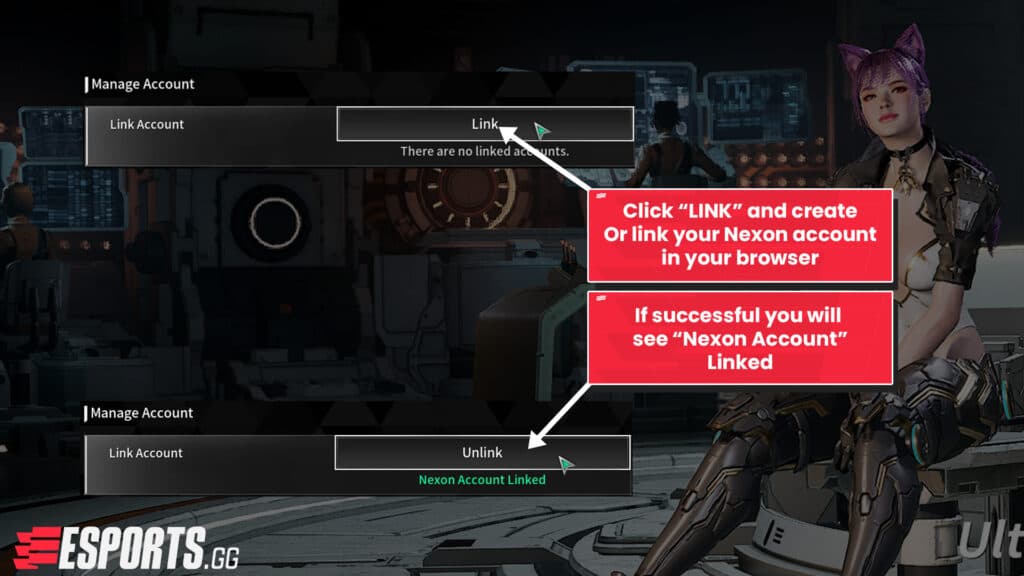
If this solution does not fix the problem here are some other possible avenues to explore.
2. Update your NVIDIA Graphics drivers

Ensuring your NVIDIA or AMD graphics drivers are up-to-date is another potential solution to the Preparing Shaders long loads in The First Descendant. So make sure you hit Check for Updates.
3. Drop your Graphics settings and turn off Ray Tracing
We all imagine our rig can handle Ultra settings across the board, but it isn't always true. If you're struggling with loading times, consider reducing or evening turning off Ray Tracing completely. You can find it in Options -> Graphics.
Hopefully once of these solutions managed to solve the Preparing Shaders issue. If not, consider dropping other visual settings to make the load a little easier on your PC.
4. Verify Game integrity of game files
Installations don't always go to plan. On the PC version of The First Descendant you can go into Steam to verify integrity of the game files installed.
- Open Steam on PC, right click on The First Descendant and select Properties
- Select the Installed Files Tab
- Select Verify game integrity of game files