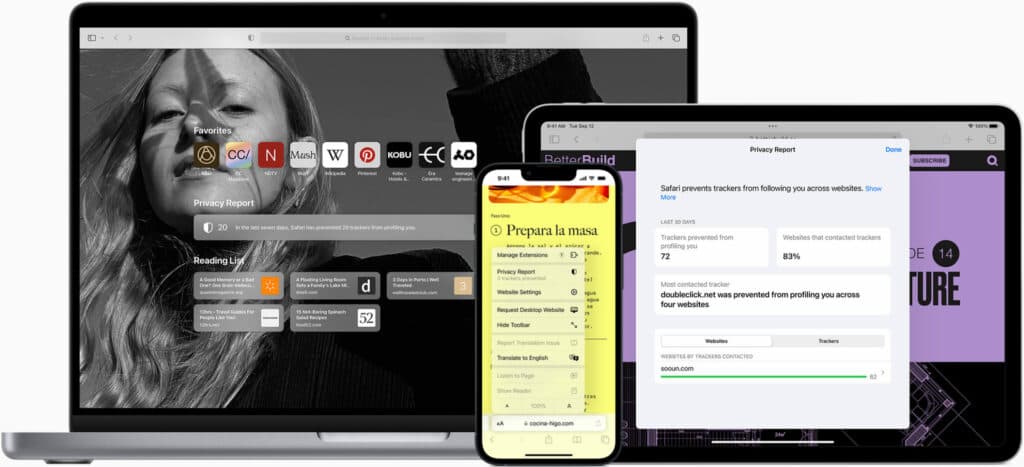Here’s how to fix the Browser not supported error on Twitch.
Twitch is the go-to site for watching your favorite streamers and influencers playing their favorite video games. However, for many users of the Amazon-owned site, it can get quite frustrating to see an error message pop up. Here’s a quick guide on How to fix the “Twitch Your browsers is currently not supported” error.
How to fix the “Twitch your browser is currently not supported” error?
This error sometimes pops up when you are using a different browser or have not used your device in some time. Regardless of the reason, the browser often presents a problem as you will be unable to view your favorite streamer’s live stream. Here are a few ways to fix this issue.
Update your browser

As we already mentioned before, the most common reason for the “Browser is currently not supported on Twitch” error is that you have not used your system in some time. When you do not use your browser for some time, there are usually quite a few updates that you have missed.
Twitch supports the latest versions of most of the biggest browsers. These include Microsoft’s Edge, Google’s Chrome, Firefox, Safari, and more. The Amazon-owned San Francisco-based company regularly puts out updates for these browsers. The updates ensure that there are no security leaks and issues when people use Twitch.
Here’s how to update your preferred browser:
- Chrome: Click on three dots in the top right corner, go to “Help”, and click on “About Google Chrome”.
- Firefox: Open the menu and click on “About Safari”
- Safari (Mac): Click on Safari in the menu bar and go to “About Safari”
- Edge: Click on the three dots, go to “Help and Feedback” and then click on “About Microsoft Edge”
Updating the browser should solve the problem for the vast majority of users. In general, we recommend keeping your browser and your PC updated to the latest security updates.
Check with a different browser
An alternative to updating your browser is to simply use a different browser. Sometimes, Twitch has compatibility issues with a certain browser. In most cases, this is fixed very soon, but sometimes it might be that Twitch is slow in rolling out a new update, and it causes an accessibility issue.
We recommend trying Google Chrome or the Safari web browser for the highest chances of success.
Clear Browser Cache and Cookies
- Go to the browser settings or preferences
- Go to “Privacy” or “History” in the settings
- Then click on “Clear Browsing Data” - ensure you are also clearing cache and cookies.
Websites often save cookies on the local browser to help them load faster. However, when these cookies become outdated, then it might result in loading issues. Clearing the cache and the cookies ensures there are no formatting issues with Twitch.tv.
Disable Browser Extension
Browser extensions are quite often a major reason for interfering with the normal functioning of the browser. While most of the browsers visible in the Chrome Web Store work fine without impacting the performance of other apps, sometimes it might be the main reason.
We recommend disabling all Browser extensions to check if it solves the problem. If it does, then you can turn the extensions on one by one to see which extension has had a compatibility issue with Twitch.
Enable Javascript
Finally, enable Javascript on your browser to ensure you can load the page without any issues. The option to enable Javascript is usually under ‘Privacy’ or ‘Security’ settings.
Not being able to watch your favorite streamer can be frustrating as a viewer. The abovementioned steps should fix the issue without any problems. They will also ensure you can stream to your viewers without any problems.
Stay tuned to esports.gg for the latest streaming news and updates.