You can now create Clips on Discord streams.
Discord has officially added a brand new function labeled "Clips." This new feature is similar to Twitch's clipping aspect, allowing people to clip their favorite moments in their and their friends' streams. Enabling, creating and sharing the Clips is also incredibly easy.
Here is how to create Clips on Discord.
Clips: How to enable and create them on Discord
Creating Clips on Discord is quite easy, and a great way to save memories from your favorite streams. First off, you have to enable clips. This will allow you to access the feature.
How to enable Clips on Discord:
- Click on User Settings.
- Click on Clips.
- Toggle Enable Clips.
Clips also have various features that viewers can enable, including Clipping keybinds, length of Clips and more.
Creating Clips on Discord
Creating Clips on Discord is quite easy, and extremely useful for those looking to save memories from their favorite streams.
How to create Clips on Discord:
- Click the Save Clip Icon (Located next to the game title that you are streaming).
You can also click whatever keybind you set to save Clips. The default is ALT+C.
The feature even allows people to edit and share their clips with others.
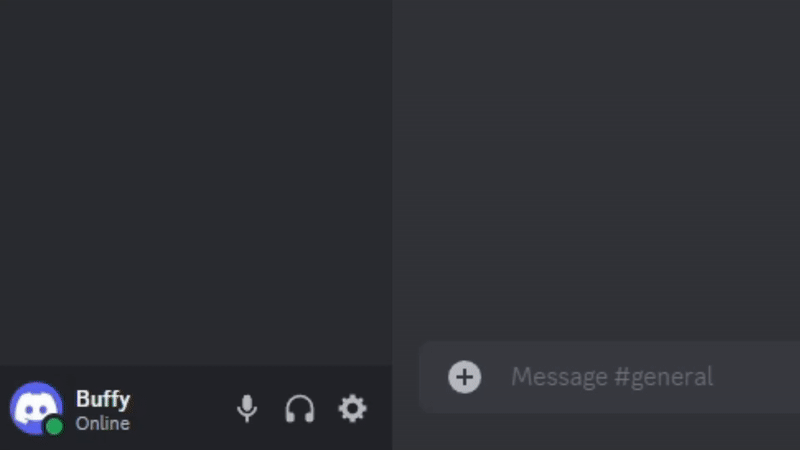
How to edit Clips on Discord:
- Click the [+] Icon in a Text Channel.
- Click Share Clip.
- Hover over the selected Clip and click the Edit Icon.
From here, you can edit the Clip's title, the audio and Clip length and more.
If you want to delete your Clip, follow the same steps when wanting to edit, but choose delete.
Clip your best moments now
Whether it's from your stream, or from your best friend's, Clipping on Discord is a huge addition to the platform. With so many people streaming on Discord to their friends every day, Clipping will now allow for entertaining moments to live on.
Stay tuned to esports.gg for more streamers and esports news.