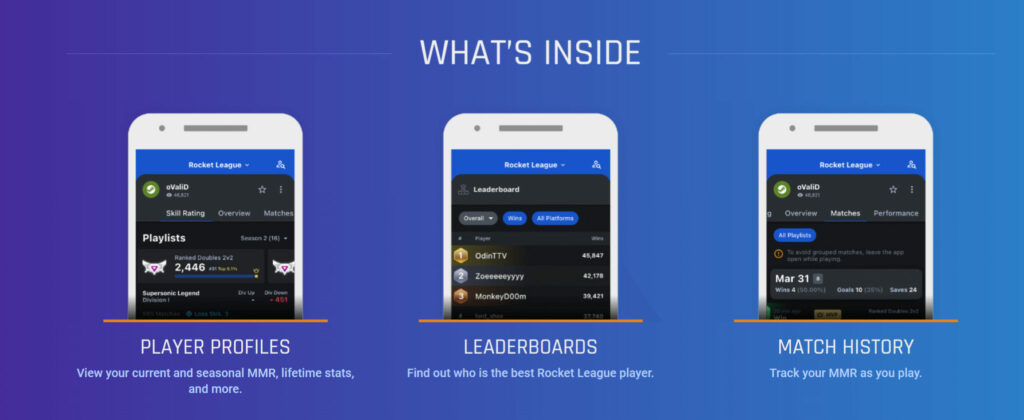Here’s how to use the Rocket League Tracker.
The Rocket League Tracker is one of the most useful tools in any player's arsenal. The tracker allows players to see accurate rank information, match histories, leaderboards, and much more. They can even check in on their friends' competitive standings with just a few clicks.
To top it all off, the website, in-game overlay, and mobile app are all completely free with ads. No account is necessary.
The Rocket League Tracker website
The simplest and quickest way to access the Rocket League Tracker from any device is by visiting the official website. Once there, you can find any player's competitive data within seconds. Simply choose the player's platform to the left of the search bar, enter their platform ID, and voila.
Profile overview
The profile overview contains the majority of information most people take interest in at a glance. Current and peak ranks for each game mode are displayed neatly next to one another.
Besides the rank icons, which anyone can see in-game, the RL Tracker also shows exact matchmaking rating (MMR), requirements for ranking up or down, amount of games played, and any current win/loss streaks. Scrolling down reveals a brief match history of the player's recent online games.
Match history
If the brief breakdown of recent games on the profile overview isn't enough, select the Matches tab under the player name at the top. This will show a much more expansive list of recent matches, including basic stats for each game as well as the MMR gained/lost as a result.
Skill rating progression
The Skill Rating tab allows visitors to view a player's ranked history in graph form. This includes MMR progression from the past year and can be viewed for any specific game mode as selected from the dropdown menu.
The image above shows the MMR progression of Team Vitality's Alexis "zen" Bernier. His MMR drops off with each season reset, as everyone else's does, due to the regular soft rank resets implemented by Psyonix. However, zen's rating then quickly skyrockets and then steadily climbs towards record-breaking numbers for the rest of the season.
Your MRR progression graph will probably not be as impressive as zen's, but that's okay. The majority of players do not consistently put up such photogenic numbers.
Related articles
Performance graphs
The final tab available is labeled Performance. Here, the RL Tracker displays four graphs showing different basic stats that give a little insight into a player's playstyle. Such stats include goals, assists, saves, shot accuracy, and how those things change day by day.
Leaderboards, favorites, and more
For those interested in how they measure up to the competition, the RL Tracker has got it covered. At the top of the page are multiple tabs that allow players to compare themselves to their friends and the general player base.
The Leaderboards tab brings up numerous public leaderboards keeping track of a plethora of different stats. Apart from the common ones, there are leaderboards for wins, MVPs, shooting percentages, and more.
The Distribution tab displays a bar graph detailing the current distribution of ranks in any given game mode. This allows players to easily visualize where they stand amongst the rest of the Rocket League population.
Finally, by logging in to your account, the Favorites tab allows you to instantly compare yourself to your closest friends and favorite pros. Simply add any players you wish to your favorites from their profile page. From then on, that player's ranks will appear right beside your own in the Favorites tab.
RL Tracker desktop app and in-game overlay
A convenient alternative to the website is the RL Tracker desktop app. Windows PC users can download and install the desktop app and set it to automatically launch alongside Rocket League. It features all of the same functionalities as the website, plus a few extras, such as the in-game overlay.
The in-game overlay, which is enabled by default, will quickly display everyone's ranks at the start of a match. This gives a quick idea of the lobby's skill level and may even help you be a little more or extra careful with certain players in the opponents' party.
Additionally, installing and enabling the desktop app will provide RL Tracker with more accurate data. This means that all the information on your profile will be more exact and updated as you play.
Rocket League Tracker mobile app
In addition to the website and desktop app for Windows, the Rocket League Tracker comes in one more form. You can download the official Tracker Network mobile app to your Android or iOS device, providing you with the most convenient way to access the RL Tracker on the go.
Stay tuned to esports.gg for more esports news and Rocket League coverage.