Learn how to use Roblox’s privacy settings so you can play with no worries on the platform!
Whether you have a family member who plays Roblox or if you have an account that you want to protect, Roblox’s privacy settings offer various features that allow you to enjoy the platform safely and with greater control over the people that you interact with regularly.
The idea of accessing thousands of games within a single app has allowed Roblox's player base to grow steadily over the years. Since Roblox is known for hosting millions of players under the age of 13, it constantly faces safety concerns among many parents.
Roblox even made the headlines recently after a 27-year-old man in California allegedly kidnapped a 10-year-old child that he met on the platform.
While the issues surrounding Roblox can be a topic for debate, it’s no doubt that regardless of what game you’re playing right now, ensuring that you’re in a safe online environment should always be one of your top priorities.
So, here are a few tweaks you can do with your Roblox privacy settings if you want to be safer and more secure.
Tip #1: Appear offline on Roblox by hiding your activity
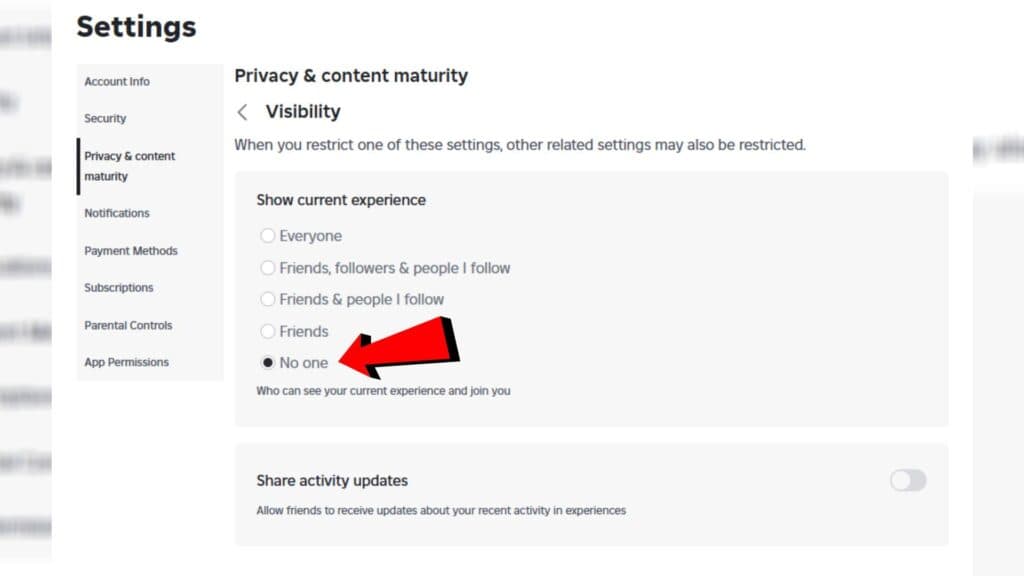
To prevent anyone or your friends from knowing that you’re actively playing at the moment, log in to your Roblox account and click on "Settings." From that list, hit "Privacy and content maturity" and go to "Visibility & Private" servers.
Click "Visibility," and under the "Show current experience," select "No one." As long as this is your configuration, your Roblox activity will be private, and no one can join you while playing on a particular experience or server.
Tip #2: Prevent anyone from adding you to a private server
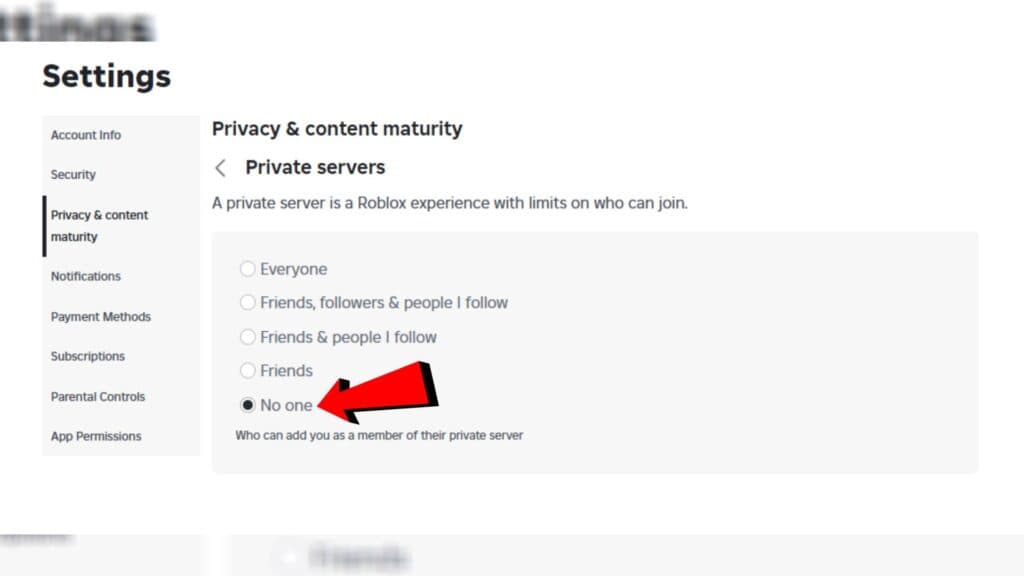
A private server is a server that is only accessible to a specific group of players. If a player pays for a server, they have the power to add or remove folks who can play on that particular server.
If you don’t like people adding you to a private server, you can actually block this activity by going to the "Settings" page and clicking on "Visibility and private servers." Hit "Private servers," and from here, you can also set it to "No one" to block any invite attempts.
Tip #3: Prevent anyone from sending you any messages on Roblox
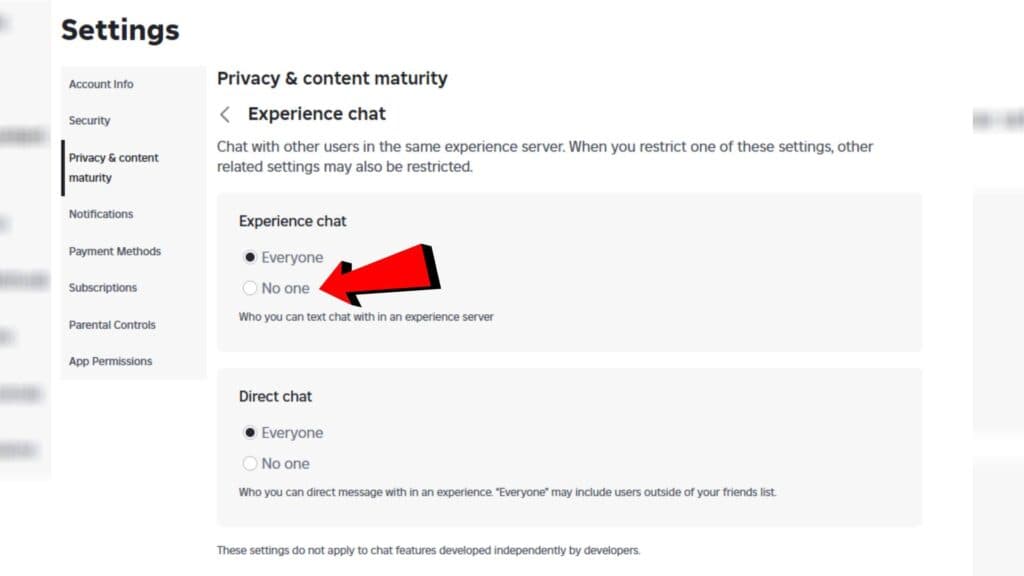
This configuration is best for solo players who prefer not talking to anyone on the platform. Go to "Settings," then "Privacy & content maturity options," and click on "Communication."
Under "Communication," select "Experience chat," and here, you can set your in-game chat box and direct chat to "No one" to ensure that no one can talk to you as you play Roblox.
Tip #4: Check if you really blocked somebody in the Roblox privacy settings
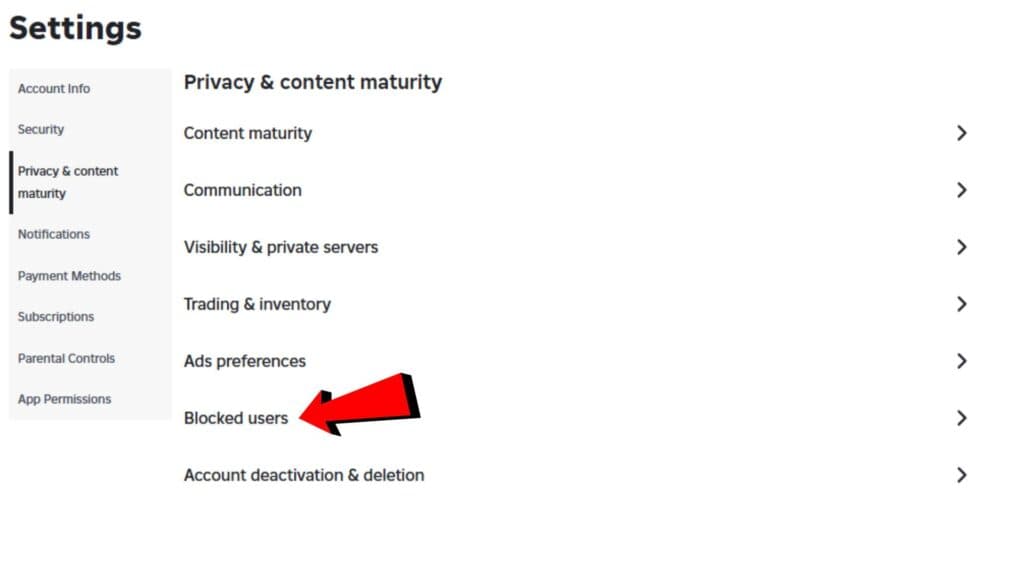
While it’s easy to block someone on Roblox, you can actually double-check they really can’t get in touch with you anymore by opening your list of blocked users.
To see all the players you’ve blocked before, head to the "Privacy and maturity options," page and click on "Blocked users."
Stay tuned to esports.gg for more tips and guides about your favorite Roblox games.