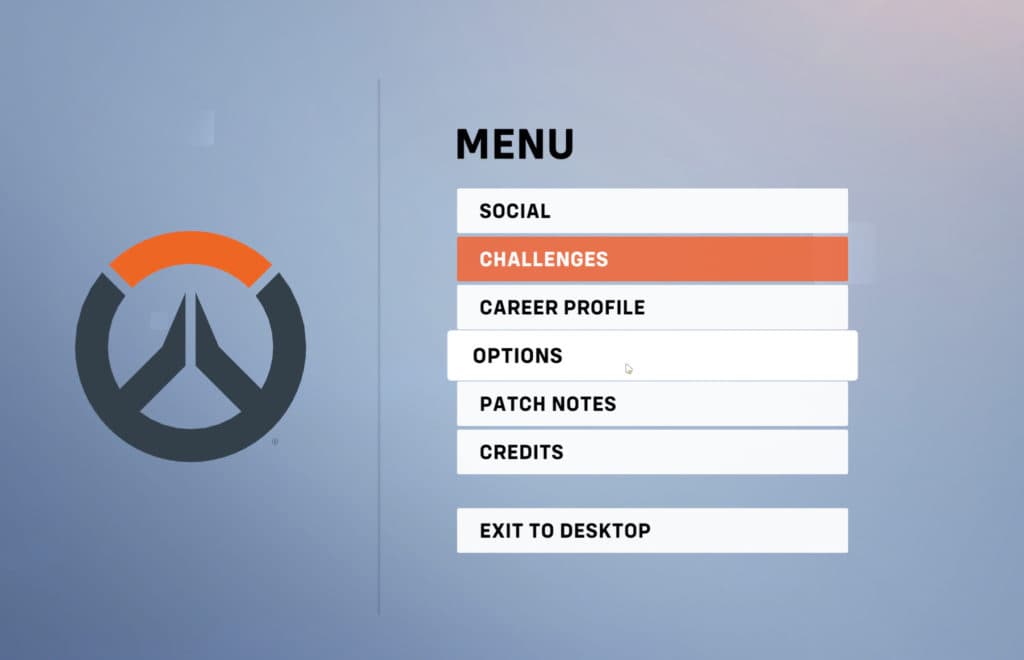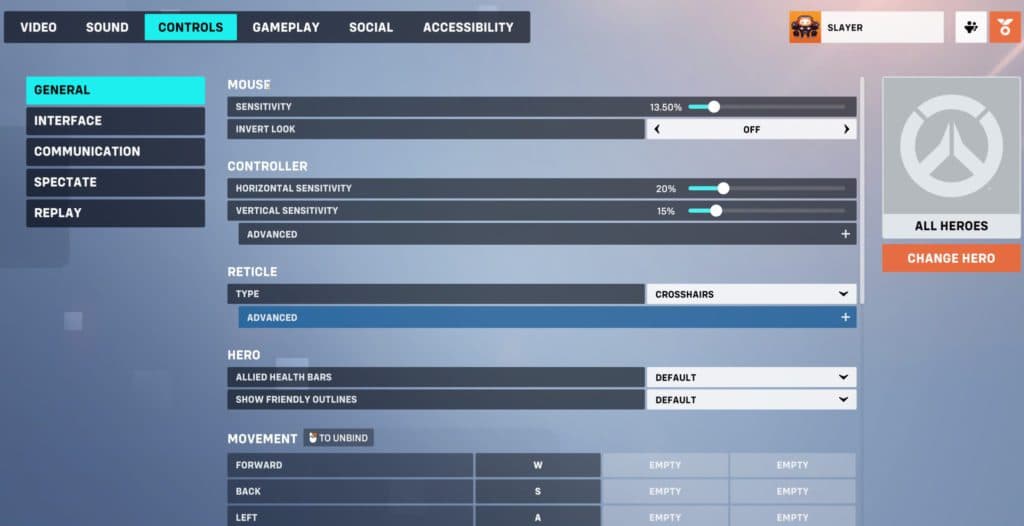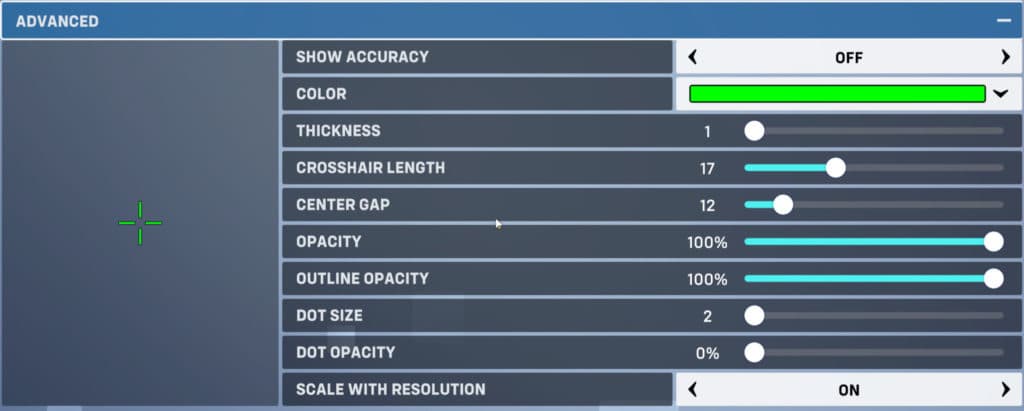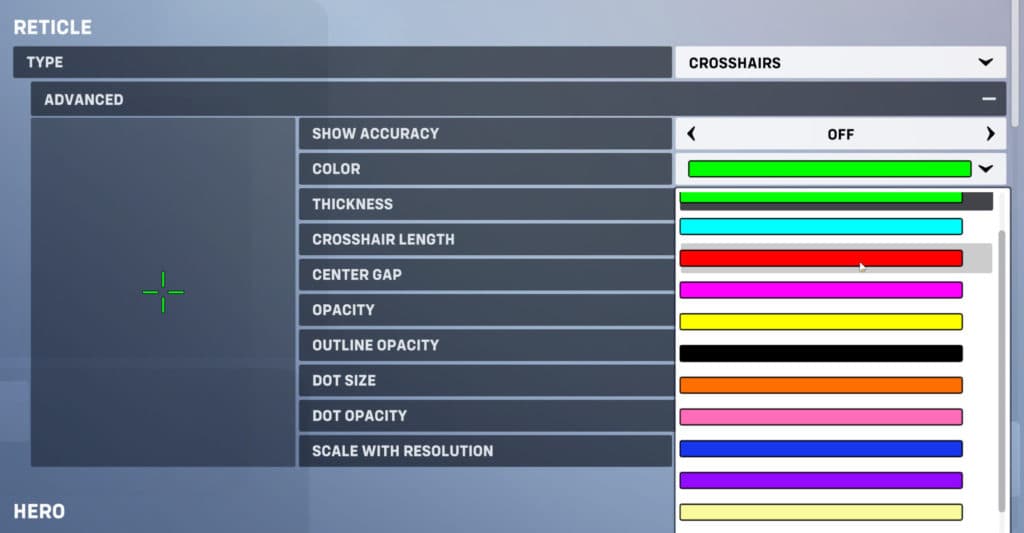Here’s all you need to understand your Overwatch 2 crosshair.
Overwatch 2 has brought in thousands of new players. Being free to play, many gamers who did not get in on the previous version started playing Blizzard’s FPS. Here’s how to change your Overwatch 2 crosshair.
The Overwatch 2 crosshair settings can be slightly difficult to spot in the game settings. As is the case with any FPS game, the crosshair is one of the, if not the most important part of the player experience.
Changing your Overwatch crosshair
Step 1: Go to options
Press Escape to bring up the Overwatch 2 menu. You will see various options such as:
- Social
- Challengers
- Career Profile
- Options
- Patch Notes
- Credits
Step 2: Click on Controls tab
You will see a horizontal tab on the top. The tab includes the following options
- Video
- Sound
- Controls
- Gameplay
- Social
- Accessibility
Click on Controls to be able to customize your Overwatch crosshair
Step 3: Reticle
Make sure the Reticle type is crosshair and then click on advanced options.
The advanced options will give you access to all customization options for your Overwatch crosshair.
What changes are possible for your Overwatch crosshair?
Players can change the following settings for their Overwatch 2 crosshair
Accuracy
The accuracy setting makes the crosshair dynamic, so when it is aimed at the enemy properly, it will change the size to alert you to your accuracy. For some players, this might be distracting which is why many prefer to keep this setting turned off.
Color
The crosshair color is extremely important in Overwatch 2. Overwatch 2 is a game that is full of various types of colors and cosmetics. As such finding a crosshair color that suits you best and provides the best contrast against the background is important.
In FPS games, every second matters and quite often the color plays an important role in determining the speed of your reflex.
Thickness
The crosshair thickness, as the name suggests, indicates the thickness of the crosshair. This is a matter of personal preference and players should try out various settings to find their preferred thickness setting.
Crosshair Length
Similar to thickness, the crosshair length also depends on individual preference. We recommend a setting between 5-15 for this, although any number is fine depending on the player’s preference.
Center Gap
This setting determines the gap between the crosshair reticles. Now, this setting is important because most players have different center gaps for different Overwatch heroes. For most DPS heroes such as Tracer, Soldier, Cassidy the center gap is usually much smaller.
But for some of the other heroes or tanks (Zarya, Reaper, Reinhardt even), the crosshair gap is usually much wider as precision is not entirely important for these heroes.
Opacity and Outline Opacity
Other settings include Opacity and Outline Opacity - both of these settings determine the amount of transparency for your crosshair.
Dot size and Dot opacity
Some players prefer to have a dot at the center of their crosshairs. The dot serves as a focal point for their aim.
Scale with resolution
The final setting is scale with resolution. We recommend keeping this update on as it will ensure your in-game setting scales depending on your monitor resolution.
These are the various crosshair settings for Overwatch 2. Hopefully, this article gives you a good preliminary guide for optimal settings.
Stay tuned to Esports.gg for the latest Overwatch 2 news and updates.