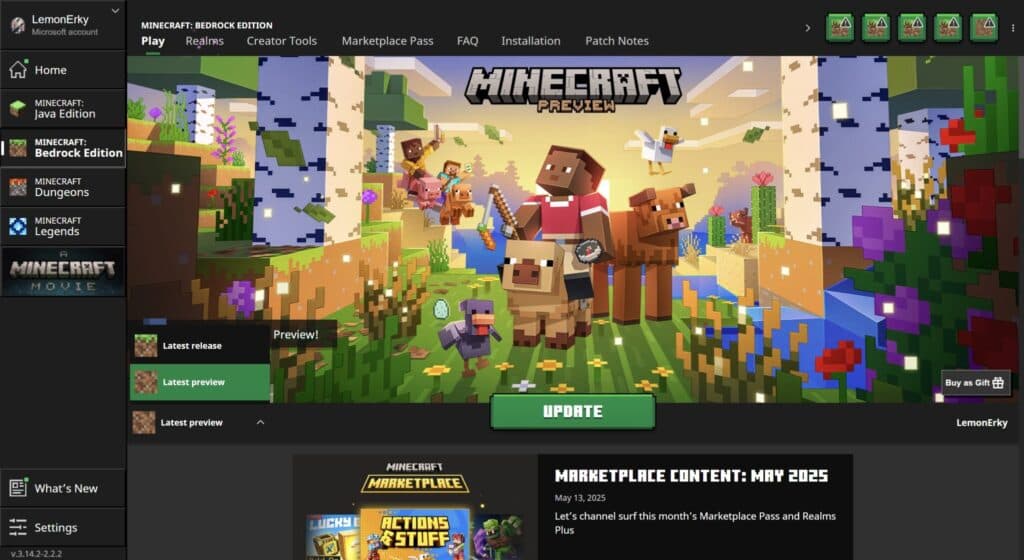If you want to be ahead of what’s new in Minecraft, here is how you can download the Beta and Preview updates for Java and Bedrock Edition.
To give a preview of what’s to come in Minecraft, Mojang releases beta updates for the game that you can download for both Java and Bedrock Edition. These updates are separate from the main game, so you don’t have to worry about losing your world saves.
However, not everyone might be familiar with how you can download these preview updates. If you want to check out the latest changes in the Minecraft Beta and Preview update, here is how you can download them for both Java and Bedrock Edition.
How to download Minecraft Bedrock Edition latest preview update
Follow this step-by-step instruction to download the latest Beta and Preview for Minecraft Bedrock Edition:
- Launch the official Minecraft Launcher.
- Select Bedrock Edition in the list of options on the left side launcher.
- Find the dropdown menu on the left side of the green button and click it.
- Select the Latest Preview option from the list.
- The green button should show up as Update instead of Play.
- Click the Update button and wait for the Minecraft Preview download to complete.
- Once it’s ready, click Play to start the game.
Keep in mind that you might need to start a new world save to see what the latest Minecraft Preview has to offer. Because it’s still in beta, you might experience bugs and other issues. However, they will most likely be polished in future updates, especially when the features get added to the live version.
How to download the latest Snapshot update on Minecraft Java Edition
If you are playing in the Minecraft Java Edition, here is a step-by-step guide on how you can download and access the Latest Snapshot, the term for a Preview used for beta updates.
- Launch the Minecraft Launcher.
- Select Java Edition from the list of games on the left side of the menu.
- Check out the dropdown list on the left side of the green button.
- Find and select the Latest Snapshot from the list of options in the dropdown list.
- The green button should change to Update.
- Click the Update button to start downloading the Latest Snapshot in Minecraft Java Edition.
- Once the process is complete, click the Play button and start the game.
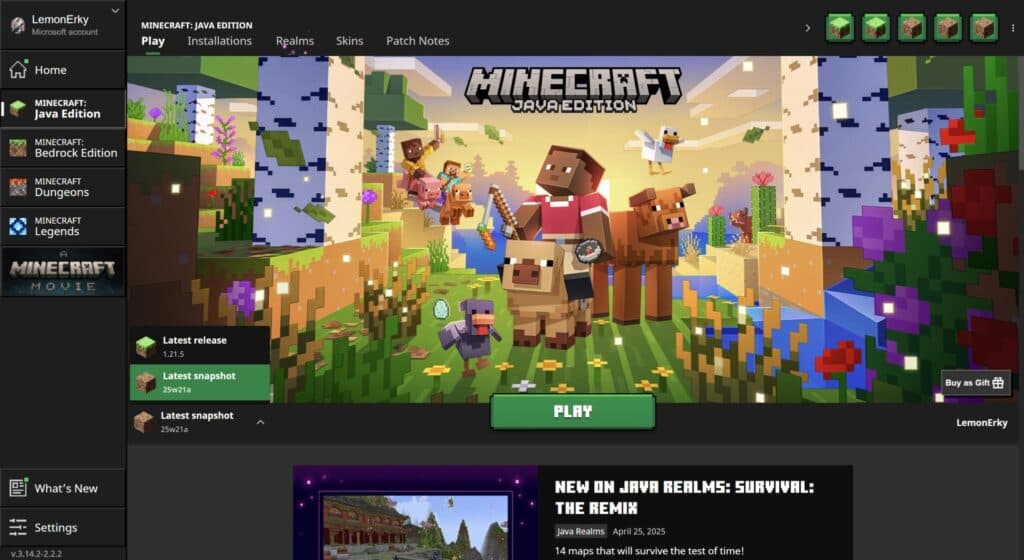
Similar to Minecraft Bedrock Edition, you might also need to start a new world save to check out the new preview changes in the latest snapshot update after the download. There might also be bugs and issues you may encounter in the game while playing the beta version. However, they will be fixed once they are added to the main game.
For more Minecraft Java and Bedrock Edition news and guides, stick around on esports.gg.